Maintain Staff Records
Scheduling > Courses > Course Sections > Master Schedule > click Primary Staff or Secondary Staff link
Refer to the following sections in this guide for instructions on how to enter and maintain records for Primary and Secondary Staff members:
- Adding Primary Staff to a Master Schedule Course-Section
- Adding Secondary Staff as a Co-Teacher
- Adding Secondary Staff as a Push-In/Pull-Out Teacher
- Primary Staff And Secondary Staff Tracking For Courses
Users need to maintain staff changes throughout the year.
| Fields | Description |
|---|---|
| Start Date | Defaults to the earliest Marking Period start date associated with the course-section for the building's calendar. |
| End Date | Only enter this if the teacher stops teaching the course-section. If the teacher changes partway through the year, then enter an End Date for the original teacher's row and assign the new teacher to the next row with a Start Date. See example below. |
| Inst Resp Weight | Enter this for every teacher. It is the teacher's Percent of responsibility for the course, i.e. – 100 for 100%. |
| Inst Rel Wght Override | Do not enter this unless you want to override the Staff Student Course template > Instructional Relationship Weight calculation (field 11). |
| Push In/Pull Out Time Override | Do not enter this unless you want to override the Push-In/Pull-Out Minutes calculation. Only applies to Secondary Staff. |
Below are some examples for setting up Primary and Secondary staff:
Example A - Primary Staff has 100% responsibility (no Secondary Staff)
In this example, Staff ID 3333 was the primary staff from the beginning of school and took a leave of absence beginning 11/16/2015. Staff ID 4444 then took over as the primary teacher.

Example B - Primary and Secondary Staff each have 50% responsibility
In this example, Staff ID 3333 and SecA are co-teachers each with 50% responsibility. One staff member needs to be set up as the Primary Staff with 100% Responsibility and one needs to set up as a Secondary Staff with 50% Responsibility. The download calculates 50% responsibility for Staff ID 3333 by subtracting the Secondary Staff Responsibility of Staff ID SecA (100% - 50% = 50%).
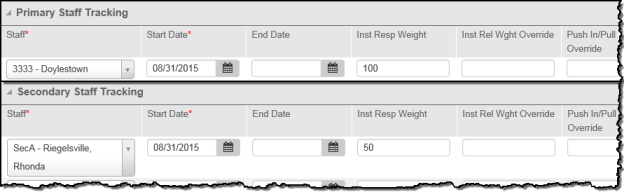
You may also use the Course Staff Mass Update to maintain records.
Course Staff Mass Update
Utilities > Mass Update > Course Staff
Note: For v. 4.0 and higher, the Course Staff Mass Update option is pending future development. You can follow this procedure in the legacy menu to update district-defined Staff Date Tracking fields, and the results will show in your 4.0 eSchoolPlus environment
Use this page to mass update Staff Student Course fields for staff members in the selected courses. To update these fields, use the following steps:
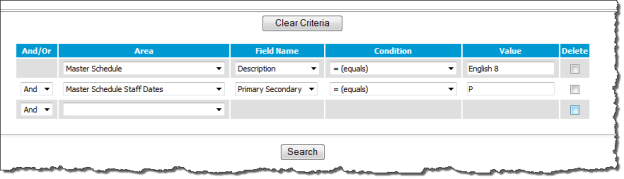
- Select the fields to Filter. The screenshot above filters for Primary Staff only. If you only want to update Primary Staff, select a value of 'P'. If you want to update Secondary Staff, select a value of 'S'. If no filter is selected, the values will be updated for ALL Primary and Secondary Staff members for the selected course-sections.
- After choosing the Filer options, select Course Staff Information from the Area field. There are 3 fields that you may choose to mass update: Inst Resp Weight, Inst Rel Wght Override, or Push-In/Pull-Out Time Override.
- Select the value you wish to enter for the mass update.
- Remove any courses from the list below that you do not wish to include in the mass update.
- Click Update.
Maintain Student Linking Records
Scheduling > Courses > Course Sections > Student Linking
Student Linking only applies to the course-section's Secondary Staff, not to the Primary Staff. Users need to maintain Student Linking changes throughout the year. You may refer to the Adding Secondary Staff as a Push-In/Pull-Out Teacher section for more details on Student Linking.
The following is an example setup for both Staff Date Tracking and Student Linking screens for a Language Arts course with RTII and Skill Group teaching:
- Instructional time for LA = 120 minutes/day
- Schedule = 5 cycle days/cycle
- Homeroom teacher = primary teacher AKA: teacher of record (Course Instructor template)
Scenario: The Primary Teacher starts with a group of students (scheduled into the course at the beginning of school year). This teacher is responsible for entering student grades on the Report Card and is reported as the Primary teacher of record. However, there are 2 other Secondary Teachers of instruction for this course-section during a 3-sequence rotation. The students scheduled with the Primary Teacher are in the classroom with the teacher for the first rotation. Secondary Teacher SecA and Secondary Teacher SecB take 100% responsibility for instruction during the other 2 rotations of the students. Some students move to SecA in November while the other students move to SecB in November. On 3/7/2016 the students who were with SecA move to SecB and the students that were with SecB move to SecA. During all 3 rotations the students may be pulled-out to other skills group teachers for 30 minute special instruction.
There are 2 skills group teachers involved with pull-out instruction that occurs 30 minutes/day of a 5 day cycle (25% responsibility weight).
Per the above scenario, the below data was presented:
RTII Teachers & skills groups teachers for Language Arts course
Teacher | Start Date | End Date | % Instruction responsibility |
|---|---|---|---|
Teacher Primary | 08/31/2015 | 11/15/2015 | 100 |
Teacher SecA | 11/16/2015 | 06/03/2016 | 100 |
Teacher SecB | 11/16/2015 | 06/03/2016 | 100 |
Z Skills Group | 08/31/2015 | 06/03/2016 | 25 (150 minutes/cycle or 30 minutes/day) |
Y Skills Group | 08/31/2015 | 06/03/2016 | 25 (150 minutes/cycle or 30 minutes/day) |
Staff Date Tracking Pages for above scenario.
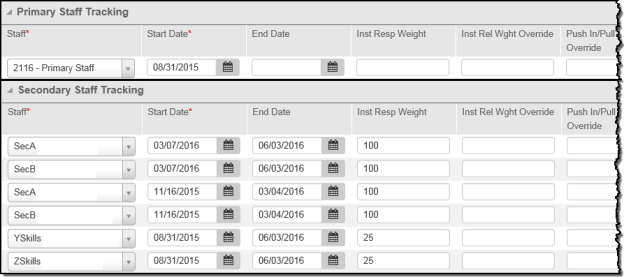
Student Linking Pages for above scenario.

The Primary would work out to 0% after 11/15/15 with both SecA and SecB as secondary staff. To save some work, enter SecA and Secb staff members with two start and end dates each on the Staff Date Tracking page, so users do not have to enter individual start and end dates on the Student Linking page for SecA and SecB.
NOTE: If you set a uniform Inst Rel Weight Override for a push-in/pull-out service staff member on the Staff Date Tracking page, you only need to populate Minutes for the teacher's students on the Student Linking page if specific students need to be calculated based on different push-in/pull-out minutes.
