CA Attendance Software Report
Regulatory > Reports > Reports > CA Attendance Software Report
Use this report to get the information that you need to submit to the State regarding Average Daily Attendance, Enrollment and Enrollees. The report contains the ADA total for the buildings and the ADA for the district. The district ADA includes ADA total of all buildings and will be reported to CDE. The ADA values from this report are used at the state level to complete Principal Apportionment Attendance software entry. In eSchoolPlus, the CA Attendance Software report replaces the need to run the CA J-18/19 report.
Important: You MUST run the Day Totals Calculation for the View types selected prior to printing this report.
Field | Field Description |
|---|---|
Building List | You may print the report for one building, several buildings or all buildings. |
Dates | You can print the report for a particular Attendance Interval or a range of dates.
|
View Type | Select the Attendance View type that you want the system to use to find Attendance data for students. If you are printing the report for multiple buildings, all buildings must have an Attendance View with that code set up. If a selected building does not have the selected View Type, it will NOT be included in the report. |
|
|
Regular ADA: Grade TK/K-3; Grade 4-6; Grade 7-8; Grade 9-12 | Determine how the system will calculate regular ADA for the grade level ranges listed for the report:
|
|
|
Continuation Education (A-1) | Determine how the system will calculate Continuation ADA as follows:
|
Opportunity Schools and Full-Day Opportunity Classes (A-1) | Determine how the system will calculate ADA for students in Oppurtunity Schools and Full-Day Opportunity Classes as follows:
|
Home and Hospital (A-1) | Determine how the system will calculate ADA for Home and Hospital as follows:
|
Special Education – Special Day Class (A-1) | Determine how the system will calculate ADA for students in the Special Education – Special Day Class category as follows:
|
|
|
Extended Year ADA (EC 56345 (b)(3))(Divisor 175)(A-2) |
|
Extended Year ADA | Determine how the system will calculate Extended Year ADA:
|
|
|
Special Ed – Nonpublic, Nonsectarian Schools [E.C.56366(a)(7)] and/or Nonpublic, Nonsecterian Schools Licensed Children's Institutions (A-3) |
|
Special Ed – Nonpublic, Nonsectarian Schools [E.C.56366(a)(7)](A-3) | Determine how the system will calculate ADA for students in the Special Ed – Nonpublic, Nonsectarian Schools category as follows:
|
Special Ed – Nonpublic, Nonsectarian Schools Licensed Children's Institutions (A-3) | Determine how the system will calculate ADA for students in the Special Ed – Nonpublic, Nonsectarian Schools Licensed Children's Institutions category as follows:
|
|
|
Extended Year Special Ed – Nonpublic, Nonsectarian Schools [E.C.56366(a)(7)] and/or Nonpublic, Nonsectarian Schools Licensed Children's Institutions (A-4) |
|
Extended Year Summer School Year | Enter the school year that applies for summer school. This is used to determine the dates available for the Extended Year ADA Dates field. |
Extended Year ADA Dates | Enter a start and end date range based on which you want to calculate summer school ADA. |
Extended Year Prog – Nonpublic, Nonsectarian Schools [E.C.56366(a)(7)](A-4) | Determine how the system will calculate ADA for students in the Extended Year Special Education – Nonpublic, Nonsectarian Schools category as follows:
|
Extended Year Prog – Nonpublic, Nonsectarian Schools Licensed Children's Institutions (A-4) | Determine how the system will calculate ADA for students in the Extended Year Prog – Nonpublic, Nonsectarian Schools Licensed Children's Institutions category as follows:
|
|
|
Community Day School (Divisor 70/135/180)(A-5) |
|
Community Day School | Determine ADA for Community Day School students as follows:
|
|
|
Other |
|
ADA for Students on Full-Time Independent Study included in Section A (B-1) | Determine how the system will calculate ADA for students in the Full-Time Independent Study category as follows:
|
ADA Not Eligible for Funding Generated through Independent Study (B-2) | Determine how the system will calculate ADA for students in the Not Eligible for Funding Generated through Independent Study category as follows:
|
Course Based Independent Study ADA included in Section A (B-3) | Determine how the system will calculate ADA for students included in Section A as follows:
|
Course Based Independent Study ADA Not Eligible for Funding (B-4) | Determine how the system will calculate ADA for students in the Course Based Independent Study Not Eligible for Funding category as follows:
|
Log Statistics | Checked to include your prompt selections as the first page of the report. |
Important: You MUST run the Day Totals Calculation for the selected View Types prior to printing this report.
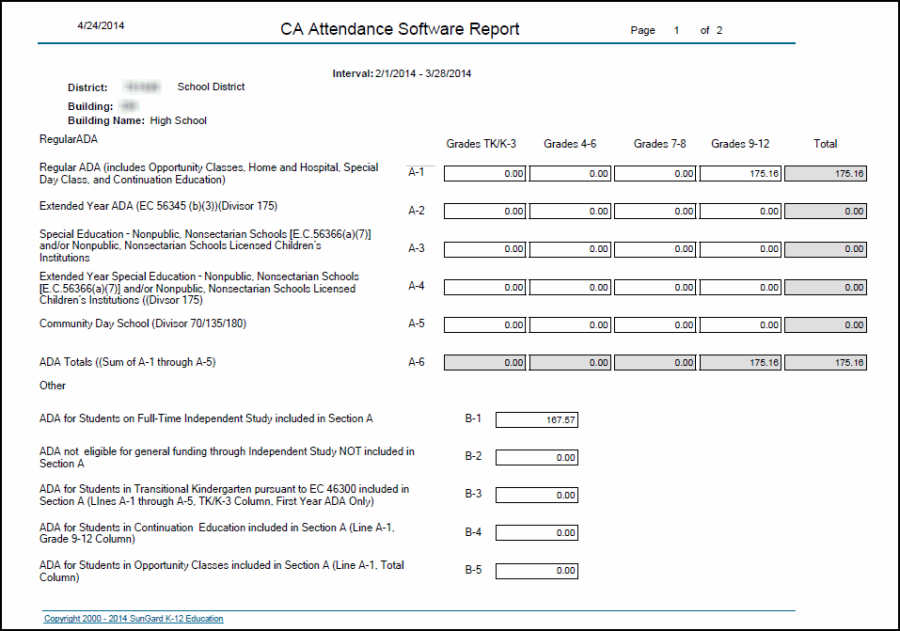
District – calculated from the state_code_equiv for the Building that has a state_code_equiv ending in 0000000. The District is positions 3-7 of the District Building.
County – calculated from the state_code_equiv for the Building that has a state_code_equiv ending in 0000000. The County is positions 1-2 of the District Building.
Example:
In eSchoolPlus:
Building = 9999; Name = 'CA District Building'; State Code Equiv = '12345670000000'
In the CA Attendance Software Report:
County = '12'
District = '34567'
How ADA is Calculated for CA Attendance Software Report
District ADA is calculated the following way:
For each building & calendar that matches the line that we are calculating (Grades 7-8 Regular ADA, Grades 9-12 Extended Year ADA, etc.)
Total Student Attendance is determined first, using this formula:
(Total Student Membership taken from stu_day_memb) – (Total Student Absences taken from stu_day_totals) = Total Student Attendance for the Building/Calendar
Days in Membership is determined for the Building/Calendar using reg_calendar.days_in_membership.
ADA for a Building/Calendar is then determined:
(Total Student Attendance for the Building/Calendar) divided by (Days in Membership for the Building/Calendar) = ADA for the Building/Calendar
Total Attendance = Total Attendance + Building/Calendar Total Attendance
Total ADA = Total ADA + Building/Calendar ADA
Section A – Regular ADA
Report Line | Grades TK/K-3 | Grades 4-6 | Grades 7-8 | Grades 9-12 |
|---|---|---|---|---|
Regular ADA (including Opportunity Classes, Home and Hospital, Special Day Class, and Continuation Education) | Process students with Grade state code equiv of TK, KN, 01, 02, and 03. Calculate as described above. | Process students with Grade state code equiv of 04, 05, and 06. Calculate as described above. | Process students with Grade state code equiv of 07 and 08. Calculate as described above. | Process students with Grade state code equiv of 09, 10, 11, and 12. Calculate as described above. For regular buildings only. |
Extended Year ADA (EC 56345 (b)(3))(Divisor 175) | Process students with Grade state code equiv of TK, KN, 01, 02, and 03. | Process students with Grade state code equiv of 04, 05, and 06. | Process students with Grade state code equiv of 07 and 08. | Process students with Grade state code equiv of 09, 10, 11, and 12. |
Special Education – Nonpublic, Nonsectarian Schools [E.C. 56366(a)(7)] and/or Nonpublic, Nonsectarian Schools Licensed Children's Institutions | Process students with Grade state code equiv of TK, KN, 01, 02, and 03. | Process students with Grade state code equiv of 04, 05, and 06. | Process students with Grade state code equiv of 07 and 08. | Process students with Grade state code equiv of 09, 10, 11, and 12. |
Extended Year Special Education – Nonpublic, Nonsectarian Schools [E.C. 56366(a)(7)] and/or Nonpublic, Nonsectarian Schools Licensed Children's Institutions (Divisor 175) | Process students with Grade state code equiv of TK, KN, 01, 02, and 03. | Process students with Grade state code equiv of 04, 05, and 06. | Process students with Grade state code equiv of 07 and 08. | Process students with Grade state code equiv of 09, 10, 11, and 12. |
Community Day School (Divisor 70/135/180) | Process students with Grade state code equiv of TK, KN, 01, 02, and 03. | Process students with Grade state code equiv of 04, 05, and 06. | Process students with Grade state code equiv of 07 and 08. | Process students with Grade state code equiv of 09, 10, 11, and 12. |
Section B – Other (CA Attendance Software Report)
Report Line | Where Does Data Come From? |
|---|---|
ADA for Students on Full-Time Independent Study in Section A | Calculate using the procedure described above for students with the selected Curriculum, Calendar, or Program code. Use the View Type selected for Full-Time Independent Study students. |
ADA not eligible for general funding through Independent Study NOT included in Section A | Calculate using the procedure described above for students with the selected Curriculum, Calendar, or Program code. Use the View Type selected for this category (B-2). |
ADA for Students in Transitional Kindergarten pursuant to EC 46300 included in Section A (Lines A-1 through A-5, TK/K-3 Column, First Year ADA Only) | Total ADA determined in Section A, A-1 through A-5, for students in Grade with state code equiv of TK. |
ADA for Students in Continuation Education included in Section A (Line A-1, Grade 9-12 Column) | Continuation Education ADA included in Section A, field A-1, Grade 9-12. |
ADA for Students in Opportunity Classes included in Section A (Line A-1, Total Column) | Opportunity Classes ADA included in the Total Column in Section A, field A-1. |
