Notification Subscriptions Page
The Notification Subscriptions page allows you to select the types of PLUS 360 Notifications you want to receive, as well as to configure additional options.
Subscribe to the events for which you want to receive notifications in the PLUS 360 Notifications Viewer.
Optionally select to also receive email PLUS 360 Notifications for specific events.
Optionally select to also receive instant PLUS 360 Notifications for high-priority events.
Specify whether you want to receive email PLUS 360 Notifications as they are generated by the system or to receive all of your PLUS 360 Notifications in an email sent once a day in digest form.
Select to receive PLUS 360 Notifications for your home building only or for all buildings in which you can subscribe to receive them.
All users receive PLUS 360 Notifications designated as Mandatory at the district or building level. You cannot select the Do Not Subscribe option for Mandatory notifications.
If your district temporarily disables PLUS 360 Notifications, for example, during Year-End Rollover, users will not receive any notifications until the district once again enables PLUS 360 Notifications.
Menu Path: Click your user setting in the banner and select Notification Subscriptions
Fields
This page includes subscription options only for the packages configured for use in your district.
For detailed information about each PLUS 360 Notification, refer to Notifications Quick Reference Grid in Additional Resources.
For general troubleshooting information to determine why you may not be getting a PLUS 360 Notification, refer to Troubleshooting Notifications.
For more information about how district and building configuration options may change the PLUS 360 Notifications you subscribe to, refer to About PLUS 360 Notifications.
Preferences Panel
Field | Description |
|---|---|
Daily Digest | If you have selected the Subscribe with Email option for any PLUS 360 Notifications, use this option to select how you want to be emailed.
|
PLUS 360 Notification Options for Each Package
The PLUS 360 Notifications options for each package are grouped together in separate sections within the Preferences panel on this page. Your district and building notification setup configurations determine which packages and notifications display on the page.
Each section consists of the following:
the Expand/Collapse icon
the heading, featuring the name of the package; for example, Registration Notifications
a grid that allows you to subscribe to the PLUS 360 Notifications options for the available events
Field | Description |
|---|---|
Do Not Subscribe | Select this option if you do not want to receive this notification type. |
Note | If no option button displays in this column, this notification has been designated as mandatory at either the district or building level. You cannot turn off a mandatory notification. By default, the Subscribe option is selected for mandatory notifications; however, you may instead select the Subscribe with Email option to also receive an email for this notification type. |
Subscribe | Select this option if you want the system to display this type of notification in the PLUS 360 Notifications viewer when the corresponding event occurs in the system. |
Subscribe with Email | Select this option if you want the system to send you an email in addition to displaying this type of notification in the PLUS 360 Notifications viewer when the corresponding event occurs in the system. |
High Priority | Checked if you want the system to send you an instant notification as a pop-up message in addition to displaying this type of notification in the PLUS 360 Notifications viewer when the corresponding event occurs in the system. |
Notification | Description of the event that triggers this notification message to be sent. These rules are created by PowerSchool. For detailed information about each PLUS 360 Notification, refer to the Notifications Quick Reference Grid in Additional Resources. Move the mouse pointer over the name in the Notification column to see buildings where the notification is disabled. 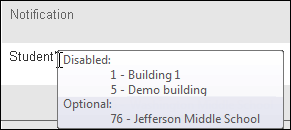 Notification Column |
Home Building Only | If a box displays in this column, you can select to receive notifications only for your home building or for all buildings in which you can subscribe to notifications. Your home building is the default building selected in your user profile.
|
IEPPLUS Notifications
If your district uses IEPPLUS, the IEPPLUS Notifications section displays at the bottom of the Notification Subscriptions page. Authorized users may be able to subscribe to receive IEPPLUS-related notifications.
If you have an IEPPLUS login, you can select your IEPPLUS notification subscriptions directly in IEPPLUS. The Notification Subscriptions page will display either an option to link your logins in the PLUS 360 Application Link page or an option to manage your IEPPLUS notifications if you have already linked your logins.
If you do not have an IEPPLUS login, you can select your IEPPLUS Notification subscriptions on the Notification Subscriptions page.
For additional information, refer to IEPPLUS Notification Subscription Options.
