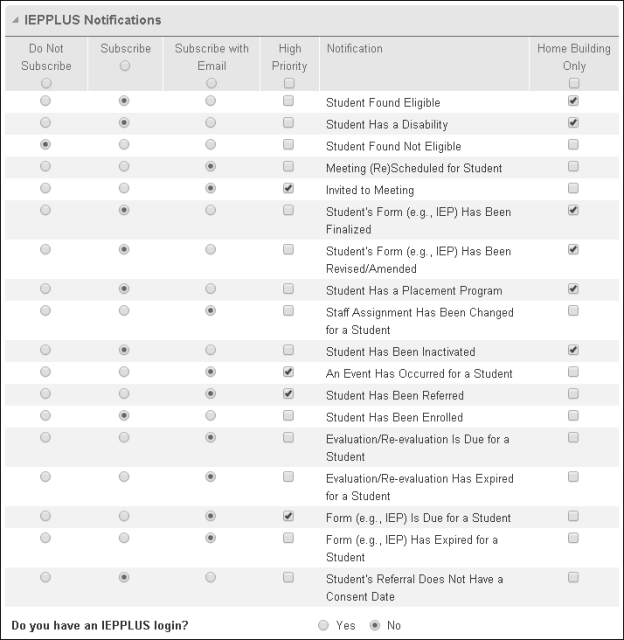IEPPLUS Notification Subscription Options
If your district uses IEPPLUS, the IEPPLUS Notifications section displays at the bottom of the Notification Subscriptions Page. Authorized users may be able to subscribe to receive IEPPLUS-related notifications.
If you have an IEPPLUS login, you can select your IEPPLUS notification subscriptions directly in IEPPLUS. The Notification Subscriptions page will display either an option to link your logins in the PLUS 360 Application Link Pageor an option to manage your IEPPLUS notifications if you have already linked your logins.
If you do not have an IEPPLUS login, you can select your IEPPLUS notification subscriptions on the Notifications Subscription page.
Menu Path: Click your user name in banner > select Notification Subscriptions
If you have an IEPPLUS login
Click the Yes option button.
If you have not yet linked your login information in the PLUS 360 Application Link page, a link displays for you to do so at this time ("Click here to link your IEPPLUS login").

Click the link to display the PLUS 360 Application Link page.
On the PLUS 360 Application Link page, link your logins. For the procedure, click

in the upper right corner of the PLUS 360 Application Link page.
After you link your logins and return to the Notification Subscription page, a link displays for you to access the IEPPLUS User Subscription page.
Click the link to manage your IEPPLUS notification subscription options directly in IEPPLUS.
Refer to your IEPPLUS documentation for information about how to subscribe to IEPPLUS notifications within IEPPLUS.
If you do not have an IEPPLUS login
Click the No option button.
You can manage your IEPPLUS notification subscription options directly in this section on the Notification Subscriptions page.
After you are finished making changes, click Save.