About Multiple Bell Schedules
The Scheduling System's Multiple Bell Schedules feature allows a building to have different timetables to accommodate the scheduling needs for teams of students. Multiple bell schedules can also impact Registration and Attendance processing.
What you can do with multiple bell schedules
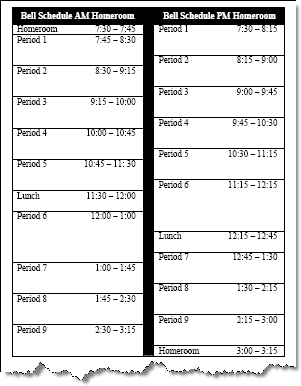
A building can use Multiple Bell Scheduling to control the number of students traveling between classes at one time, to accommodate students in different grade levels, or to schedule courses whose time lengths are different from those of other courses. This requires using multiple timetables. Each timetable can have periods that have different starting and ending times.
The above illustration compares two timetables in a multiple bell schedule that were set up to limit the number of students in hallways between class periods. In timetable A, homeroom for one group of students meets at the start of the day, and in timetable B, homeroom for another group meets at the end of the day. The timetables' timeslots are then staggered to allow a 15-minute difference between periods.
What you need to set up for multiple bell schedules
One of the basic requirements for both Scheduling and Attendance is that the cycle days in all of the calendars used in a building must be the same. This requirement, which applies whether you use multiple bell schedules or not, ensures that all students in a building attend courses for the same cycle day on a given date.
Besides cycle days and calendars, the following records need to be set up for a building to use multiple bell schedules:
House/teams should be defined in the Registration Center's House/Teams table (Administration > General Setup > District > Validation Tables
Multiple timetables should be set up in the Scheduling Timetables option (Administration > Scheduling Setup > Setup > Scheduling Timetables). Timetables used in multiple bell schedules should have at least some periods that differ from those in other timetables. In addition, timetables must have at least one house/team assigned to be used in bell schedules.
House/teams should be assigned to course-sections in the Master Schedule (Scheduling > Courses > Course Sections > Master Schedule > click Course link). Although a course-section can have multiple teams assigned, all of the teams must have either the same timetable or ones where the selected periods have the same start and end times. If not, separate course-sections with different timetables must be set up.
House/teams should be assigned to students in the Registration page (Registration > Entry & Reports > Student Demographic > Registration). Under a multiple bell schedule, students can be scheduled into course-sections that have either their house/team assigned or no house/team designation.
All these rules and procedures apply to the course-sections defined in the Master Schedule to determine what classes students can be scheduled for and the timetables of the bell schedules they will follow.
Additional tips for using multiple bell schedules
Scheduling and Attendance both require that a building's calendars have the same cycle days, for example, cycle A on Monday, cycle B on Tuesday, and so forth. This is true whether you use multiple timetables or not.
If your building allows Multiple Building Scheduling (MBS), students enrolled in other buildings that need to be scheduled into your building must have the same house/team designation as the one assigned to the course-sections they are taking. If the enrollment building does not use house/teams, you can assign the student to the house/team needed for the scheduling building. However, if the enrollment building uses different team designations, you must add the house/teams for the students you need to schedule to the Scheduling Configuration, in addition to assigning them to the appropriate timetables and course-sections.
You should use timetables to determine the starting and ending times for attendance periods, rather than define attendance periods based on periods or timeslots. If you do not use the timetable to define an attendance period's start and end times, all students in the building will have the same start and end time for periods when reporting attendance.
