CA Attendance Detail Register
Regulatory > Reports > Reports > CA Attendance Detail Register
The following will be printed for individual buildings and the district.
- Days in session
- Enrollment/Absences by student throughout the period
- Group Enrollment/Absence counts
The report displays the cumulative Attendance Detail totals for students included in the report on a building-by-building basis as well as district-wide.
Prompt Field | Description/Suggestions for Use |
|---|---|
Building List | You may print the report for one building, several buildings or all buildings. |
View Type | Select the Attendance View type that you want the system to use to find Attendance data for students. If you are printing the report for multiple buildings, all buildings must have an Attendance View with that code set up. If a selected building does not have the selected View Type, it will NOT be included in the report. |
Dates | You can print the report for a particular Attendance Interval or a range of dates. If you select a date range that spans longer than 32 weeks, you will get a warning message. |
First Period | If you are printing the report for the first time in a school year, check this box. Then, you will be able to select Rollover Entry Codes. These codes are used in the Previous Month Ending Count column at the bottom of the report. |
Absence Codes (Excused) | Select the Absence Code(s) that indicate an excused absence in your system. This displays the converted codes from the Attendance View that you have selected. If you enter the value in the Absence Codes (Excused) field and leave the Absence Codes (Unexcused) field blank, the report displays only the Abs column. |
Absence Codes (Unexcused) | Select the Absence Code(s) that indicate an unexcused absence in your system. This displays the converted codes from the Attendance View that you have selected. If you enter the values in the Absence Codes (Excused) and Absence Codes (Unexcused) fields, the report displays the Unexc Abs and Exc Abs columns. |
Invalid Add Codes | The entry codes selected here will not be used in enrollment totals. These codes determine which entry/withdrawal vectors to not count for a student. |
Invalid Drop Codes | The withdrawal codes selected here will not be used in enrollment totals. These codes determine which entry/withdrawal vectors to not count for a student who left a building. |
Not Enrolled Code | If a student was not enrolled on a particular day, the characters in this field will print on the report. |
Not Eligible Code | If a student was not eligible on a particular day, the characters in this field will print on the report. If a student changes Curriculum in the middle of an attendance interval, he/she will be considered Not Eligible for the days that he/she is not in the curriculum. |
Non-Membership Code | If a day is not a membership day, the characters in this field will print on the report. |
Print Total Only | Checked if you do not want to print student detail for the report and only want to print totals. |
CSV File | Checked if you want to print students' Attendance Detail Register Report both in PDF format and in CSV format. |
Include Signature Line | Checked if you want to print certification text and a signature line on the report. |
Show Staff ID | When running this report by homeroom, this prompt should be used to show the staff ID. |
Exclude 240 Minute Students | Checked if you do not want to include students who have not met the 240 Minutes Rule. |
Log Statistics | Checked if you want to print a log report that shows you what prompt information you entered. If this box is unchecked, a log file will only print if an error is encountered. |
Program | If you want to print the report for students enrolled in a particular program, select the appropriate program and field. Enter the values that you want to include on the report in the Value field. Note: the Report Only checkbox should be checked when you want to run the report by the program information you have entered. Having this checkbox here allows us to save the program information you have entered, but you don't have to use it each time you print the report. |
The report is grouped by the building, followed by the sort criteria. The first field of the sort criteria determines a group. When this group changes, a new page is started. If no sort criteria are selected, the default is calendar and curriculum, followed by student name and student id.
NOTE: You MUST run the Day Totals Calculation for the View type selected prior to printing this report.
Tips:
- If program tracking is chosen to be used in search criteria, the start date and the end date do not need to be part of the search criteria. Since an interval/date range is used for the report, the prompted start and end date will be used.
- When homeroom tracking is chosen for the first sort criteria, the homeroom will be linked to the teacher. The teacher will print in the header when a corresponding teacher is found. Otherwise the homeroom number will print.
Sample CA Attendance Detail Register
The CA Attendance Details Register Report contains the attendance details of students for each calendar associated with a building for a school year. A building may have multiple calendars. The attendance detail for each calendar is totaled and displayed in the report. The following section of the report displays the attendance detail total for calendar "S" and for curriculum "R- Regular". For more information on each of the components of the attendance details total, refer to Where Do the Numbers on the CA Attendance Detail Register Come From?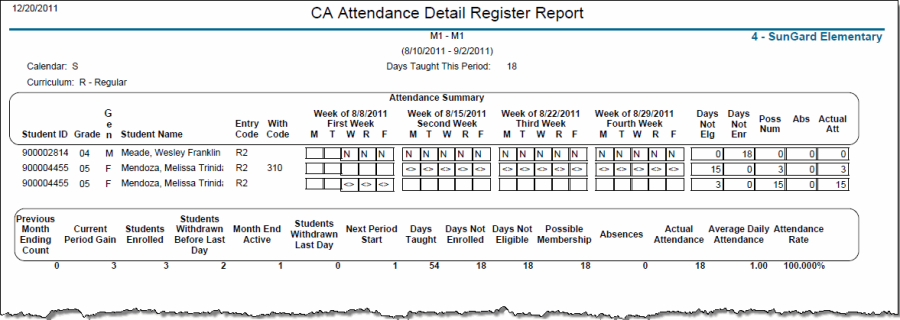
The following section of the report contains:
- Building Totals - Represents the attendance total of all the calendars that are associated with a building. For example, if a building has calendars N, R, and S, the attendance total of each calendar is added to show Building Totals.
- District Total - Represents the attendance total of all the buildings that belong to a district. For example, if a district has 5 buildings, the attendance total of each building is added to show District Total.
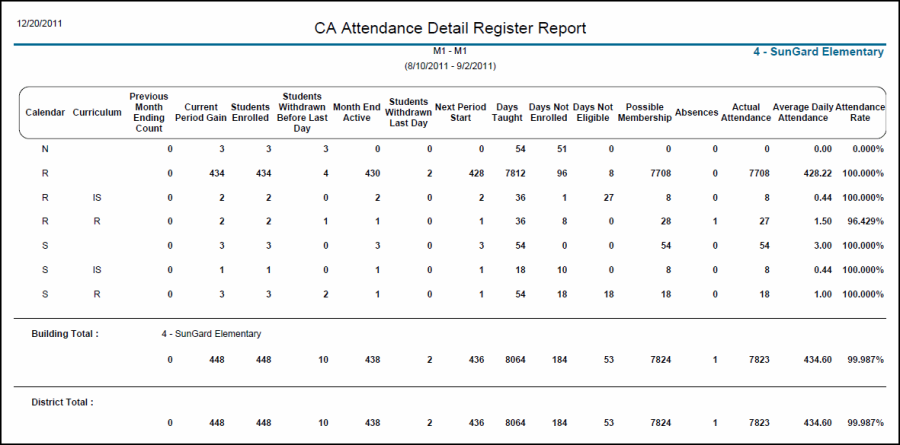
Where Do the Numbers on the CA Attendance Detail Register Come From?
Column | Description |
|---|---|
Previous Month End Count | How many students were enrolled in the last Date Range |
Current Gain | How many students enrolled in this Date Range. |
Students Enrolled | End Count plus |
Students Withdrawn Before Last Day | Number of students who withdrew in this Date Range except on the last day. |
Month End Active | Total enrolled minus loss |
Students Withdrawn Last Day | Number of student with a Withdrawal Date that matches the last day in the Date Range. |
Next Period Start | Current End Count minus Left Last Day |
Days Taught | Total number of membership days (total students enrolled x days in Date Range) |
Days Not Enrolled | Total membership days minus total number of membership days attended |
Days Not Eligible | Total membership days that students were in the building but in a different curriculum or calendar OR the grouping from the first line of your Sort. |
Possible Membership | Number of membership days in Date Range |
Unexcused Absences | Total number of days absent. Uses Unexcused Absence Codes from prompt on page. |
Excused Absences | Total number of days absent. Uses Excused Absence Codes from prompt on page. |
Actual Attendance | Possible Membership minus Unexcused Absences minus Excused Absences |
Average Daily Attendance | Actual Attendance divided by Possible Membership |
Attendance Rate | Actual Attendance divided by Days Enrolled, which is Days Taught minus Days Not Enrolled. |
