Graduation Requirements Setup
The following section describes how to set up graduation requirements for students for students graduating in 2018 and beyond. Graduation Points may be setup through Tests Scores or Mark Reporting.
Validation Tables
Two tables are used to identify the subjects and subject areas used in the Graduation Requirements for the classes of 2020 and prior:
OHTB_EOC_SUBJECT
OHTB_EOC_SUBJ_GROUP
These tables are maintained by PowerSchool and are not viewable from the eSchoolPlus menu. The Student Minimum Graduation Scores validation table is visible and editable on the Validation Tables page.
Ohio Graduation Requirements Setup Page
Menu path: Select Regulatory from the main menu, select Setup submenu, select EMIS Setup, and then select Ohio Graduation Requirements Setup.
Use this page to map Test Score definitions to Subject Areas. You may enter multiple Test Score definition records for each subject area. The Other Setup panel has additional settings needed for tracking Ohio graduation requirements.
Exam Mapping panel
Use this panel to associate End-of-Course exam subjects to the appropriate Test Definition, subtest, and score. As an alternative, you may map End-of-Course test State Code Equiv values to Score codes directly in Test Definitions records. The Ohio Graduation Requirements Setup page, if used, allows you to view in one place which test scores you mapped to the various Ohio state test subjects.
This setup only applies to the Ohio state test path to graduation requirement fulfillment. It does not pertain to the industry credential/workforce readiness pathway or the college exam pathway.
Also, this page does not reflect setup of State Code Equiv values with test scores in Test Definition score fields.

Field | Description |
|---|---|
Group | The 4 subject areas that are used in the Graduation Requirements calculation. These are pre-loaded by PowerSchool.
The Science and Social Studies subject areas appear in eSchoolPlus as a single subject group. |
Subject | The subjects that are used in the Graduation Requirements calculation. These are pre-loaded by PowerSchool.
|
Applicable Tests | Enter the Test Score definitions that you want to associate with each Subject Area/Subject combination. Refer to the Test Score Import Definitions section for more information on applicable codes to enter.
You may enter more than 1 Test Code definition for each record. To add an additional definition, click the Plus button. You may also remove a definition by clicking the Delete button. |
Score to Check for Passing | Enter a Subtest and Source Code for each Test Score definition:
|
Other Setup panel
Field | Description |
|---|---|
Community Service Hours Required | Minimum hours of community service the student needs to fulfill the community service graduation requirement. The calculation validates that the student fulfills these hours during the 12th grade year. (Decimal/6,2) |
Workplace Experience Hours Required | Minimum hours of workplace experience the student needs to complete the workplace experience graduation requirement. (Decimal/6,2) |
11th Grade GPA Type | Select the GPA Type the Ohio Graduation Requirements Calculation will reference when determining if students meet the 11th grade GPA minimum value needed to fulfill the GPA graduation requirement. The GPA requirement states the student needs a minimum of a 2.50 GPA on a 4.00 scale for courses completed in 11th and 12th grade years. Make sure to pick a setup defined to include Grades 11. |
12th Grade GPA Type | Select the GPA Type the Ohio Graduation Requirements Calculation will reference when determining if students meet the 12th grade GPA minimum value needed to fulfill the GPA graduation requirement. The GPA requirement states the student needs a minimum of a 2.50 GPA on a 4.00 scale for courses completed in 11th and 12th grade years. Make sure to pick a setup defined to include Grades 12. |
Transfer Reason | Select the override reason or reasons you use to identify transfer students in terms of Ohio graduation requirements processing. The Ohio Graduation Requirements Calculation applies an additional rule to student Testing Requirements if the student has the Graduation Points Required Override Reason saved on the Graduation Requirements page matching a Transfer Reason defined in Ohio Graduation Requirements Setup. For students with a Transfer Reason assigned as the Graduation Points Required Override Reason (Ohio State Tests panel), the calculation enforces the following rule: The student needs a total of 5 graduation points coming from a combination of English II and either Geometry or Integrated Math II. |
Test Definitions
Menu path: Select Administration from the main menu, select Test Scores Setup submenu, select Setup, and then select Test Definition. In the Subtests and Scores panel, open panel for appropriate subtest and reach the Score Information section. Click Edit for appropriate Score Code to open the Score Definition section.
The Ohio portion of the Graduation Requirements Calculation looks at student Test History records a couple different ways. It uses the State Code Equiv value associated with a subtest score to find a student's Ohio state exam results, Advanced Placement exam scores, and International Baccalaureate exam scores. You need to assign State Code Equivs to the correct subtest scores using the Test Definition option. This setup applies to the Ohio state exams graduation pathway.
Also, the calculation looks at score fields predefined by the eSchoolPlus state compliance team for storing industry credential/workforce readiness pathway values and college exam pathway results. This includes:
Industry-recognized credential points for the industry credential/workforce readiness pathway.
WorkKeys assessment section scores and composite score for the industry credential/workforce readiness pathway.
ACT college and career readiness exam scores meeting the remediation-free requirement in English, Reading, and Math for the college exam pathway.
SAT college and career readiness exam scores meeting the remediation-free requirement in Reading, Writing, and Math for the college exam pathway.
The following sections explain how the Test Definition option relates to all three Ohio graduation pathways.
Ohio State Tests Pathway
By assigning State Code Equiv values to Test Definition subtest scores, you determine where the Ohio Graduation Requirements Calculation looks in student Test History records for the following information:
Codes tied to Score fields for Ohio state End-of-Course exams. You can associate State Code Equivs directly within Test Definition subtest score records to show which scores count for specific subject areas in the Ohio state tests graduation pathway. This is optional since you can do the same setup using the Graduation Requirements Setup page. Refer to the table below for the State Code Equiv for each exam subject.
Codes tied to Score fields for Advanced Placement exams and International Baccalaureate exams. You assign State Code Equivs within the Test Definition subtest score records, identifying the Ohio state test subject area associated with the score. Refer to the table below for the AP and IB exam State Code Equivs by subject area.
Following are the State Code Equivs to use, by testing subject area, for the Ohio state exams, Advanced Placement exams, and International Baccalaureate exams. Assign these values on the appropriate Score Definition section.
Subject Area | AIR State Code Equiv | AP State Code Equiv | IB State Code Equiv |
|---|---|---|---|
Algebra I | EOCALG1 | APALG1 | IBALG1 |
Geometry | EOCGEOM | APGEOM | IBGEOM |
Integrated Math I | EOCIMTH1 | APIMTH1 | IBIMTH1 |
Integrated Math II | EOCIMTH2 | APIMTH2 | IBIMTH2 |
English I | EOCENG1 | APENG1 | IBENG1 |
English II | EOCENG2 | APENG2 | IBENG2 |
Biology | EOCBIO | APBIO | IBBIO |
American History | EOCAMHST | APAMHST | IBAMHST |
American Government | EOCAMGOV | APAMGOV | IBAMGOV |
To Apply Graduation Points Using Test Definitions
Select the Test Definition you want to edit.
Open the subtest you want to edit under the Subtests and Scores panel.
Under the Score Information section, click the Edit button for the Score Code you need to edit.
For OHIO-AIR, select the 'PerfLvl' code.
For AP or IB, select the 'score' code.
In the State Code Equiv field on the Score Definition section, enter the designated State Code Equiv value applicable to the subtest. Refer to the table above for the appropriate State Code Equiv for each subtest.
Click Apply and then Save.
Industry Credential/Workforce Readiness Pathway
The Ohio-specific portion of the Graduation Requirements Calculation looks at Test Definition subtest scores predefined by the eSchoolPlus state compliance team to get the following values from student Test History records:
Industry-recognized credential points: The calculation gets point values from OHIO-CTEIND-CERT (Ohio CTE Industry Certification); IndCert subtest (Industry Certification). The Test (Assessment Area Code) score field tells the calculation the career field where the points belong. It also tells the calculation which Industry Credentials validation table record stores the point value for the credential the student earned.
Workforce readiness score: The calculation uses the WorkKeys test to get the Scale Score value for the Applied Mathematics (AppMath), Reading for Information (ReadInfo), and Locating Information (LocInfo) subtests. The calculation assesses the individual scores and the composite of all three scores.
College Exam Pathway
The eSchoolPlus state compliance team also defines the Test Definition subtest scores referenced to determine whether a student meets ACT or SAT "remediation-free" scores for the college exam graduation pathway. The Ohio Graduation Requirements Calculation refers to the following score fields:
For the ACT exam, use the ACT eSchoolPlus Test Definition and Score subtest. Assess values for the English (ENGL), Mathematics (MATH), and Reading (READ) score fields.
For the SAT exam, use the SAT Test Definition and Score subtest. Assess values for the Mathematics (State Code Equiv SAM), Writing sub-score (State Code Equiv SAW), and Reading sub-score (State Code Equiv SAR) score fields.
Ohio Graduation Points Mark Types
Menu path: Select Administration from the main menu, select Mark Reporting Setup submenu, select Setup, and then select Mark Types.
Required Setup
For cases where you need to report Ohio state exam graduation points not available through student Test History records, you can use the student's final mark from the related course, translating that mark into graduation points. For each building where the associated courses are scheduled, make sure you define a Mark Type that reports the final course grade.
This applies to College Credit Plus (CCP) courses, courses a student took prior to Ohio state exam availability, and out-of-district courses lacking Ohio state exam scores for transfer students.
Optional Setup
As an optional setup, you may want an additional Mark Type to actually store a student's graduation points for an Ohio state test. This Mark Type would give you a way to show the test result on the student's transcript, associated with a course. This Mark Type does not effect calculation of Ohio graduation requirements.
To set up this Mark Type, follow these guidelines:
Define the Mark Type on the panel RC Mark Types Issued Multiple Times Per Year.
Use the Code and Description fields to indicate the Mark Type stores Ohio state exam graduation points.
For Issue Mark On, select which marking period includes this new Mark Type. For example, if you have year-long courses and quarterly marking periods, associate the new Mark Type with your fourth marking period.
If you also have courses in the building that end on a semester basis, create a separate Mark Type record. For that record, select the second and fourth marking periods in the Issue Mark On field. You would need to associate the correct Mark Type with semester-long and year-round courses in the Building Course Catalog and Master Schedule in this case.
For Valid Marks, select A, B, B+, C, C+, C-, D, D+, D-, F, or F+.
If you also have standards and competency (MP) mark types, create a separate Mark Type (Marking Period) record. For that record, select the first, second, third, and fourth marking periods in the Issue Mark On field. You would need to associate the correct standards and competency mark types with MR Building Configuration in this case.
Course Mark-to-Points Mapping
Districts may use Mark Reporting information to report End of Course points toward graduation. The requirements for passing End of Course exams can be filled by receiving a passing grade in a course taken prior to the availability of End of Course exams, or by passing a course designated as College Credit Plus (CCP). This setup can be completed using the EMIS Course page and the Mark Reporting Level Table.
This is not related to the optional mark type you created in Mark Types setup, described above. That mark type gives you a way to associate a student's course with an Ohio state exam result.
The following sections explain how you can use a student's final course grade as the basis for graduation points. The Ohio Graduation Requirements Calculation performs the actual conversion.
EMIS Course
Menu path: Select Scheduling from the main menu, select Courses submenu, select Course Sections, and then select EMIS Course.
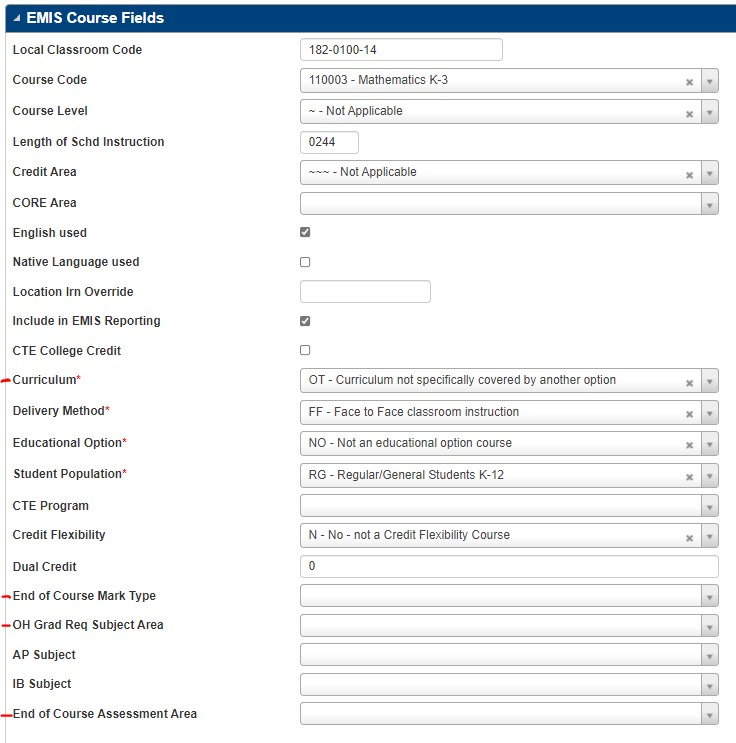
The following fields are required for the College Credit Plus course to be recognized.
Fields | Description |
|---|---|
Curriculum | A value of 'PS' indicates the course is a College Credit Plus course. All other values indicate the course is not a College Credit Plus course. |
End of Course Mark Type | The mark type entered in this field specifies which student mark will hold the mark value to be converted to Graduation Points. This should be the mark type you use to store the student's final course grade. The Ohio Graduation Requirements Calculation converts the final grade to graduation points for the Ohio state exam graduation pathway. The Level table maps course grades to graduation point equivalents. |
OH Grad Req Subject Area | Select the Subject Area where the Graduation Points should be awarded for this course. |
AP Subject | If this is an Advanced Placement course, select the subject code that applies. The Ohio Graduation Requirements Calculation cross-references this code with student Test History scores when determining if a student fulfilled the AP course and exam requirement for the 2020 alternate graduation pathway. Refer to the procedure AP Subject and IB Subject Setup for Additional Pathway for steps to connect a course with a Test Definition subtest score. |
IB Subject | If this is an International Baccalaureate course, select the subject code that applies. The Ohio Graduation Requirements Calculation cross-references this code with student Test History scores when determining if a student fulfilled the IB course and exam requirement for the 2020 alternate graduation pathway. Refer to the procedure AP Subject and IB Subject Setup for Additional Pathway for steps to connect a course with a Test Definition subtest score. |
End of Course Assessment Area | Select the code tied to Score fields for Ohio state End-of-Course exams. |
AP Subject and IB Subject Setup for Additional Pathway
You will need to link your Advanced Placement courses to the appropriate Test Definition subtest scores so the Ohio Graduation Requirements Calculation can determine when a student earned credit for an AP course while also earning the necessary AP exam score. You also will need to connect International Baccalaureate courses to their IB Test Definition subtest scores for the same purpose. To do this, follow these steps:
AP Subject Setup
For each Advanced Placement course, select the appropriate AP Subject on the Master Schedule-level EMIS Course page (menu path: select Scheduling from the main menu, select Courses submenu, select Course Sections, and then select EMIS Course). You can use Master Schedule Mass Update to add an AP Subject code for multiple course-sections based on Filter criteria.
For each AP Subject code you assign to a course-section, make sure you also assign the same code to the Test Definition subtest score where you track AP test results for that subject (menu path: select Administration from the main menu, select Test Scores Setup submenu, select Setup, and then select Test Definition. Select an appropriate Description).
On the Test Definition Setup page for the AP test, open the appropriate subtest section in the Subtests and Scores panel.
In the subtest's Score Information section, click the Edit icon for the Score Code where you store the student's test result for the AP subject.
In the Score Definition section's State Code Equiv field, enter the AP Subject code you assigned in Step 1 for the Master Schedule course-section. For example, you would use AP02 for the AP Biology subject test.
Click Apply.
Click Save.
IB Subject Setup
For each International Baccalaureate course, select the appropriate IB Subject on the Master Schedule-level EMIS Course page.
For each IB Subject code you assign to a course-section, make sure you also assign the same code to the Test Definition subtest score where you track IB test results for that subject (menu path: select Administration from the main menu, select Test Scores Setup submenu, select Setup, and then select Test Definition. Select an appropriate Description).
On the Test Definition Setup page for the International Baccalaureate test, open the appropriate subtest section in the Subtests and Scores panel.
In the subtest's Score Information section, click the Edit icon for the Score Code where you store the student's test result for the IB subject.
In the Score Definition section's State Code Equiv field, enter the IB Subject code you assigned in Step 1 for the Master Schedule course-section. For example, you would use IB18 for English: Language and Literature/Higher Level.
Click Apply.
Click Save.
Level Table
Menu path: Select Administration from the main menu, select Mark Reporting Setup submenu, select Setup, and then select Level Table.
The Level Table is used to define Graduation Points earned for the mark equivalents. To assign a Graduation Point value to a mark, enter the Graduation Points earned in the State Code Equiv field for every mark.
Graduation Points map differently for regular courses and College Credit Plus courses. Enter comma-delimited values for the marks in the following order:
Regular Course Graduation Points
College Credit Plus Graduation Points
Mark | State Code Equivalency |
|---|---|
A | 5,5 |
A+ | 5,5 |
A- | 5,5 |
B | 4,5 |
B+ | 4,5 |
B- | 4,5 |
C | 3,4 |
C+ | 3,4 |
C- | 3,4 |
D | 2,3 |
D+ | 2,3 |
D- | 2,3 |
F | 1,2 |
F+ | 1,2 |
Test Score Import Definitions
Menu path: Select Test Scores from the main menu, select All submenu, select Utilities, and then select Import Scores from File.
Use this option to import EOC, WorkKeys, WebXam, or College Admission exam scores from a file into eSchoolPlus.
Field | Description |
|---|---|
Interface ID | Select the import definition you wish to run. |
Test – Level – Form | Displays the test, level, and form. This will fill automatically depending on the Interface ID you select. |
Test Date | Enter the date the test was taken. If the import definition has a test date defined, this field is inaccessible. |
Run Mode | Select the mode you wish to run:
|
Insert New Records | Checked if you want to create new records. |
Update Existing Records | Checked if you want to update existing records. |
Only Update Blank Fields | Checked if you want the upload to only update fields that are blank. |
Import Directory | Path where the file will be stored. |
File Name | Filename of the source data. The default name comes from the Import Definition, but you can change it. |
Diploma Seals Setup
Menu path: Select Administration from the main menu, select General Setup submenu, select District, and then select District.
Use this option to setup seals for districts using a version of the default transcript template that they modified and would like to have the Diploma Seals printed on the transcript. Districts using the default transcript template are not required to perform this setup.
Diploma Seal image names must be populated for seals offered by the district.
Uploading seal images can be done from the menu path: select Administration from the main menu, select General Setup submenu, select District, and then select District. Select Upload Transcript Seal Image in the Additional options icon 
The seals location must be updated in the menu path: select Administration from the main menu, select General Setup submenu, select District District Defined, and then select EMIS District.
The EMIS Program codes for the seals can be updated for a student with the program start and end dates in the menu path: select Registration from the main menu, select Entry & Reports submenu, select Student Demographic, and then select EMIS Programs.
The seals will be printed in the Graduation Certificate Transcript as per the student's achievement when run from the menu path: select Mark Reporting from the main menu, select Entry & Reports submenu, select Transcript Reports, and then select Print Transcripts.
The order of the seals in the transcript is as follows:
State Seal of Biliteracy
OhioMeansJob Readiness Seal
Industry Recognized Credential Seal
College-Ready Seal
Military Enlistment Seal
Citizenship Seal
Science Seal
Honors Diploma Seal
Technology Seal
Community Service Seal
Fine and Performing Arts Seal
Certified Student Engagement Seal
If one seal is not earned, then the next seal in order that is earned takes its place on the transcript. This also means that the image for the next seal earned gets moved up.
