Run NJ SLEDS Submission File
Menu path: From the State Center main menu, select New Jersey submenu, and then select NJ SLEDS Submission Files.
The NJ SLEDS state submission file includes attendance data calculated from Day Totals values. Make sure you have calculated Day Totals for your buildings using the Attendance View Types designed for daily attendance and for truancy. For additional information on View Type setup, refer to Attendance View Type setup.
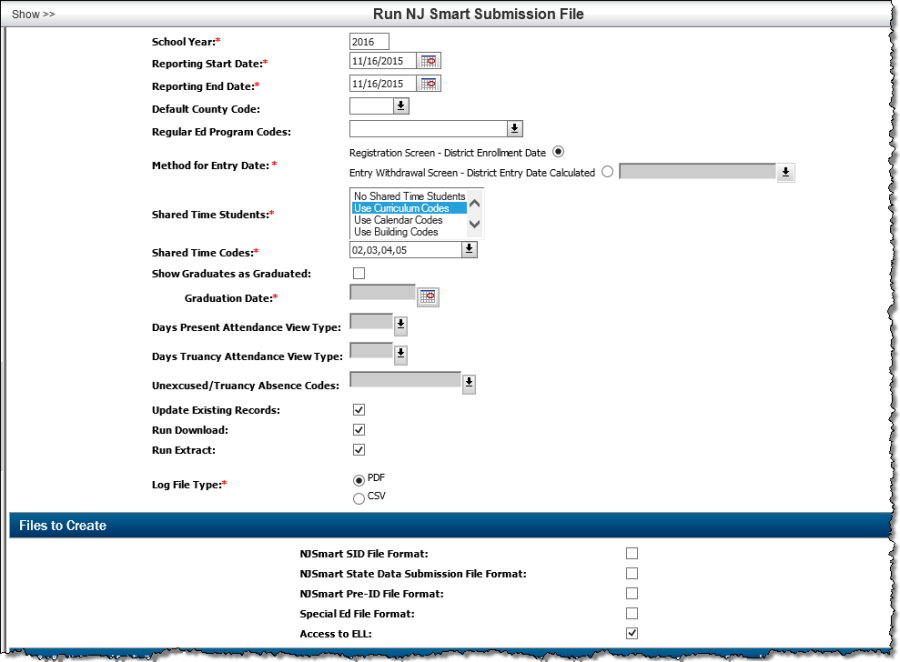
Field | Field Description |
|---|---|
School Year | The school year you are running the download for (will default to the current school year. |
Reporting Start date | The Reporting Period Begin date. Make the Start & End Date the same date to get students for a single reporting date. |
Reporting End date | The Reporting Period End date. If you ran rollover already, use the day before the exit date that you used for Rollover exits. |
Default County Code | This will be the code used if the student does not have one on the NJ SLEDS Info screen. You may leave it blank if you do not one to default. |
Regular Ed Program Codes | List of program codes that you would like to have converted to the grade level during the submission file.
|
Method for Entry Date | Radio buttons for how you want the DistrictEntryDate (Field 25) pulled. You may choose:
|
Shared Time Students | Required. Multiselect with options:
Depending on what you pick, it will calculate whether the Enrollment Type should be set to F or S. For example, if no shared time students are selected, then F will be the value for all students. If you choose to use the Building and Calendar combination, it will set all students in that selected building & calendar to be Shared Time (S); all other students would be (F) Full Time. If Enrollment Type is Shared Time (S), then CDS (County, District, School) Attending codes must match a Vocational School code in the njtb_votechschool table. The Vocation School list contains a 9-digit code, which is a combination of CDS Attending codes from NJ DOE, and a state equivalent code. |
Shared Time Codes | If Use Curriculum, Use Calendar, Use Classification, or Use Building is selected – multiselect on Curriculum (regtb_curr_code) or multiselect on Calendar (reg_calendars) or multiselect on buildings (reg_building) or multiselect on classifications (regtb_classify). If you select more than one option for Shared Time Students (example, Building & Curriculum). Then include dropdowns for both. For example, shared time students may be in building 1 with curriculum codes 21, 22, 23. If multi-select on No shared time and a combination of others, then it ignores the No shared time students' selection. |
Show Graduates as Graduated | Select if you want to show the students with a graduation year of the prompted year, with an exit code of "L" and an exit date of the graduation date below. If you choose to show them as graduated, they will NOT show up in the State Submission file & they will show up in the SID file as graduated. You would only want to do this at the end of the year & only if you have not already rolled over. |
Graduation Date | The graduation date here will be used as their "exit date" in the SID file if they graduated. |
Days Present Attendance View Type | Select the Attendance View Type you use for calculating daily attendance. If you have the same View Type code set up for each building in your district, the NJ SLEDS state file can use this code to find calculated Day Totals attendance information, which is then used to determine a student's Cumulative Days Present value. This field only applies if you are creating the NJ SLEDS state data submission file. |
Days Truancy Attendance View Type | Select the Attendance View Type you use for calculating truancy. If you have the same View Type code set up for each building in your district, the NJ SLEDS state file can use this code to find calculated Day Totals attendance information, which is then used to determine a student's Cumulative Days Toward Truancy value. This field only applies if you are creating the NJ SLEDS state data submission file. |
Unexcused/Truancy Absence Codes | Select the attendance codes that count toward truancy. The NJ SLEDS state submission uses these codes when determining which Day Totals records to calculate for the Cumulative Days Toward Truancy value. This field only applies if you are creating the NJ SLEDS state data submission file. |
Update Existing Records | Select if the download should replace the existing Download table data for a student in the selected school year with the student's current information. Leave the box unchecked if the system should retain existing Download table data for a student in the selected school year, even if the student is included in your filter criteria and the student's current data differs from the Download table data. |
Run Download | Select if you want to populate the Download tables for the file types you select and the students you choose through filter criteria. |
Run Extract | Select if you want to populate the Download tables and create submission files for the file types you select and the students you choose through filter criteria. |
Log File Types | Select the log file type to be generated in PDF or CSV format. |
Files to Create: | Select the files you want to populate the download tables and create the appropriate layouts:
If you want to process the SE File format, check the Special Ed file. You may choose the ones you want to run. |
