CA Time-Based Attendance Detail Registers
Regulatory > Reports > Reports > CA Time-Based Detail Registers
All alternate education buildings must take attendance every period for every student.
Districts must decide whether to include passing time between classes in their reported minutes. If an Alternate Education building has a rolling timetable, then you may use the building attendance periods to override the scheduling timetable when calculating daily attendance totals for students.
Setup Checklist: Only for Alternate Education buildings having rolling timetables
Check to see if the Building's Attendance configuration is set to use the scheduling timetable when calculating minute attendance for each alternate education school.
Go to Administration > Attendance Setup > Setup > Attendance Building Configuration.
If your district has already started entering attendance and the Use Timetable checkbox is checked, you will need to contact us to have it un-checked.
Check the attendance period setup for each alternate education building.
Go to Administration > Registration Setup > Calendars > Marking Periods.
Search or select from list each alternate education building one at a time.
Verify the start and end times entered to ensure that the passing or traveling time between periods is included in the times as appropriate.
If you change the times, you will receive the following message for each attendance period that you change:
The Attendance Period is currently in use. Changing the {Start|End} Time for this period will invalidate minute information for attendance records. Please run the Attendance Error Scan to fix minutes information. (Row #)
This is expected functionality and you will be fine as long as you run the Attendance Error Scan afterwards (see next step).
If you made changes to the start and end times in the Attendance period setup for any building or just entered start and end times in the Attendance period setup for a building, you will need to run the Attendance Error Scan for that building.
Be sure to check the Recalculate Absence Minutes checkbox so that the number of absence minutes is recorded correctly.
After running the Attendance Error Scan, you will need to re-run the Day Totals Calculation.
Be sure to run for the entire year or run once for each attendance interval for each alternate education building.
Field | Field Description |
|---|---|
Report Type | Select either Detail or Summary for the type of report. |
Building List | Select ALL or Selected. If Selected, the user may either use drop-down to select multiple buildings or enter a comma-separated list of building numbers. |
View Type | Select the attendance view type to use for gathering the Time-Based attendance information. This should be a minutes Attendance View that you use for your Continutaion Schools. |
Dates: | Choose to run either by Attendance Interval or by Date Range: |
Attendance Interval | Select from the defined attendance intervals the month for which the report should be run. |
Start Date & End Date | Start Date – enter the first date to be used to determine enrollment. |
Log Statistics | If you check this option, it will include the prompts you entered as the first page of the report. The second page will include your register report. |
Program | If you want to print the report for students enrolled in a particular program, select the appropriate program and field. Enter the values that you want to include on the report in the Value field. Note: the Report Only checkbox should be checked when you want to run the report by the program information you have entered. Having this checkbox here allows us to save the program information you have entered, but you don't have to use it each time you print the report. |
NOTE: the Day Totals Calculation must be run for every building and attendance interval covering the date range desired to report on the Time Based Attendance Detail Registers.
Detail Register Samples:
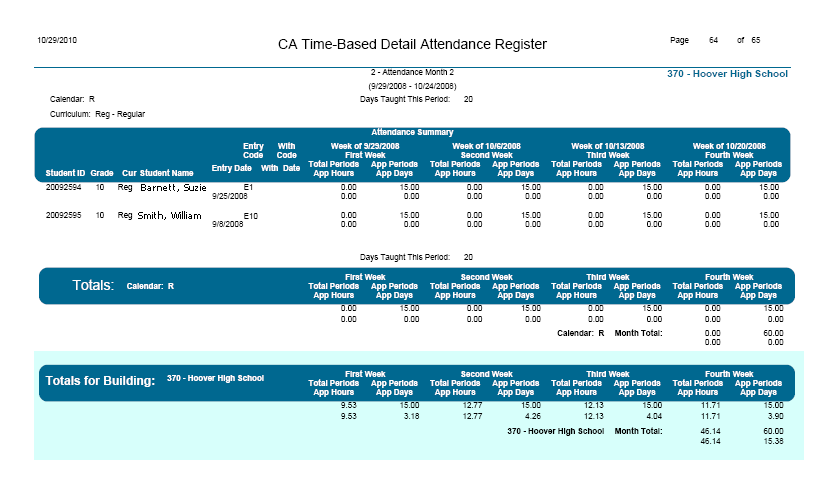
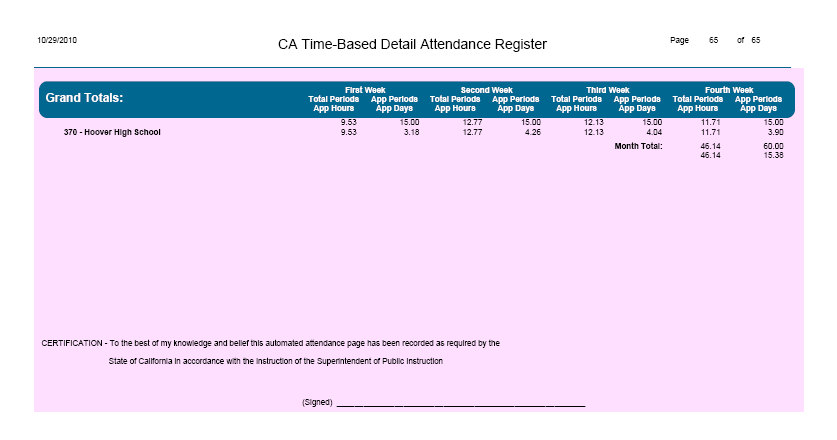
Summary Register Sample:
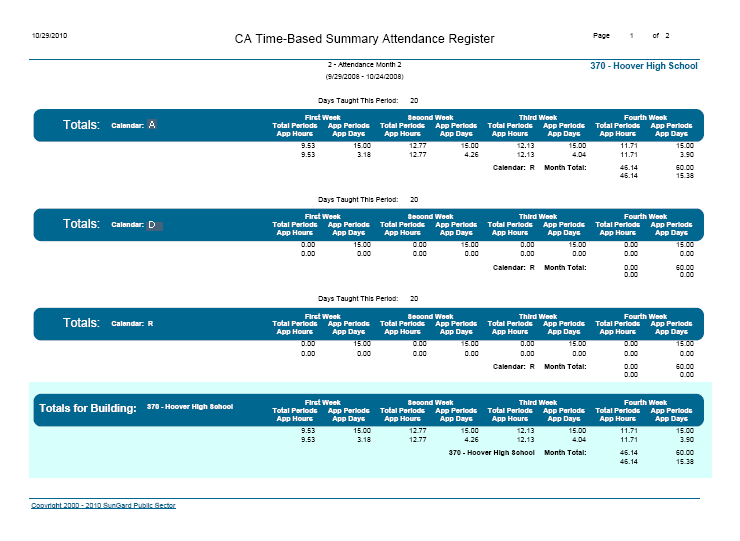
The detail report will group information for students by district, building, and primary sort. The primary sort may be any field in the student demographic pages including date tracking and district defined. The report lists the total number of periods, apportioned periods, apportioned hours and apportioned days for each of the 4 weeks in the attendance interval or date range selected. The totals are based on the information calculated by the Day Totals Calculation.
Demographic information printed on the detail report includes local student ID number, grade level, student name, curriculum code, entry code, withdrawal code, entry date and withdrawal date. Each student is allocated two consecutive lines on the report.
Subtotals are provided by primary sort (ie such as grade or calendar) and building. Month totals are also included. A grand totals section is provided on a separate page at the end of the report. It will include a listing of all the buildings selected as well as grand totals for total number of periods, apportioned periods, apportioned hours and apportioned days.
For reference:
Total number of periods: the sum of the number of scheduled periods for a student for the week.
Total apportioned periods: the maximum number of periods for which the student could have been scheduled for the week. This total takes into account any holidays or non-attendance days in the building calendar.
Total apportioned hours: the sum of the number of hours the student was in attendance for the week. For each student and day included in this calculation, if the number of hours exceeds 3 hours, it will be rounded back to 3 hours prior to be summed into the week total.
Total apportioned days: the number of apportioned hours for the week divided by 3 hours allowed per day, not to exceed a maximum of 15 per student per week. If the week contains any holidays or non-attendance days, then the maximum may not exceed 15 minus 3 for each holiday or non-attendance day.
The CA Time-Based Summary Attendance Register Report is a building level report and is the result of suppressing the printing of the student demographic section of data from the CA Time-Based Detail Attendance Register Report.
