CA Attendance Summary Register
Regulatory > Reports > Reports > CA Attendance Summary Register
The following will be printed for individual buildings and the district.
- Days in session
- Enrollment/Absences by student throughout the period
- Group Enrollment/Absence counts
Prompt Field | Description/Suggestions for Use |
|---|---|
Building List | You may print the report for one building, several buildings or all buildings. |
View Type | Select the Attendance View type that you want the system to use to find Attendance data for students. If you are printing the report for multiple buildings, all buildings must have an Attendance View with that code set up. If a selected building does not have the selected View Type, it will NOT be included in the report. |
Dates | You can print the report for a particular Attendance Interval or a range of dates. |
First Period | If you are printing the report for the first time in a school year, check this box. Then, you will be able to select Rollover Entry Codes. These codes are used in the Previous Month Ending Count column at the bottom of the report. |
Unexcused Absence Codes | Select the Absence Code(s) that indicate an unexcused absence in your system. This displays the converted codes from the Attendance View that you have selected. |
Excused Absence Codes | Select the Absence Code(s) that indicate an excused absence in your system. This displays the converted codes from the Attendance View that you have selected. |
Invalid Add Codes | The entry codes selected here will not be used in enrollment totals. These codes determine which entry/withdrawal vectors to not count for a student. |
Invalid Drop Codes | The withdrawal codes selected here will not be used in enrollment totals. These codes determine which entry/withdrawal vectors to not count for a student who left a building. |
Include Curriculum in Sort | Checked if you want to include curriculum in the report sort. Otherwise it will sort by Calendar only. Hint: This report will only match the CA Attendance Detail Register if you check this box. |
Include Signature Line | Checked if you want to print certification text and a signature line on the report. |
Exclude 240 Minute Students | Checked if you do not want to include students who have not met the 240 Minutes Rule. |
Log Statistics | Checked if you want to print a log report that shows you what prompt information you entered. If this box is unchecked, a log file will only print if an error is encountered. |
Program | If you want to print the report for students enrolled in a particular program, select the appropriate program and field. Enter the values that you want to include on the report in the Value field. Note: the Report Only checkbox should be checked when you want to run the report by the program information you have entered. Having this checkbox here allows us to save the program information you have entered, but you don't have to use it each time you print the report. |
Exclude Attendance | You can select the program that you want to exclude from the report totals. |
The report is grouped by the building, followed by the sort criteria. The first field of the sort criteria determines a group. When this group changes, a new page is started. If no sort criteria are selected, the default is calendar. The user may optionally include the curriculum in the sort order if the Include Curriculum in Sort prompt is checked.
NOTE: You MUST run the Day Totals Calculation for the View type selected prior to printing this report.
Tips:
- If program tracking is chosen to be used in search criteria, the start date and the end date do not need to be part of the search criteria. Since an interval/date range is used for the report, the prompted start and end date will be used.
- When homeroom tracking is chosen for the first sort criteria, the homeroom will be linked to the teacher. The teacher will print in the header when a corresponding teacher is found. Otherwise the homeroom number will print.
Sample CA Attendance Summary Register
The first sample matches the CA Attendance Detail Register. The next sample is included to show more realistic data. 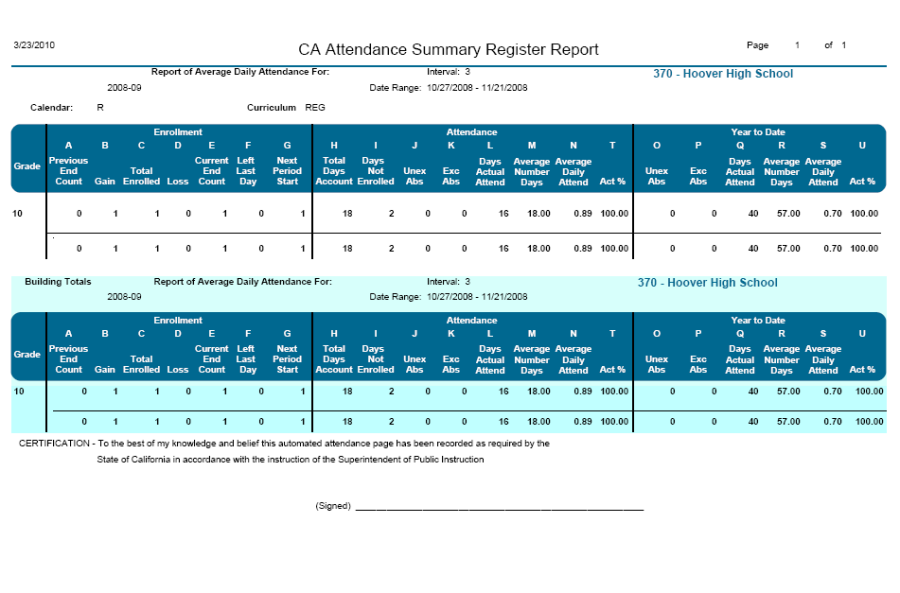
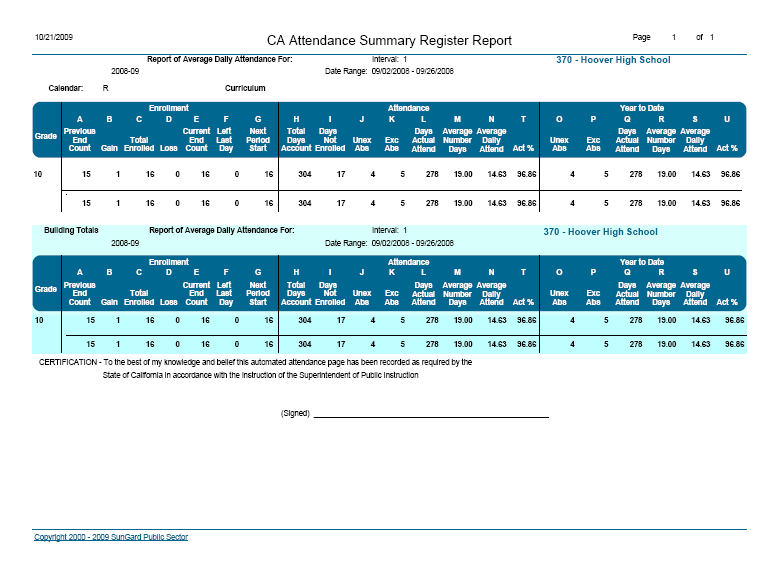
Where Does the Data on the CA Attendance Summary Register Come From?
The CA Attendance Summary Register will be broken in to three sections for this discussion: Enrollment, Attendance, and Year to Date. Data in each section will be described below.
Enrollment
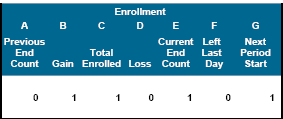
Column | Description |
|---|---|
A—Previous End Count | How many students were enrolled in the last Date Range |
B—Gain | How many students enrolled in this Date Range. |
C—Total Enrolled | End Count plus |
D—Loss | Number of students who withdrew in this Date Range except on the last day. |
E—Current End Count | Total enrolled minus loss |
F—Left Last Day | Number of student with a Withdrawal Date that matches the last day in the Date Range. |
G—Next Period Start | Current End Count minus Left Last Day |
Attendance
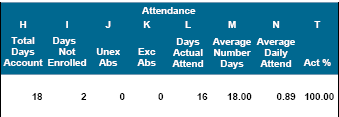
Column | Description |
|---|---|
H—Total Days Account | Total membership (total students enrolled x days in Date Range) |
I—Days Not Enrolled | Total membership days minus total number of membership days attended H minus L minus K minus J |
J—Unex Abs | Total number of days absent. Uses Unexcused Absence Codes from prompt on page. |
K—Exc Abs | Total number of days absent. Uses Excused Absence Codes from prompt on page. |
L—Days Actual Attend | H minus I minus J minus K |
M—Average Number Days | Number of Membership days in date range |
N—Average Daily Attend | L divided by M (L/M) |
T—Act % | Actual Attendance divided by (Total Days Account minus Days Not Enrolled) [L/H-I]. |
Year to Date
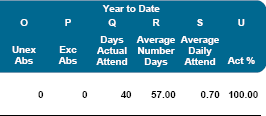
This section of the report is the total up to the last day of Date Range.
