PEIMS Attendance and Enrollment Setups
Districts can use two methods for attendance setup to track In Person, Remote Asynchronous, and Remote Synchronous Learning. These methods must be discussed with District Administrators before using either.
ADA Period: Add Attendance period, Scheduling period, and Master Schedule Course outside of the normal school day to capture the student's true Official Attendance outcome for a given date. You can update the ADA period attendance to reflect if a student completed remote instruction for the attendance date and preserve the original attendance period entries.
Allows Period and Homeroom Attendance to reflect the actual attendance outcome for the 90% Attendance rule and original official attendance timestamps.
Additional setups are required for Attendance Codes, Attendance Views, Attendance and Scheduling Periods, and Master Schedule.
Remote Positive Attendance: Add additional Attendance codes to track different categories of remote attendance. The official Attendance period data updates to reflect if a student completed remote instruction for the attendance date.
Minimal setup required. Add new Attendance Codes and Attendance Views.
Does not allow original official attendance timestamps to remain in place.
Difficult to determine engagement for Remote Asynchronous classes for the 90% attendance rule.
Learning Location Setups
The two methods utilize the following types of Learning Location groups. The local code and description values will be unique for each district, but all should be mapped to one of the following Learning Location types.
Menu path: Select Registration from the main menu, select Entry & Reports submenu, select Student District Defined, then select Learning Location.
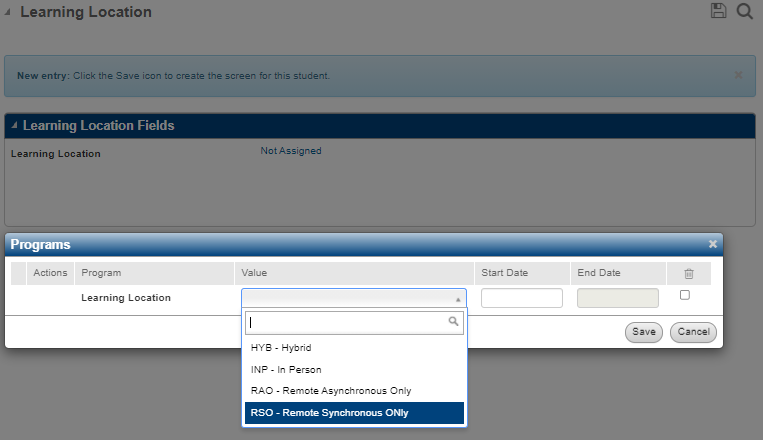
Learning Location Types
Remote Synchronous Only (State Code Equivalent RSO)
This student is enrolled for only Remote Synchronous instruction. During an assignment to this Learning Location, all PEIMS attendance and enrollment go into the Remote Synchronous reporting buckets. Always assign the Learning Location to the Virtual Student Location on the Calendar Day page. The PEIMS Attendance calculation also verifies students in this Learning Location to verify if any Remote Synchronous absences were created with Remote Asynchronous instruction by 11:59 PM on the date of the Remote Synchronous absence.
Remote Asynchronous Only (State Code Equivalent RAO)
This student is enrolled for only Remote Asynchronous instruction. During an assignment to this Learning Location, all PEIMS attendance and enrollment go into the Remote Asynchronous reporting buckets. Always assign the Learning Location to the Virtual Asynchronous Location on the Calendar Day page.
In Person (State Code Equivalent INP)
This student is enrolled for only In Person instruction. During assignment to this Learning Location, all PEIMS attendance and enrollment go into the regular reporting buckets. Always assign the Learning Location to the In School Student Location on the Calendar Day page. The PEIMS Attendance calculation also verifies students in this Learning Location to verify if any In Person absences were created with Remote Asynchronous instruction by 11:59 PM on the date of the In Person absence.
Hybrid (State Code Equivalent HYB)
This student is enrolled in a combination of In Person, Remote Synchronous, and Remote Asynchronous instruction. Assign this type of Learning Location to the In School Student Location on the days they are scheduled to be physically on campus and assigned to the Virtual/Synchronous or Virtual/Asynchronous Location on days they learn remotely. The PEIMS Attendance calculation references the Calendar day setups when determining which attendance bucket to link an attendance date. Additionally, the PEIMS Attendance calculation verifies students in this Learning Location to see if any In Person or Remote Synchronous absences were created with Remote Asynchronous instruction by 11:59 PM on the date of the In Person absence.
Attendance Code Setups
The ADA Period method requires one additional absence code to translate official Attendance Period absences to Remote Present. Following is an example Attendance code. The Attendance Code and Description are up to district discretion, but the code should have a State Code Equivalent to RAP.
Menu path: Select Administration from the main menu, select Attendance Setup submenu, select Setup, then select Attendance Codes.
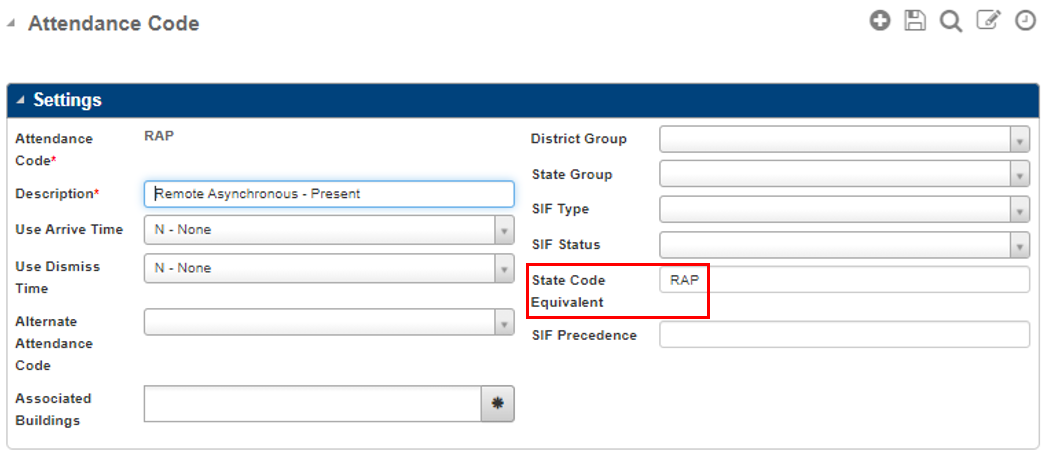
Remote Positive Attendance Method
The Remote Positive Attendance method uses two absence codes that translate official Attendance Period absences to Remote Asynchronous ADA Present (engaged) or Remote Asynchronous ADA Present (unengaged). An In Person or Remote student may be absent for the official Attendance Period but be counted as present for ADA purposes if they complete Remote Asynchronous instruction by 11:59 PM of the attendance date.
The multiple Present codes track attendance for the 90% attendance rule as well as map attendance for the day to the correct attendance bucket. Removing an In Person absence code for the official Attendance Period to show a student completed Remote Asynchronous instruction for the official Attendance Period course for the absence date satisfies the 90% attendance rule, but will funnel that day’s attendance into the In Person attendance buckets, when the attendance should be funneled to the Remote Asynchronous attendance buckets.
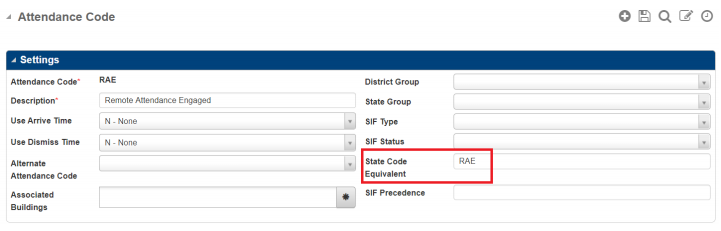
Remote Attendance Engaged Method
The Remote Attendance Engaged code indicates a student was absent from the course meeting during the official Attendance Period but completed Remote Asynchronous instruction by 11:59 PM on the date of the absence for the same course. This attendance date counts towards the 90% attendance rule for the course. This code must be entered by the staff member teaching the course, as they will have access to reports indicating Remote Asynchronous instruction completed by students in the course. These attendance codes should have a State Code Equivalent value of RAE.
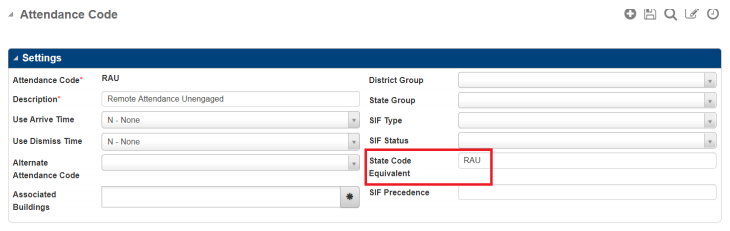
Remote Attendance Unengaged Method
The Remote Attendance Unengaged code indicates a student was absent from the course meeting during the official Attendance Period, but Remote Asynchronous instruction by 11:59 PM on the date of the absence for a different course. This attendance date does not count towards the 90% attendance rule for the course. This code must be entered by a central attendance clerk who will have access to reports indicating Remote Asynchronous instruction completed by students for all courses. These attendance codes should have a State Code Equivalent value of RAU.
As per TEA requirements, attendance reporting for 2020-21 is broken down into RAP, RAE, and RAU for the following items:
Total Eligible Days Present: Reported in BasicReportingPeriodAttendance
Bilingual/ESL Funding Code: Reported in SpecialProgramsReportingPeriodAttendance
Total Bilingual/ESL Eligible Days Present: Reported in SpecialProgramsReportingPeriodAttendance
Total Residential Facility Days Present: Reported in SpecialProgramsReportingPeriodAttendance
Total Eligible Pregnancy Service Days Present: Reported in SpecialProgramsReportingPeriodAttendance
Total Eligible SPED Mainstream Days Present: Reported in SpecialProgramsReportingPeriodAttendance
Eligible Days Present In Instructional Setting: Reported in SpecialProgramsReportingPeriodAttendance
Instructional Setting Code: Reported in SpecialProgramsReportingPeriodAttendance
Excess Hours In Instructional Setting: Reported in SpecialProgramsReportingPeriodAttendance
Eligible Days Present V1: Reported in SpecialProgramsReportingPeriodAttendance
Eligible Days Present V2: Reported in SpecialProgramsReportingPeriodAttendance
Eligible Days Present V3: Reported in SpecialProgramsReportingPeriodAttendance
Eligible Days Present V4: Reported in SpecialProgramsReportingPeriodAttendance
Eligible Days Present V5: Reported in SpecialProgramsReportingPeriodAttendance
Eligible Days Present V6: Reported in SpecialProgramsReportingPeriodAttendance
The Remote Synchronous (RS) and Remote Asynchronous (RA) attendance data fields are now part of the Basic Reporting Period Attendance and Special Reporting Period Attendance complex types. The Residential Facility complex type includes the In Person, RS, and RA counts.
Scheduling Period Setup
Menu path: Select Administration from the main menu, select Scheduling Setup submenu, select Setup, then select Scheduling Periods.
The ADA Period method requires an additional Scheduling Period to store the updated official attendance data. It is suggested to enter ADA for the new Scheduling Period code to ensure the new period is the same across all buildings.
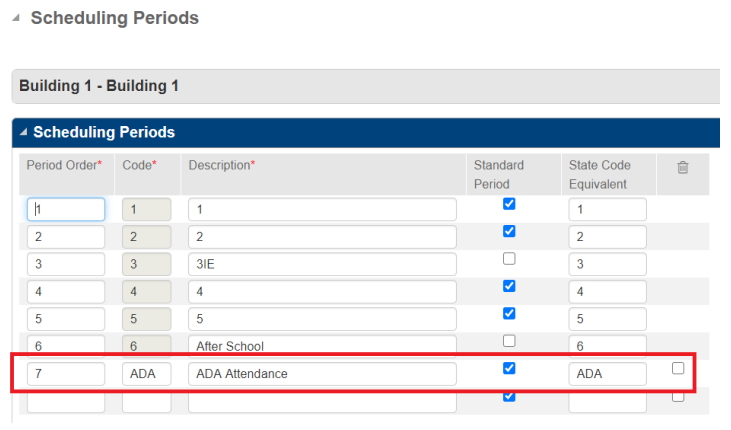
ADA Scheduling Period Setup
The Remote Positive Attendance method does not require an additional Scheduling Period.
Attendance Period Setup
Menu path: Select Administration from the main menu, select Attendance Setup submenu, select Setup, then select Attendance Periods.
The ADA Period method requires an additional Attendance Period to store the updated official attendance data. It is suggested to enter ADA for the new Attendance Period Code to ensure the new period is the same across all buildings. Map the new Attendance Period to the ADA Scheduling Period.
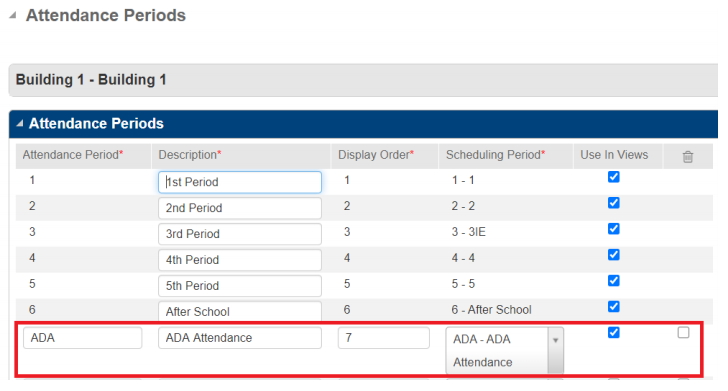
ADA Attendance Period Setup
The Remote Positive Attendance method does not require an additional Attendance Period.
Attendance View Setup
Menu path: Select Administration from the main menu, select Attendance Setup submenu, select Setup, then select Attendance View Setup.
In previous years, Attendance reporting was based on negative attendance. Eligible Days were determined from the number of Membership days in the calendar, and Eligible Days Present were calculated by subtracting Absences from Eligible Days.
Because In Person and Remote Synchronous students who are absent from the official attendance period can be considered present for funding purposes by completing Remote Asynchronous work by 11:59 PM on the date of the absence, use positive attendance to determine Eligible Days Present. New attendance views will allow the Daily Attendance Calculation to calculate positive attendance.
Both methods should use a new Attendance View to handle the Remote Present needed for the 2020-21 school year. You can modify existing Attendance Views or copy them to a new view where you can then modify them. A new view is not required, but you can preserve existing views and associate them with previous and future years.
The ADA Period (Additional Attendance Period added) method requires the following entries for each calendar in the building. The view type can be named as desired in your setups. For this example, the View Type of COVID – COVID Attendance has been used.
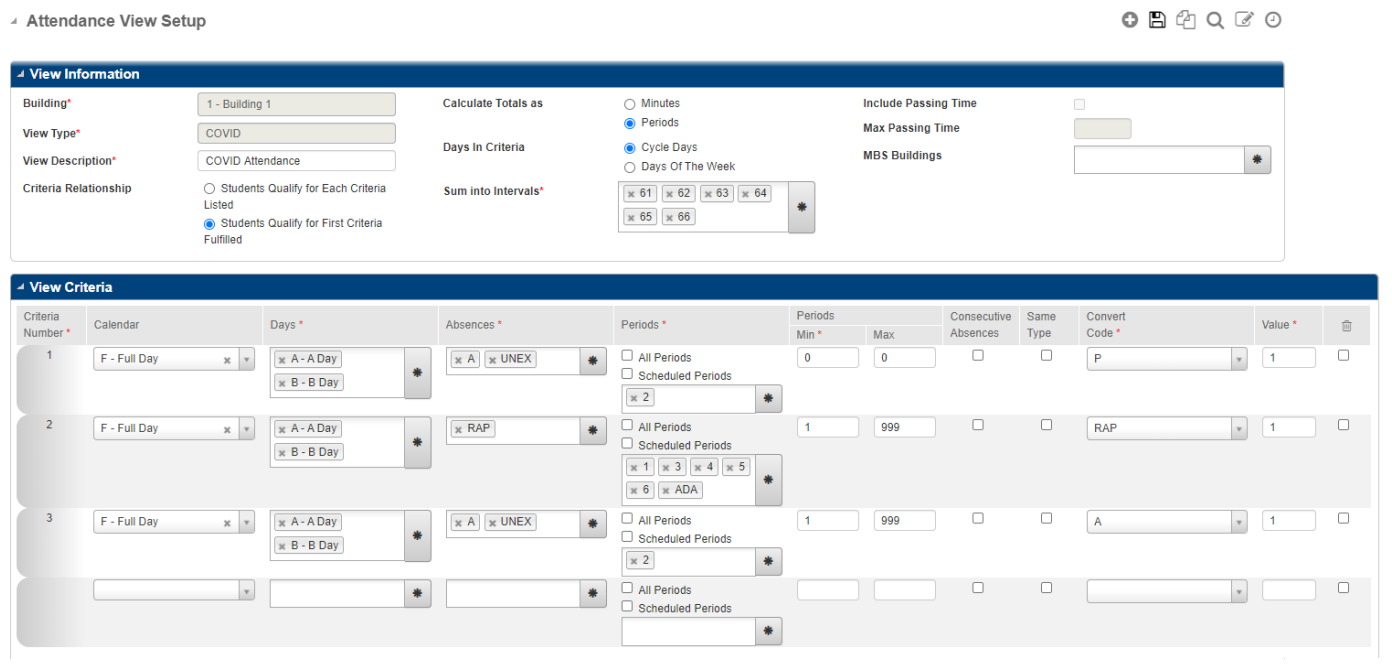
ADA Attendance View Setup
Set the Criteria Relationship to Students Qualify for First Criteria Fulfilled.
Criteria 1 checks the student attendance records for the lack of an absence code in the official attendance period. If no absence code is entered, the student is considered Present for the day for funding purposes.
Criteria 2 checks the student attendance records for all attendance periods except the official attendance period for the Attendance Code, indicating that the student completed Remote Asynchronous work by 11:59 PM of the date of absence. In this example, that code is RAP – Remote Asynchronous Present. If a student has this code, they are considered Present for the day for funding purposes.
Criteria 3 checks the student attendance records for the presence of an absence code in the official attendance period. If there is an absence code entered, the student is considered Absent for the day for funding purposes.
The Remote Positive Attendance (No Added Attendance Period) method requires the following entries for each calendar in the building. The view type can be named as desired in your setups. For this example, the View Type of REMAT – Remote Positive Attendance has been used.
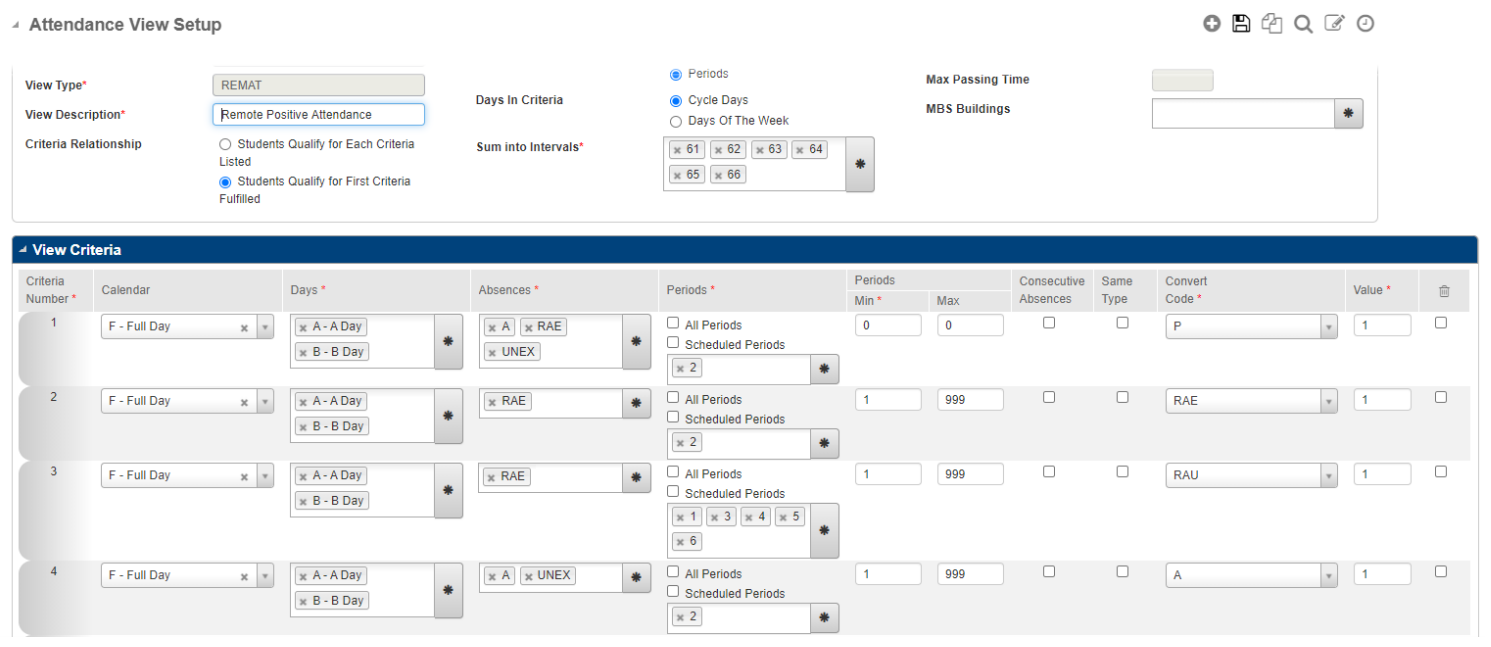
Remote Positive Attendance View Setup
Set the Criteria Relationship to Students Qualify for First Criteria Fulfilled.
Criteria 1 checks the student's attendance records for the lack of an absence code or the attendance code indicating the student completed remote work for the course in the official attendance period. If there is no absence code entered, the student is considered Present for the day for funding purposes.
Criteria 2 checks the student attendance records for the official attendance period for the Attendance Code, indicating that the student completed Remote Asynchronous work by 11:59 PM of the date of absence for the course that meets during the official attendance period. In this example, that code is RAE – Remote Asynchronous Engaged. If a student has this code, they are considered Present for the day for funding purposes.
Criteria 3 checks the student attendance records for all attendance periods except the official attendance period for the Attendance Code, indicating that the student completed Remote Asynchronous work by 11:59 PM of the date of absence. In this example, that code is RAE – Remote Asynchronous Engaged. If a student has this code, they are considered Present for the day for funding purposes.
Criteria 4 checks the student attendance records for the presence of an absence code in the official attendance period. If an absence code is entered, the student is considered Absent for the day for funding purposes.
The following example is for a Remote Positive Attendance (No Added Attendance Period) method for districts already taking Positive attendance. The view requires the following entries for each calendar in the building. The view type can be named as desired in your setups. For this example, the View Type of COV-P – COVID Positive Attendance has been used.
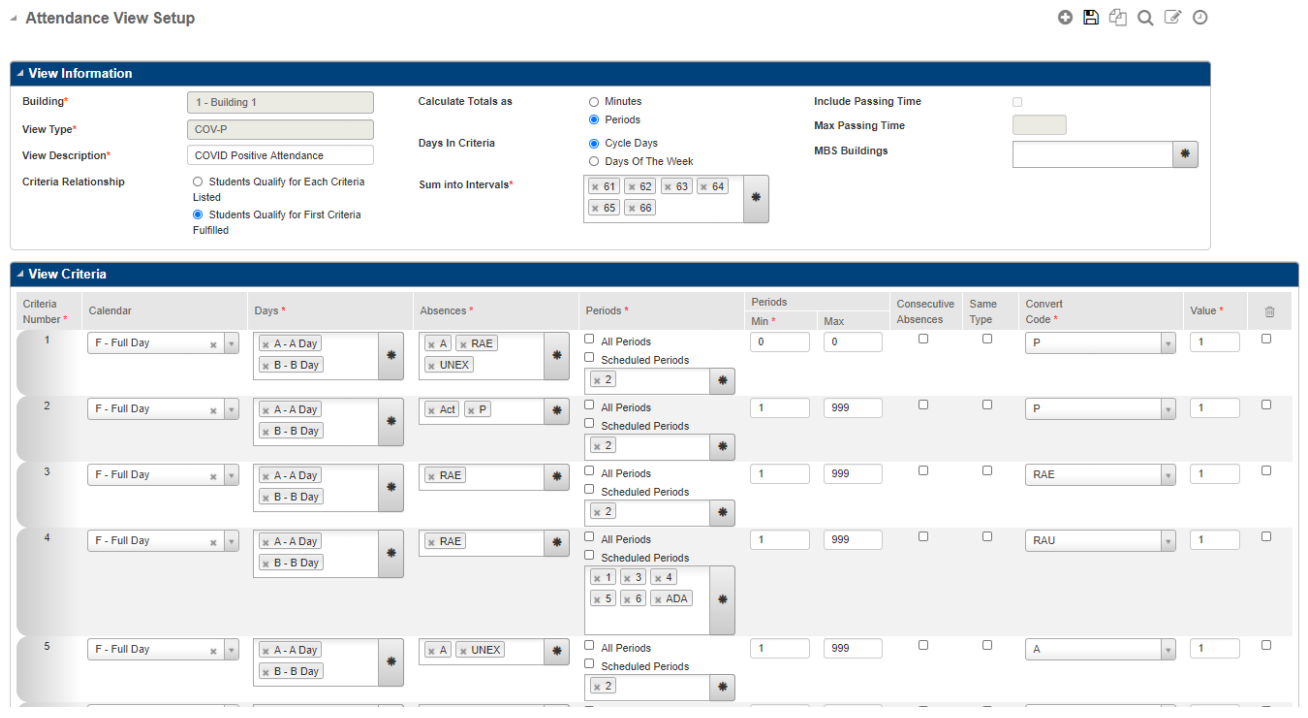
Remote Positive Attendance View Setup with Existing Positive Attendance
Set the Criteria Relationship to Students Qualify for First Criteria Fulfilled.
Criteria 1 checks the student’s attendance records for the lack of an absence code or the attendance code indicating the student completed remote work for the course in the official attendance period. If no absence code is entered, the student is considered Present for the day for funding purposes.
Criteria 2 checks the student attendance records for the presence of any local present attendance codes. If any present codes are entered, the student is considered Present for the day for funding purposes.
Criteria 3 checks the student attendance records for the official attendance period for the Attendance Code, indicating that the student completed Remote Asynchronous work by 11:59 PM of the date of absence for the course that meets during the official attendance period. In this example, that code is RAE – Remote Asynchronous Engaged. If a student has this code, they are considered Present for the day for funding purposes.
Criteria 4 checks the student attendance records for all attendance periods except the official attendance period for the Attendance Code, indicating that the student completed Remote Asynchronous work by 11:59 PM of the date of absence. In this example, that code is RAE – Remote Asynchronous Engaged. If a student has this code, they are considered Present for the day for funding purposes.
Criteria 5 checks the student attendance records for the presence of an absence code in the official attendance period. If an absence code is entered, the student is considered Absent for the day for funding purposes.
Master Schedule Setup
Menu path: Select Scheduling from the main menu, select Courses submenu, select Course Sections, then select Master Schedule.
A new course should be added to the Master Schedule for each building that corresponds to the ADA attendance and scheduling periods. All students in the building should be scheduled in the course. Following is a sample course, ADA, elaborating the course assigned to the new ADA period.

Attendance Examples
ADA Method
The In Person student was absent on 8/20/2020 for the official attendance period and completed remote work in Period 4.
Menu path: Select Attendance from the main menu, select All submenu, select Student, then select Attendance Detail.
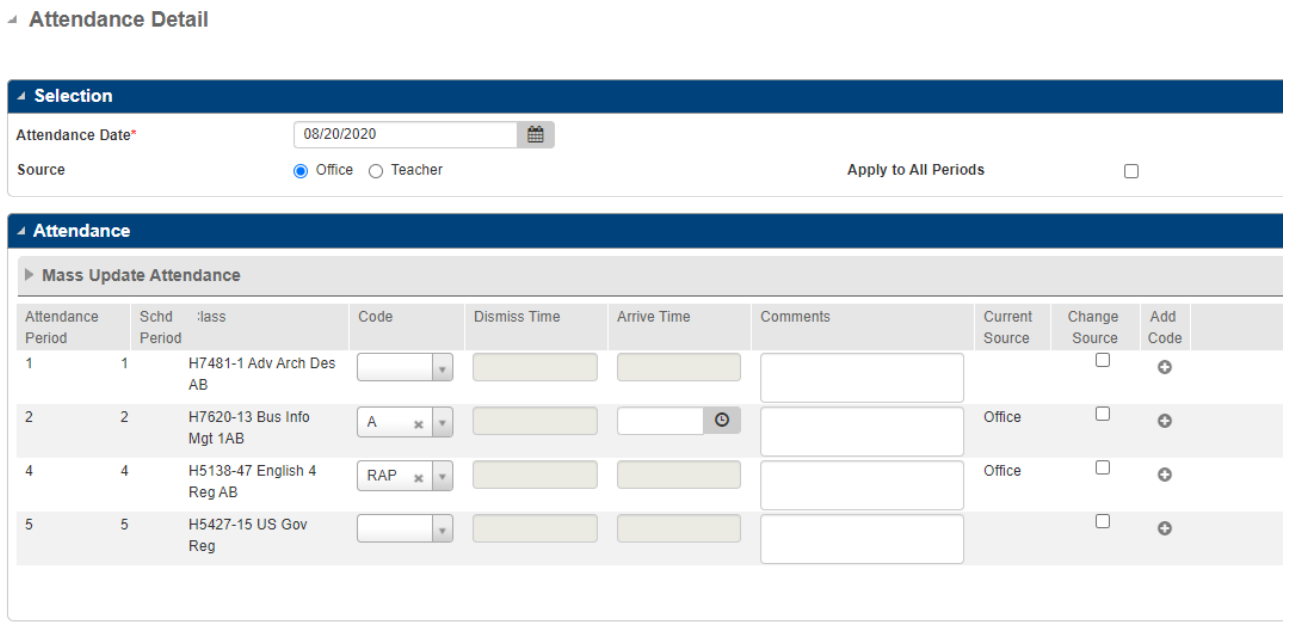
ADA Attendance Example for Attendance Detail
Student Day Totals appear as follows when the Day Totals Calculation was run for the COVID attendance view.
Menu path: Select Attendance from the main menu, select All submenu, select Student, then select Day Totals.
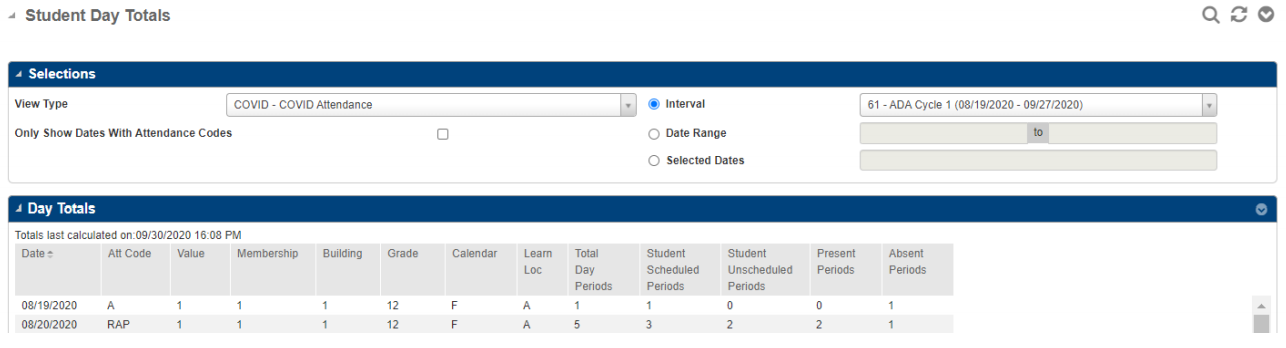
ADA Attendance Example for Day Totals
Remote Positive Attendance Method
The In Person student was absent on 8/19/2020 for the official attendance period and completed remote work in Period 4.
Menu path: Select Attendance from the main menu, select All submenu, select Student, then select Attendance Detail.
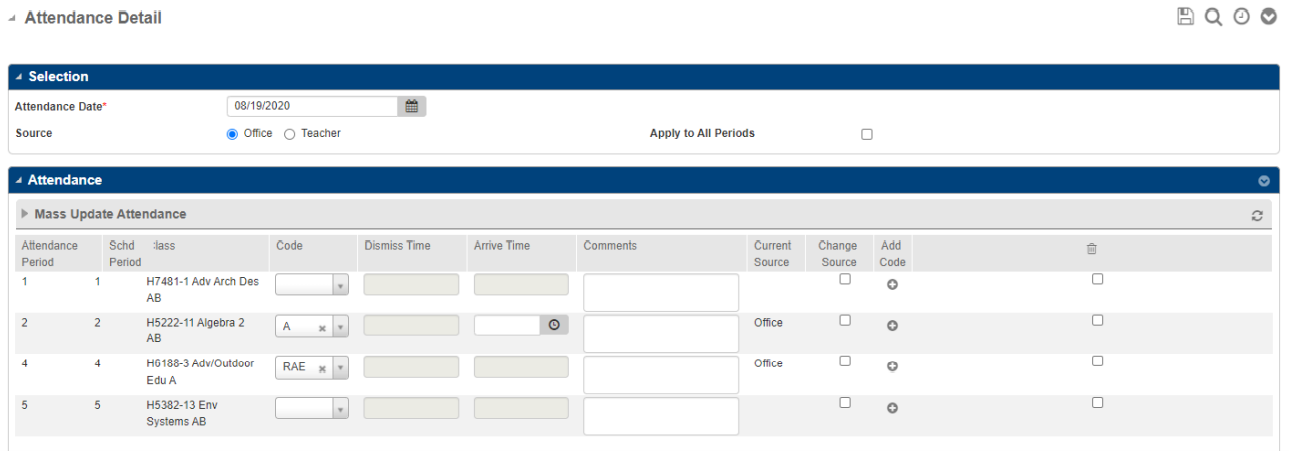
Remote Positive Attendance Example for Attendance Details
The In Person student was absent on 8/21/2020 for the official attendance period and completed remote work in both the official attendance period and Period 4.

Remote Positive Attendance Example for REMAT Attendance View
Student Day Totals appear as follows when the Day Totals Calculation was run for the REMAT attendance view.
Menu path: Select Attendance from the main menu, select All submenu, select Student, then select Day Totals.
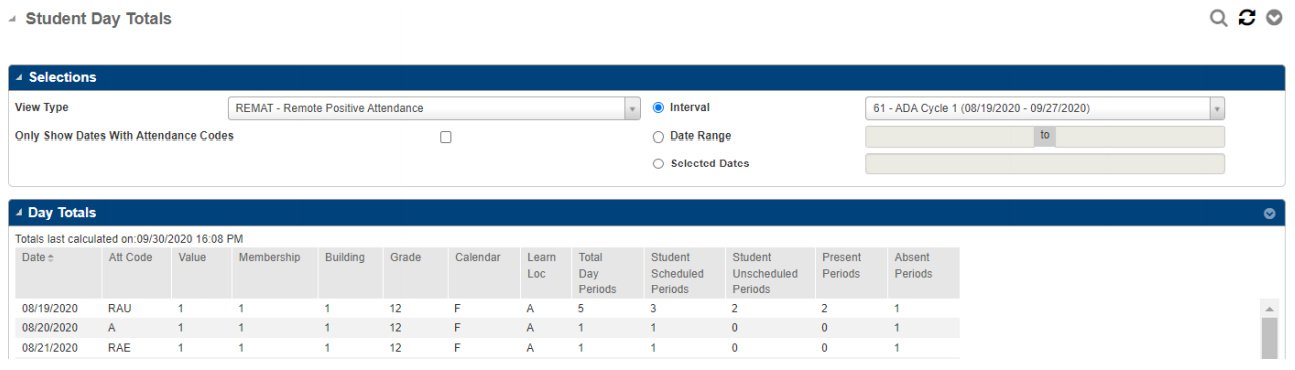
Remote Positive Attendance Example for Day Totals
