Rubric Details Fields
On this page:
The area below the Number of Criteria field is used to enter labels for the performance levels and criteria, text to describe the performance for each criterion performance level, and the score threshold for each performance level.
Sample Rubric Details Grid
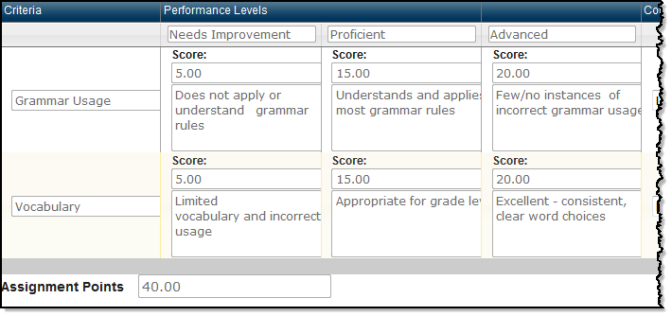
Performance Levels
Enter text to label each performance level. Each field holds up to 20 characters. For example, the performance levels for a rubric that measures proficiency might be Needs Improvement, Proficient, and Advanced.
Performance levels are in left-to-right in lowest-to-highest performance order. The total possible point value for an assignment is the sum of the score values in the right-most (highest) performance level column.
Criteria Labels
Enter text to label each criteria row. Each field holds up to 20 characters. For example, 'Grammar Usage' might be a criterion for an English paper rubric.
Score
Score for the performance level.
The scores entered in each field define score thresholds for each level. For example, if scores ranging from zero to five indicate that the student should be in the first (lowest) performance level, enter 5 for the left-most performance level. For the next-higher performance level, the low score threshold will be 6.
When Sum is the Assignment Points selection, The total points possible for the assignment is calculated by summing the Score values entered for the rightmost performance level and is displayed in the Assignment Points field at the bottom of the grid.
When Average is the Assignment Points selection, the Score value of each criterion's rightmost Score cell is the value you enter in the Assignment Points field at the bottom of the grid. Also, when Average is selected, these rightmost cells are read-only.
Criteria performance descriptions
Text boxes below each score hold the description for each performance level of a criterion. For example, for the Proficient performance level of the Grammar Usage criterion (in the Performance Levels example above), the text might be 'Understands and applies most grammar rules.'
Assignment Points
Displays the total points for the assignment. If Average is the Assignment Points selection in the General Rubric Information section, this field displays the value in the rightmost Score field of each criterion. If Sum is the Assignment Points selection, this field is the sum of the Score values of the rightmost column of all Criteria entries.
When you save the rubric, the system compares the Assignment Points value to the assignment Points previously entered on the Assignment Details drawer. If the values do not match, the system asks whether you want to change the assignment point total.
Competencies Attachment Grid
The Competencies Attachment grid displays adjacent to the Rubric Details grid and allows you to attach a competency to any or all of the rubric's criteria rows.
Sample Competencies Attachment Grid
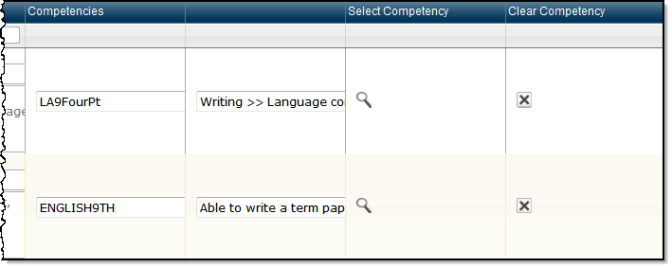
To associate a competency with rubric's criterion, click 
You can sort and search competencies in the Competency Selection window.
To sort by a column header: Click on a column header (Group, Description, or State Standard) to select and sort by the header's column. Subsequent clicks of the selected column header reverses the sort direction.
To search by a column: Under each column header (Group, Description, or State Standard) a blank field lets you enter text to search for matching entries in that column. As you enter text, a matches display that let you select an expanded search string. You can either select Enter to search based on the text you've entered so far, or you can click one of the suggestions and then select Enter to search based on the suggested matching text. Search multiple columns to further narrow your search.
Note: Competencies calculated from child competencies cannot be attached to Full Rubrics, and they will not display in the Competency Selection window.
For more information on linking competencies, refer to Defining a Rubric.
