Gradebook SBGB Summary Mode
The SBGB Summary mode of the Gradebook Entry page displays student competency marks for competencies in a selected competency group. You can select the displayed competency group from the Competency Group filter. Headings and competencies are displayed in the header, and you can click on a competency to display the SBGB Detail mode with the assignments displayed that contributed to that competency or standard. The SBGB Summary mode is view-only.
Click
This screen shot displays the Gradebook in SBGB Summary mode. Details are provided in the sections below.
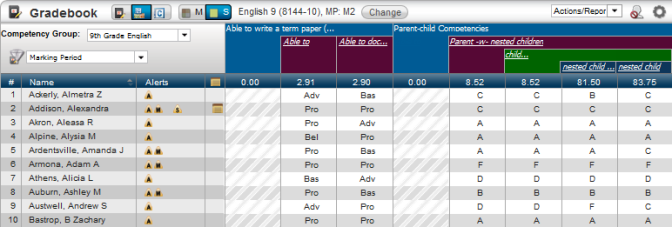
Gradebook Page Descriptions
Gradebook Toolbar

The Gradebook toolbar provides overall control for a variety of Gradebook features, actions, and mode settings.
Click to select the gradebook mode. The active selection is highlighted in blue. This selector only displays if the current class has competencies defined. Choices are: | |
Click to display multiple courses or a single course for classes that meet in the same period. The active selection is highlighted in blue. The | |
Course Information | Course information is displayed adjacent to the Multiple|Single mode selector. In single-course mode, the course name and course number-section display followed by the marking period. In multiple-class mode, only the class period and marking period display to make it clear that multiple classes are being displayed. In the toolbar example above, a single course in marking period two is displayed: English 9 (8144-5). |
Change | Click to change the marking period and/or select a different class. This button displays the Class List pop-up which provides class and marking period options. |
Actions/Reports | Use the Actions/Reports drop-down field to choose from a variety of actions and reports. |
Click to display options for showing or hiding withdrawn students. The options are: When displayed, inactive student rows are rendered in red italicized text. | |
Click to display a menu that lets you:
|
Competency Group Selector and Marks Filter
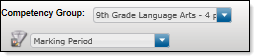
This selector and filter let you select which competency groups you wish to display for a selected mark.
Competency Summary Header

The Competency Header displays the competencies in the competency group selected by the Competency Group selector for the mark type selected in the Mark Type filter.
Move the pointer over a competency to display the competency's full name.
If there are multiple levels, the upper-level competency spans the competencies displayed below it.
Any competency that receives results from Gradebook is displayed as a hyperlink. Click on a hyperlink to change to the SBGB Details mode. If the competency has assignments attached to it, they will display as will the competency's Grade and accumulator value. If the competency has a Child or Child Weighted accumulator type, no assignments will display (because competencies with these accumulator types cannot be attached to assignments), but the competency's grade and accumulator value will display.
Student Information Columns:
The Student Information columns display student names and student-specific information. The leftmost column on the Gradebook page is the scores grid row number which always displays. The students' names and several other columns display by default. You can choose to display or hide any of the available student information columns. Refer to Showing and Hiding Columns for more details.
The available columns are: Name, Alerts, Notes, Student ID, and Course. Note that there are fewer available columns in the SBGB Summary view than in the other Gradebook views.
By default, students display alphabetically. You can sort the class by any displayed column: click the value in the column's header to sort by that column. Subsequent clicks will toggle the direction of the sort.
Student Scores Header Row
The Student Scores header row displays the current average of the scores for each competency.
Student Scores Grid
Student competency scores are displayed in the cells of this grid. In the SBGB Summary mode, this grid is read-only.
Hover to see the numeric value for a mark. Click on a mark to display the Average Details pop-up window listing detailed information for the mark's calculation.
