Upload Files Page
Home Access Center (HAC) allows guardians or students to upload files that become student attachments from this page. The HAC Building Configuration page provides the ability to turn the attachment option ON/OFF for guardians and students.
To display the Upload Files page, click 

Upload Files page
Upload an attachment
To upload an attachment, click New on the Upload Files page.
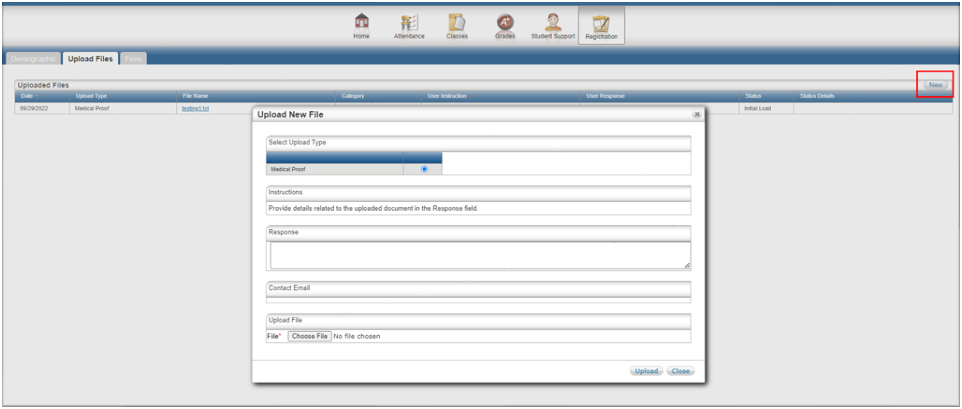
Upload New File window
The Upload New File window lets the user to:
Select the type of document to be uploaded.
View the instructions necessary to upload for the document type.
Enter any necessary text response required for the attachment approval.
The contact email ID of the user (guardian or student) is displayed (as read only). If the HAC Building configuration is set up to allow updates, the guardian or student can update the email address before submitting the file for upload.
Select the file to upload.
Click the Upload button to finish the file upload process.
All the documents uploaded from HAC will be under the Initial Load status until an administrator has Approved or Denied the file.
View the attachment status
The status of the uploaded attachment in the Upload Files panel will be displayed as Initial Load before the administrator approves or denied the attachment. After the attachment has been processed by the administrator, the status will be Accepted or Denied and an email is sent to the guardian or student email ID.
Administrator can search or filter for the uploaded documents using the Search feature.
Administrator can either approve or deny the uploaded documents. Any document which is denied will require the administrator to enter the reason in the Status Detail field. Any document once approved or denied will be frozen from any further changes. Approved or Denied documents on Save will send an email alert to the guardian or student email ID denoting the file status.
Administrator cannot make any changes to the status of the category that has read-only access. Delete option is disabled for any category with read-only access.
Approved documents are saved as student banner attachments.
