Report Card At Risk Setup Page
Use this page to view information for the criteria you use to calculate students as at risk based on report cards. The setups are defined for each building.
Note
Report card at risk setups are stored in the same tables as Honor Roll Setups. At Risk types are displayed as honor rolls on the Academic, Course Catalog, Master Schedule, and Level Table pages.
View report card at risk setups
Select Administration > Interventions Setup > At Risk > Report Card At Risk Setup.
If needed, enter criteria on the search page for a Simple or Advanced Search, and then click Load.
On the Search Results panel, click the setup's link.
Add report card at risk setups
Select Administration > Interventions Setup > At Risk > Report Card At Risk Setup.
Click Add.
Complete fields as needed.
Click Save.
Change report card at risk setups
Select Administration > Interventions Setup > At Risk > Report Card At Risk Setup.
If needed, enter criteria on the search page for a Simple or Advanced Search, and then click Load.
On the Search Results panel, click the setup's link.
Change values as needed.
To delete a value from a section that displays multiple rows, select the

(Delete) checkbox.
Click Save.
Define alternate language translations for the at risk message
Select Administration > Interventions Setup > At Risk > Report Card At Risk Setup.
If needed, enter criteria on the search page for a Simple or Advanced Search, and then click Load.
On the Search Results panel, click the setup's link.
On the Report Card At Risk Setup page's Definition panel, click

(Additional options), then select Define Alternate Language Messages.
On the Alternate Language Messages window, enter translations for languages as needed.
Click OK.
If you have made other changes for the at risk setup that you want to save, you must click Save. If you only changed the translations for the message, the changes were saved when you clicked OK.
Delete report card at risk setups
Select Administration > Interventions Setup > At Risk > Report Card At Risk Setup.
If needed, enter criteria on the search page for a Simple or Advanced Search, and then click Load.
On the Search Results panel, click the setup's link.
Click

(Delete).
Click Yes.
Run List report
Note that the title of this report is Honor Roll List.
Select Administration > Interventions Setup > At Risk > Report Card At Risk Setup.
If needed, enter criteria on the search page for a Simple or Advanced Search, and then click Load.
Click

(Additional options) at the top right, then select Run Report. The report will open in a new tab in your browser.
Fields
Definition Panel
Field | Description |
|---|---|
Building | Building associated with the at risk setup. |
At Risk Type | Code for the at risk setup. Character/5 |
Description | Description for the at risk setup. Character/255 |
At Risk Group | Determines whether the at risk setup is dependent on a group of other at risk setups or is independent. An at risk setup is dependent if a student can only be disqualified for one of the at risk setups. For dependent at risk groups, the value must be the same for all at risk setups on which this setup is dependent. For an independent at risk groups, the value must be unique. Note Do not use the code ELIG as it is reserved by PowerSchool. Using this code will cause unpredictable results when running the Report Cards Calculation for Athletic Eligibility Status and the Report Cards Calculation for At Risk. If the building also uses the Honor Roll Calculation, make sure you do not use the same group code in an honor roll setup and a report card at risk setup. |
Processing Order | Order that the setup should be processed. If a student is disqualified by the first setup in the group, then the student is not processed by the next setup. |
Student Grades | List of student grades that should be included in the at risk calculation. Select codes from the field's drop-down list, or click |
Active | Checked if the at risk setup is active for the current year. |
Include as Default | Checked if all courses added in the Course Catalog should be included in this at risk type by default. When course-sections are added to the Master Schedule, the Course Catalog's setting defaults to the Master Schedule. When you save a new at risk setup and you have checked this field, existing Course Catalog and Master Schedule records will be updated to be included in this at risk setup type. |
At Risk Message | Message to print when student is calculated to be at risk based on this setup. Character/255 |
At Risk Status for Students Below Threshold Panel
Use this panel to specify the at risk reason to assign to students and to specify when the student's at risk record should expire.
Field | Description |
|---|---|
At Risk Reason | Select the at risk reason to assign to the student when the student's report card information falls below the threshold defined in the setup. |
Reset Calculation for Student After | In the first field, enter a number. In the second field, select the period of time. R - RC Runs - to set the duration for the period between now and the next report card run, plus any additional runs. For example, if you enter 2 in Field 1, the duration will continue through the date of the next report card run to the date of the following run. |
Calculation Panel
GPA Section
These fields affect how the at risk calculation uses GPA.
Field | Description |
|---|---|
Include GPA | Checked if qualification for at risk is based on a minimum and/or maximum GPA. |
Current or YTD (Year to Date) | If at risk qualification is based on GPA, indicates if the GPA should be calculated for the current report card run or for all report card runs for the year-to-date. Select: C - Current - to calculate the GPA based on courses and marks for the current report card run. |
Minimum | Minimum GPA that a student must have to not be considered at risk based on this setup. For example, enter 3.00 if students need to have at least a 3.00 GPA. If the student's GPA is below 3.00, then the student would be considered at risk. |
Maximum | Leave this field blank. |
Precision | Indicates the precision of the GPA value. Select: 0 - 0 Decimal Places (example 4) calculates the GPA with no decimal value. |
Credit Section
These fields affect how the at risk calculation evaluates the minimum credit.
Field | Description |
|---|---|
Credit to Use | Determines the attempted credit to use in GPA and minimum credit calculations. Select: 1 - 1.0 Credit for Each Course - to base credit for all courses on the same credit value, regardless of how credit is defined in the Master Schedule. |
Use Partial Credit | Checked if the calculation should use partial credit for courses. Partial credit is calculated based on when the mark type selected in the Mark Types section is issued. The calculation divides the course credit by the number of times the mark type is issued. For example, assume that a full year course receives 1.0 credit and the course receives a marking period grade in marking periods 1- 4, then the credit for a marking period is 1.0/4 =.25. If this checkbox is not selected, then the full credit is used for the marking period. |
Minimum Attempted Credit | Minimum credit that the student must be attempting. For example, enter 4.00 if students must be attempting a minimum of 4 credits. Attempted credits are calculated based on whether a mark has been issued for the course for one of the mark types selected in the Mark Types section. If you are not including blank marks in the calculation and the student has a blank mark, that course's credit will not be included in the attempted credits total. If there is no minimum number of credits, leave the field set to 0 (zero). |
Minimum Earned Credit | Minimum earned credit requirement. For example, enter 4.00 if students must earn a minimum of 4 credits. |
Include Non-At Risk Courses | Checked if the credit total should include courses that are not included in the at risk type. The Master Schedule record determines whether a course is included. For example, select this checkbox if the physical education class is not included in the GPA calculation for at risk, but should be used to meet the minimum credit requirements. |
Courses Section
These fields affect how the at risk calculation evaluates the number of courses.
Field | Description |
|---|---|
Include Courses Not Ended | Checked if the number of courses for a student should include courses that are not completed. For example, select this checkbox if you want to run the calculation in marking period 3 and include courses that the student is taking in marking period 3 that end in marking period 4. |
Minimum Number of Courses | Minimum number of courses that a student must take to not be considered at risk. For example, enter 8 if students must take 8 courses to have a full course load. The system checks scheduled courses for the student - either all scheduled courses or all courses included in the at risk type. If there is no minimum course requirement, leave the field set to 0 (zero). |
Include Non-At Risk Courses | Checked if the number of courses should include courses that are not included in the at risk type. The Master Schedule record determines whether a course is included in the at risk type. For example, select this checkbox if the physical education class is not included in the GPA calculation for at risk, but should be used to meet the minimum number of course requirement. |
Mark Types Section
In this section, select the mark types to use to evaluate options in the Marks Panel and to return the point value to use to calculate the GPA.
Mark types are processed in the order shown. The calculation first uses the mark type in the top row. If that mark type is not found, then the calculation uses the mark type in the second row, and so forth. For example, if Sem (semester grade) is listed first and MP (marking period grade) is listed second, the calculation will use the Sem mark if found, otherwise the calculation uses the MP mark.
To change the order of marks, click the tab to the left of the Code field and drag and drop it to the appropriate location.
Field | Description |
|---|---|
Code | Code for the mark type to use. To calculate the GPA, the calculation uses the point value for the mark entered for the selected mark type. Select codes from the field's drop-down list, or click |
| To delete a record, select the row's Delete checkbox, then click Save. |
Marks Panel
Blank Marks Section
Field | Description |
|---|---|
Include Blank Marks in Calculations | Checked if blank marks should affect the Report Card at risk calculation. |
Disqualify Based on Blank Marks | Checked if students should be considered at risk based on the number of blank marks. |
Maximum Allowable Blank Marks | Maximum number of blank marks that a student can have and still not be considered at risk. For example, enter 2 if the student is not at risk if two courses have blank marks, but is at risk if three courses have blank marks. |
Students are At Risk if they have any of the following marks Section
Each row includes a series of fields that determine how marks indicate a student is at risk. The statement below illustrates how rules are defined:
(Minimum Number) marks of (Low Mark) to (High Mark) for (Course Level) courses.
For example, the following image shows a setup that makes a student at risk if the student has more than one C or any Ds or Fs:
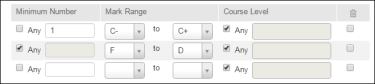
Field | Description |
|---|---|
Minimum Number | Select the number of marks that disqualify the student.
|
Mark Range | In the first field, enter the lowest mark that applies to this range. In the second field, enter the highest mark that applies to this range. |
Course Level | Select the level of the courses that the rule applies to. You can apply the rule to any courses or to courses that use a specific level table.
|
| To delete a record, select the row's Delete checkbox, then click Save. |
Comments Panel
Field | Description |
|---|---|
Comment | List of comments that indicate a student is at risk. If a student receives the specified number or more of this comment for report cards, the student will be considered at risk. For example, enter PC (Poor Conduct) if students are disqualified if the teacher has entered a comment indicating a behavior problem. |
Number to Disqualify | Number of times that a student must receive the comment to be considered at risk. For example, if students is at risk if they have more then 2 comments of disruptive in class, enter 2. A student will be at risk if the student gets this comment 2 or more times for the marking period. If the student should be at risk for any occurrence of the comment for the marking period, enter 1. |
| To delete a record, select the row's Delete checkbox, then click Save. |
Absences Panel
Field | Description |
|---|---|
Absence Type | List of absence types to use as criteria. For example, if students cannot have more than three unexcused absences for a class, select the absence type for unexcused absences. Absence types are defined in the Absence Types option (Administration > Mark Reporting Setup > Setup > Absence Types) and totals may reflect absences for multiple attendance codes. |
Maximum Allowable | Maximum absences that the student may have for a class for this absence type. If the student's total exceeds this number, the student will be considered at risk. For example, if students cannot have more than three unexcused absences, enter 3. |
| To delete a record, select the row's Delete checkbox, then click Save. |






