Print Behavior Referral Reports
Use the Referral Report window to generate printable reports for each student involved in a conduct referral or a behavior incident that originated as a conduct referral. The report provides the names of students, teachers, counselors, disciplinarians, and behavior administrators, as well as student roles, incident dates, notes, and other details.
The Referral Report window provides several options for tailoring the report to specific situations:
You can determine whether to send the report to students' addresses or their designated contacts. The report prints in portrait format with the address line positioned for a #10 window envelope.
You can include sections on the teacher's corrective actions (where applicable), the incident actions taken, and the incident's referral history.
You can choose to include signature lines for parents or guardians to sign.
You can include either issues related to the current issue; all issues for the student in the related class, homeroom, or activity; or all issues for the student in all classes. These particular options only apply to referrals that originated in TAC as classroom, as opposed to conduct, issues.
You can include or exclude header and footer text.
You can sort the report by either disciplinarian or student names.
Print reports for behavior referrals (from Behavior Referrals page)
Select Interventions > All > Office > Behavior Referrals.
If needed, enter criteria on the search page for a Simple or Advanced Search, and then click Load.
To run a report for all of the referrals listed, click

(Additional options) on the Conduct Referral Search page, and then select Printable.
To run a report for a specific referral, click the referral's Type link to display the Behavior Referrals page, click

(Additional options), and then select Printable.
On the Referral Report window, specify the report options. For field descriptions, refer below.
Click Run. Use the Tasks/Reports options on the Navigation bar to view task status and retrieve reports.
Print report for a referral that was escalated to a behavior incident
You can print the referral report for an incident created from a referral from the Incident Detail, Offender Detail, Victim Detail, or Witness Detail page. The report will include the referral details for all students included in the referral.
Select Interventions > All > Office > Incident Detail.
If needed, enter criteria on the search page for a Simple or Advanced Search, and then click Load.
On the Search Results panel, click the Incident link.
From any of the incident-related pages, click

(Additional options), and then select Referral Report. This option displays only for an incident that was created based on a conduct referral.
On the Referral Report window, specify the report options. For field descriptions, refer to the online help.
Click Run. Use the Tasks/Reports options on the Navigation bar to view task status and retrieve reports.
Print report for all referrals that were escalated to behavior incidents involving a student
You can print the referral report for a student to print referral information for all incidents created from referrals. The report will include the referral details for all students included in the referrals.
Select Interventions > All > Student > Behavior Incidents.
On the Student Search Page, search for the appropriate student, then click the student's name link.
On the Behavior Incidents Page that displays incidents related to the selected student, click

(Additional options), and then select Referral Report. This option displays only if at least one incident was created based on a conduct referral.
On the Referral Report Page, specify the report options. For field descriptions, refer to the online help.
Click Run. Use the Tasks/Reports options on the Navigation bar to view task status and retrieve reports.
Sample Referral Report Page
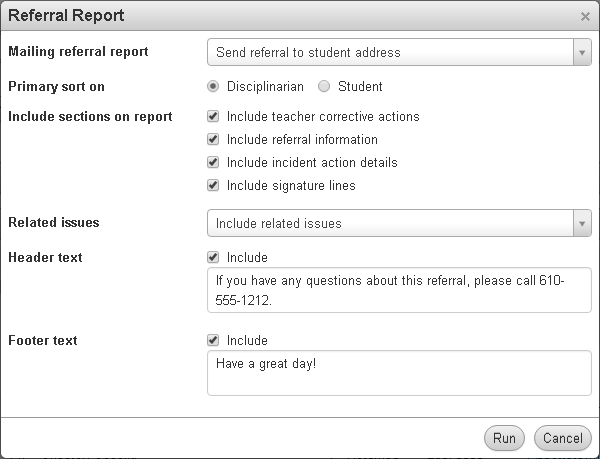
Fields
Field | Description |
|---|---|
Mailing referral report | Indicates which type of address to print for each student. Select: Send referral to student address - to include the student's mailing address. |
Primary sort on | Select: Disciplinarian - to sort report pages by disciplinarians' names. |
Include sections on report | Checkboxes for specifying additional sections to include on each report: Include teacher corrective actions - Checked if a section should be included providing details on the actions taken by teachers, as recorded in TAC. |
Related issues | This field displays only for conduct referrals that originated in TAC as classroom issues. Select: Do not show related issues - to not include any related issues. |
Header text | Enter text to appear at top of the report, just below the student address and general information section. Character/255 A default header may display, depending on your building's Behavior Building Configuration. If needed, you can modify the default text. |
Include (Header Text) | Checked if the text in the Header Text box should display on the report. Leave the checkbox unchecked to exclude the header text. |
Footer text | Enter text to appear at bottom of the report, just above the signature line. Character/255 A default footer may display, depending on your building's Behavior Building Configuration. If needed, you can modify the default text. |
Include (Footer Text) | Checked if the text in the Footer Text box should display on the report. Leave the checkbox unchecked to exclude the footer text. |
