Mark Types Page
Use this page to define the types of marks (such as final, marking period, exam, or semester grade) that are issued in a building. Mark types need to be defined for report cards, progress reports, and standards and competencies. Additionally, for report cards and standards and competencies, you can create mark types to issue once per year and mark types to issue multiple times during the year.
The page displays three mode options: Report Cards, Progress Reports, and Standards And Competencies. Select the mode for which you want to define mark types.
Change mark types
Select Administration > Mark Reporting Setup > Setup > Mark Types.
If a search page displays, select the building.
If the detail page displays for a building other than the one you want, use Search to select another building.
To change mark types for Progress Reports or Standards and Competencies, click the mode button on page's title bar.
To add a mark type, enter the mark information in the blank row.
To edit a mark, change values as needed.
To delete a mark type that has not been used, select the Delete checkbox.
Click Save.
In Report Card and Standards and Competencies mode, the page is divided into two sections because marks can be issued once per course or multiple times per course.
To issue a mark type once per course, add a record to the RC Mark Types Issued Once Per Year section. For example, a final mark is issued once a year for a course. Typically, marks for these mark types are entered at the end of the course, but the mark type displays in all marking periods so a teacher can enter a mark at any time.
To issue a mark multiple times per course, add a record to the RC Mark Types Issued Multiple Times Per Year section. For example, a marking period mark is issued at the end of each marking period.
For Standards and Competencies marks, the Accumulator Type field on the Competency Setup page determines how the mark is calculated for a competency. For example, the mark may be calculated by averaging assignments, by returning the maximum score, or by returning the most recent score. For detailed information on the Accumulator Type options, refer to Competency Setup.
Field | Description | ||||||
|---|---|---|---|---|---|---|---|
Order | Order where mark type should be listed. This number must be unique within the section of mark types. For example, only one mark can have an order of 1 within RC Mark Types Issued Once Per Year section. To display once per year marks after other mark types on TAC's Report Cards page, enter an order number for these marks that is greater than the orders used in the RC Mark Types Issues Multiple Times Per Year. For example, if a building has MP, EXM, and SEM marks issued multiple times per year and a final issued once per year, assign orders as follows: 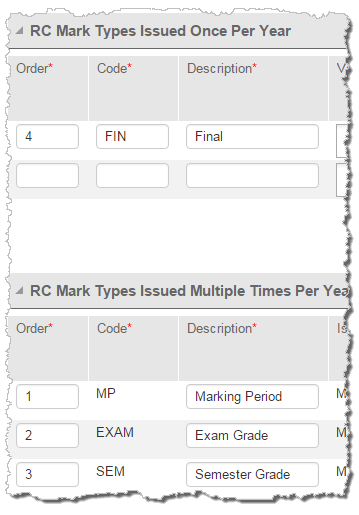 | ||||||
Code | Code for the mark type. Character/5 | ||||||
Description | Description of the mark type. Character/255 | ||||||
Issue Mark On | Select when the mark type is issued for courses. For example, the MP (marking period) mark type might be issued M1, M2, M3, and M4 and the Sem (semester) mark type might be issued M2 and M4. This field only displays in the RC Mark Types Issued Multiple Times Per Year section. | ||||||
Valid Marks | List of marks that are valid for the mark type. If all marks are valid, leave the field blank. The valid marks are used to limit marks available when a teacher or a user is entering marks. The Load from Gradebook and Mark Averages Calculation options do not use the list of valid marks to limit the valid marks to return. | ||||||
Include by Default | Checked if all courses added in the Course Catalog should include this mark type by default. The mark type will not be added to existing Course Catalog or Master Schedule records. If the mark type needs to be issued for existing courses, you must update course information. | ||||||
Required | For progress report marks, checked if a value must be entered for the mark type if any interim progress report information is entered for the student. Selecting this checkbox does not require that a mark is entered for all students. The system will only require that a mark is entered for a student who has any other comments or marks entered for the progress date. Teacher Access Center will issue an error if a teacher attempts to save progress information when a student has information entered for other fields, but does not have a mark for a required mark type. | ||||||
Active | Checked if the mark type is active for the current school year. | ||||||
Teacher Access | Indicates if the mark type is available for teachers in Teacher Access Center. Select: M - Maintain and View - to display the mark type in TAC and allow teachers to enter marks. The Load from Gradebook option in TAC will load results to mark types that are set to Maintain and View. | ||||||
Receives Gradebook Results | For each mark type, indicates whether a Gradebook result is transferred to this mark type. Different options are available based on whether the mark is issued once a year or multiple times per year.
If multiple mark types are defined to receive results for the same period of time, then teachers must specify the categories to include in each mark type. For example, assume you have an MP mark and an EXM mark which receive results once per marking period. A teacher must select the categories to average for the MP mark and the EXM mark. In Teacher Access Center, these are selected on the Report Card Averages tab of the Gradebook Setup page. Teachers can select the categories to include when calculating the average for a mark type that receives results by marking period, term, or year to date. By default, all categories are included for all mark types that have averages calculated from assignments. Teachers must remove any categories that should not be included in the mark type. If multiple mark types are set to receive the same result, and these mark types include the same categories, then the same grade will be loaded for each of the mark types. For more information on the options available to calculate a mark type, refer to Overview of Mark Averages Calculation. For information on how Gradebook averages are calculated, refer to Overview of Gradebook Average Calculation. | ||||||
LMS Code | For report card or progress marks, enter the mark type code for integration with an LMS. This field is enabled for mark types that are defined to receive gradebook results that are based on marking period, term, or year-to-date. |
