AR Designer Window
When you select the PowerSchool eSchoolPLUS Report Designer option from the Start menu, the AR Designer window opens. The AR Designer is an ActiveReports end-user designer that allows you to modify the standard tem- plate for report cards, interim progress reports, and transcripts.
The AR Designer uses a twip measurement to specify page margins and sizes for fields and labels. A twip is a typographical measurement that is equal to 1440 twips per inch. For example, the default page margins are 720 which is equivalent to a 1/2 inch.
Caution: Never delete or change any scripts that are part of the template. Do not click on the 
Sample AR Designer Window - Report Card Template Displayed
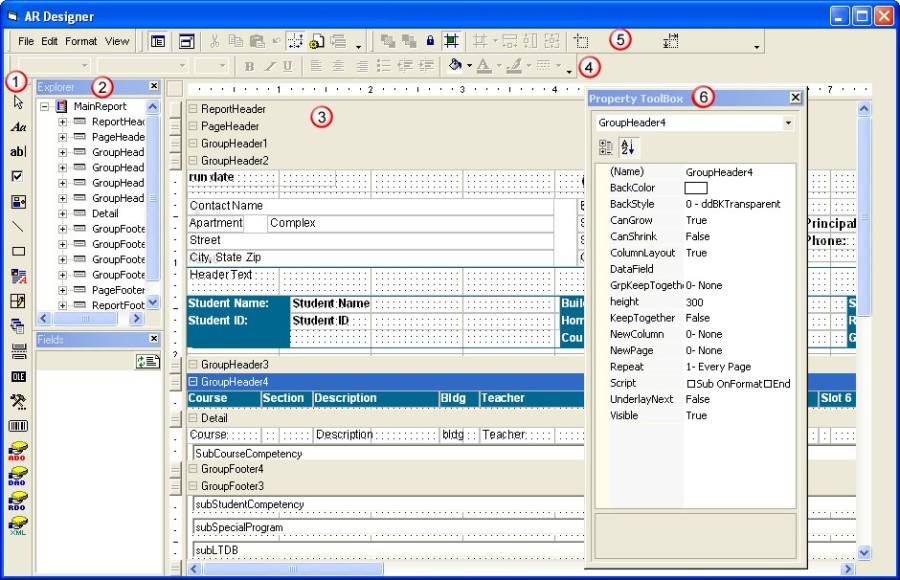
Controls toolbox. Displays a set of tools that can be used to change the report. You can add fields, labels, and images to the report using options from this toolbox.
Explorer window. Displays an expandable list of fields that are displayed in a header, detail, or footer section of the report. To display the fields in a section, click + to expand the section of the report in the Explorer window. You can then click on the field to display the properties for the field in the Property toolbox.
Template window. Displays the layout of the report with images, labels, and captions for fields. You can click on an object in the template and delete it or change its properties.
Formatting toolbar. Displays options to allow you to format how text for labels and fields is printed. For example, these options allow you to change the font, the alignment, and foreground colors.
Alignment toolbar. Displays options to allow you to align sections of the report. You can use these options to specify the size and location of labels and fields.
Property toolbox. Displays the properties of the selected section of the report. You can use this window to change the text that prints for labels (Caption) and to select the data fields to display (DataField). The window also displays formatting and alignment information for the selected section of the report.
