AIR/AASCD Pre-ID File
Menu path: Select Regulatory from the main menu, select Reports submenu, select Pre-ID Files, and then select AIR/AASCD Pre-ID File.
The requirements for a student being included in the Pre-ID file for an Alternate Assessment are the most recent Special Ed record (menu path: select Registration from the main menu, select Entry & Reports submenu, select Student District Defined, and then select EMIS Special Ed) having an IEP Test Type matching the IEP Test Type for Alternate Assessments value from the Pre-ID Configuration page (menu path: select Regulatory from the main menu, select Setup submenu, select Pre-ID Configuration), and the student is in a course with information on the AIR/AASCD Info page (menu path: select Scheduling from the main menu, select Courses submenu, select Course Sections, and then select AIR/AASCD Info).
To run AIR/AASCD Pre-ID File
Select Regulatory from the main menu, select Reports submenu, select Pre-ID Files, and then select AIR/AASCD Pre-ID File.
On the AIR/AASCD Pre-ID Report page, specify how you want to process the option. Select Run Download for the first time when using the page with the selected criteria. Refer to the Field and Description table for more information on each option.
Click Run to generate the selected files.
To locate the file, click Tasks/Reports on the Navigation bar. The file will be listed on the Tasks and Reports page's Reports panel. Save it to your local machine. The file names are as follows:
AIR Pre-ID Log
AIR – list of records (CSV or txt)
AIR Settings – list of settings (CSV or txt)
AIR Error Log
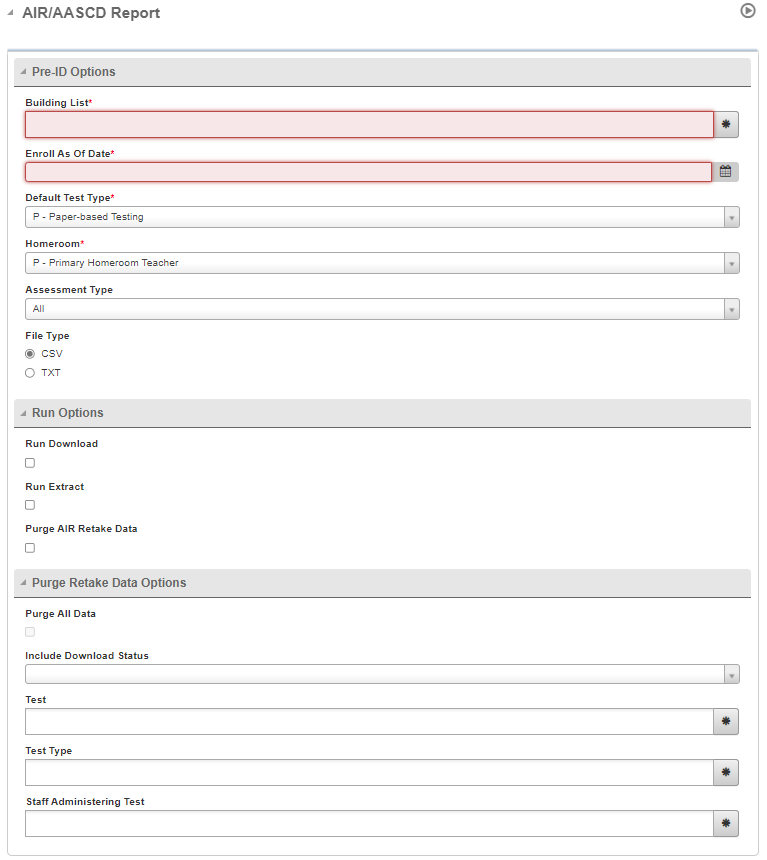
AIR/AASCD Pre-ID Report format
Field | Description |
|---|---|
Building List | Select the building(s) to process. |
Enroll As Of Date | Select the start date from which you would like to include students in the AIR Pre-ID process. Note: Students who are currently enrolled in your building, but were enrolled in another building on the Enroll as of Date, will be included in the Pre-ID file in the current building. |
Default Test Type | Select the test type (paper or online) to default when there is not a test type selected for that individual test on the AIR/AASCD Info page. |
Homeroom | Select the homeroom, primary or secondary. |
Assessment Type | Choose the following assessment options:
|
File Type | Select CSV or txt. |
Run Options |
|
Purge Retake Data Options |
|
Note: On the Air/AASCD Pre-ID file, the 'Gifted' flag will be set to a 'Y' when any of the 'Identification' fields are checked on the EMIS Gifted page, and not the 'Served' fields.
