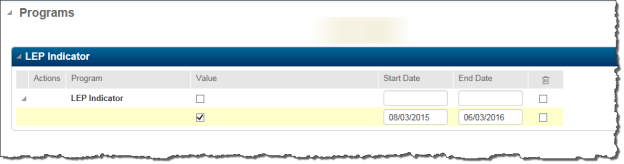Program Enrollment Examples
Several examples of what a program screen would look like for a student in a certain situation follow. We are using one program to show this, but the concept is the same with all programs.
Example 1
Student with no program information. The student below does not have any LEP indicator, so we know that he is not LEP
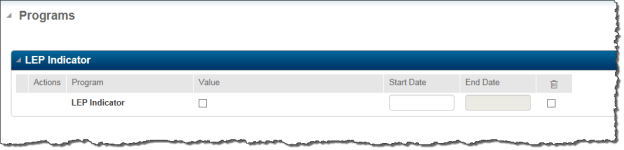
Example 2
Student with a current LEP value. The student in the example below is currently enrolled in the LEP program and has a value of checked to indicate that.
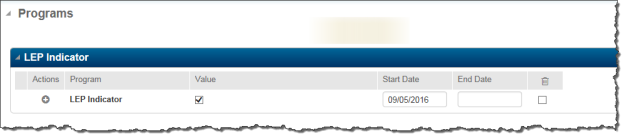
Example 3
Student who was LEP Last year and has withdrawn from the program. The student below was enrolled in LEP last year and is no longer enrolled in LEP.
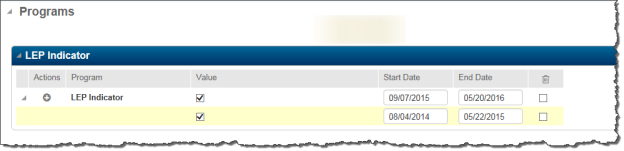
Example 4
Student was rolled over and is still active in LEP. Each district has the option of what they want to happen when they rollover. A district has the following options:
- Close the program for all active and/or inactive students at rollover (If closing for all students, then the there will not be an open vector and you would need to re-add for students that need it for the next year)
- Close and re-open the program for all active and/or inactive students at rollover. If closing and re-opening then it will look like the following (assuming that those were your rollover dates):
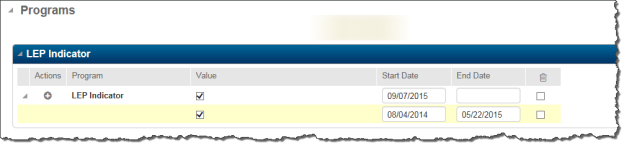
- Leave the program open for all active and/or inactive students at rollover. If leaving open then the student will be marked as LEP until you specifically close them (they would appear as in Example 2, until closed as shown below)