Extract ISBE Submission Files
Menu path: Select Regulatory from the main menu, select ISBE submenu, select ISBE, and then select IL Extract ISBE Submission Files.
The Extract ISBE Submission Files option will create the files to send to the State.
| Fields | Description |
|---|---|
| Fiscal Year | The school year you are running the extract for (will default to the current school year). |
| Reporting Date | Select the Download date that you want to create the ISBE files for. Special Handling for Student Course Collection: Reporting Date should be the Start Date that was used to download the ISCS file and NOT the current date. As an example, if you have a start – end date of 9 /5/2010 To 1/15/2011 for ISCS download please make sure to indicate the '9/5/2010' (start date) during extracting the file as well. |
| Submission Files | Check the boxes for the files that you want to create. Refer to the ISBE Download Processing page for more details on the individual submission files. |
ISBE Extract File Names
The files will be created with the following names:
Submission File | Filename |
|---|---|
Student Demographics | STUDEMO_DistrictNumber_mmddyyyyhhmmss_001.txt |
Student Exit Data | STUEXITENROLL_DistrictNumber_mmddyyyyhhmmss_001.txt |
Student Pre-Id Data | STUPREID_DistrictNumber_mmddyyyyhhmmss_001.txt |
Student ELL Screener Data | STUELLSCREENER_DistrictNumber_mmddyyyyhhmmss_001.txt |
Student ELL Data | STUELL_DistrictNumber_mmddyyyyhhmmss_001.txt |
Student Early Childhood Data | STUEARLY_DistrictNumber_mmddyyyyhhmmss_001.txt |
Student Early Childhood + Demographic | STUDEMOEARLY_DistrictNumber_mmddyyyyhhmmss_001.txt |
Student Discipline | STUDISC_DistrictNumber_mmddyyyyhhmmss_001.txt |
Homeless | STUHOMELESS_DistrictNumber_mmddyyyyhhmmss_001.txt |
Pre-K Follow-up | STUPREK_DistrictNumber_mmddyyyyhhmmss_001.txt |
Early Childhood Outcomes | STUECO_DistrictNumber_mmddyyyyhhmmss_001.txt |
ISCS Information/Student Course Assignment | STUCOURSE_ DistrictNumber_mmddyyyyhhmmss_001.txt |
On your Tasks/Reports, right click and select Saves Target As.

Before you upload the file(s) to the State, remove the descriptive text before the District Number and remove the time stamp so that you have a file name that looks like:
DistrictNumber_yymmdd_001.txt
Once the Files are created you can right click and choose "Save Target As"
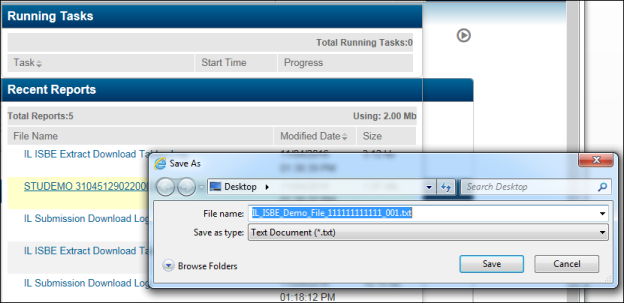
Then you can choose the directory that you want to save the file in (see picture above)
You MUST name your files as follows:
RCDTS (as set up in eSchoolPlus reg_district.state_code_equiv)+mmddyyyy(date when you ran it)+001.txt, where 001 is the file identifier used to differentiate different files from the same District received on the same day.
If you do not use the file naming description above – the file will not match the file name in the header line of the submission file.
After the file is saved to your PC, you can use it to upload to the State submission portal.
