Settings
The Settings page allows you to manage publishing options for each active profile. To begin, select Settings at the top of the Configuration page. This displays the Settings page, where you can find various publishing options specific to each profile. Not all settings are available for every profile. Each active profile has its own dedicated Settings panel, with the profile name displayed as the header.
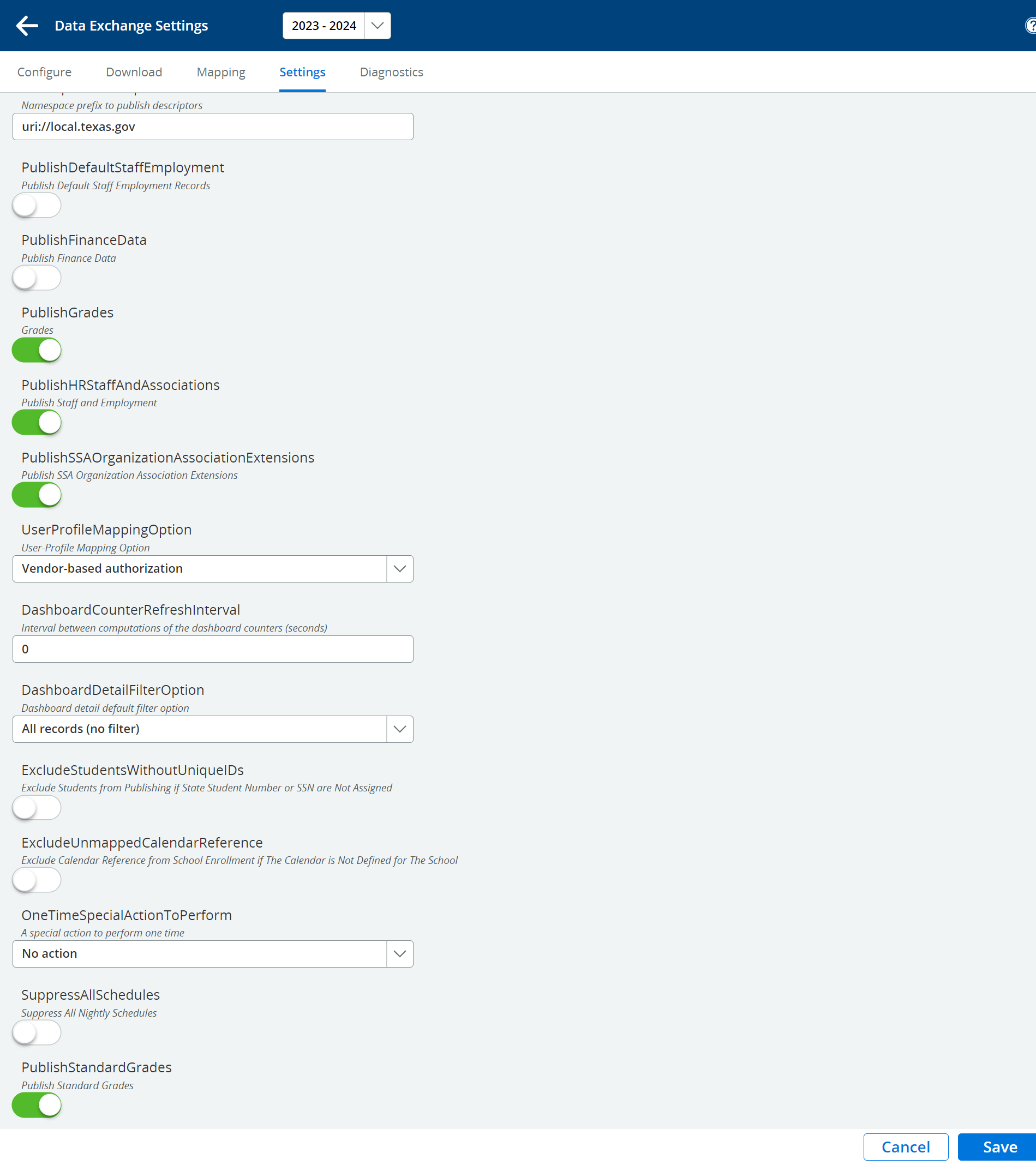
Settings
DescriptorNameSpacePrefixToPublish: Use the namespace prefix uri://local.texas.gov for local codes published as descriptors to the IODS. Update this value if necessary.
PublishDefaultStaffEmployment: Enable this option to publish default Staff Employment records for staff without employment data in the source system.
Defaults to OFF for SIS or HR profile types.
Defaults to ON for SIS+HR profile types.
Only effective if the next option, PublishHRStaffAndAssociations, is also turned ON.
Select ON to publish default Staff Employment records, typically used as a temporary workaround when employment data isnt available from a pending HR system.
Caution: If publishing Staff HR data from the SIS, setting this OFF will limit staff publishing to those with either an employment record in the SIS or a manually entered noninstructional responsibility record. Without an employment record, teaching staff will not be published.
Recommendation: SIS profiles temporarily publishing Staff data should select ON. Select OFF only if you want to receive errors alerting you to missing staff employment data.
When HR employment data becomes available, select OFF and run the process for removing default staff records.
PublishHRStaffAndAssociations: Select ON to publish HR staff data from the source system.
Defaults to ON for HR or SIS+HR profile types.
Defaults to OFF for SIS profile types.
Set ON if an HR system is not available and you want HR Staff data published from sources within the SIS.
PublishFinanceData: Select ON to publish finance data from the source system.
Defaults to OFF for PowerSchool SIS profile.
Defaults to ON for HR or PowerSchool SIS+HR profiles.
Not available for eSchoolPlus SIS and SIS+HR profiles.
Normally set to OFF for SIS profiles. Set ON if an HR system is not available and you want HR Finance data published from sources within the SIS (PowerSchool only).
UserProfileMappingOption: Configure security options for user access to profile data:
Available to each user: Security is turned off for the profile; it is available to any DEX user (default setting).
Vendor-based authorization: In multiple-vendor implementations, users entering DEX from the SIS see only SIS data, and users entering from the HR system see only HR data.
Example: In a district with PowerSchool SIS and eFinancePlus HR system, users launching DEX from PowerSchool will see only the SIS profile and data, while users launching from eFinancePlus will see only the HR profile and data.
If changed to Available to each user, users launching DEX from either system will see both profiles and associated data.
Vendor- or user-authorization: Currently acts the same as Vendor-based authorization because user-based authorization is not yet implemented. When implemented, it will allow more precise access to each profile for each user.
PublishSSAOrganizationAssociationExtensions: Set ON to publish SSA Organization Associations (Shared Services) from this profile, otherwise set OFF.
SuppressAllSchedules: For SIS profile types, defaults to ON for initial setup and data synchronization. Prevents all nightly scheduled publishing, including weekends. Set ON when initial data synchronization is completed.
ExcludeStudentsWithoutUniqueIDs: For SIS profile types, set ON at the start of the school year to exclude students without a Unique ID, avoiding system slowdowns. Set OFF when student Unique ID assignment is largely completed.
ExcludeUnmappedCalendarReference: For PowerSchool SIS profile only. Set ON at the start of the school year to skip calendar reference in Student Enrollments before TEA calendar mapping is completed. Set OFF when mapping is completed.
DashboardCounterRefreshInterval: For SIS profile types, set the time in seconds before dashboard values are recalculated. Defaults to 0, meaning the dashboard is recalculated on the fly every time its accessed. Set to 10 or 15 for smaller districts, 30 for larger ones.
DashboardDetailFilterOption: For SIS profile types, set automatic filtering of Dashboard detail lists based on error or dependency status:
All records (no filter): Default operation, all records are displayed.
Errors or Dependencies or All: If errors exist, only records with errors are displayed. Otherwise, if dependencies exist, only records in dependency are displayed; otherwise, all records are displayed.
Dependencies only: Only records in dependency are displayed.
Errors and Dependencies: Records with errors and records in dependency are displayed. Published and processing records are not displayed.
Settings Consistency with TEA Claim Set: Ensure settings align with the TEA claim set associated with the profile key and secret.
The claim set defines limitations on what can be published, while settings define what will be published.
The SIS/HR/Finance Vendor claim set allows HR and finance data but doesnt require them. HR Staff and Finance can be selected ON or OFF in Settings without issue.
The SIS Vendor claim set does not allow HR or finance data, so selecting HR Staff or Finance ON in Settings would result in publishing errors.
The claim set was selected when the key and secret were obtained from the TEA Data Management Center. Refer to Prerequisites to change the claim set if needed.
Save Settings: Click Save when done. After saving, return to the Configure page and then come back to Settings to re-enable Save for further changes.
