Prerequisites
Additional Reference
Refer to eSchoolPlus System Requirements for more information.
eSchoolPlus System Requirements.pdf
Before proceeding with the instructions in this document, ensure the following steps have been completed as outlined in ‘Onboarding New District DEX Cloud – TX’:
Replication Setup: The District IT department should coordinate with PowerSchool CloudOps to establish and verify replication.
Note:
Database Instance: PowerSchool eSchoolPlus SIS supports accessing SQL Server databases only. The minimum requirement is SQL Server 2012 SP3. The SQL Server instance can also be SQL Server 2016, SQL Server 2017, or SQL Server 2019. However, when using one of these SQL instances, the compatibility level for all databases accessed by PowerSchool eSchoolPlus SIS within these instances must be set to SQL Server 2012, SQL Server 2016, SQL Server 2017, or SQL Server 2019. If using a compatibility of 2016 or higher the Query Optimizer Fixes option should be turned on to prevent known SQL Server performance problems.
DEX Cloud Link: The DEX Cloud link will be accessible in the user interface for authorized users.
Choose ‘Data and Reporting’ from the left navigation panel, then scroll to the bottom of the list and select ‘Launch Dex Cloud’ (ensure you do not select ‘Data Exchange’).
This opens a separate Dex Cloud page. Click Launch DEX Cloud.
Ed-Fi API URL and Ed-Fi Key and Secret with desired TEA Claim Set for local IODS have been obtained via TEA Data Management Center (DMC).
TSDS Training Documents are located at: https://www.texasstudentdatasystem.org/tsds/about/training-and-support/tsds-upgrade-project-training-materials
Part 1, ‘Requesting Access’ and part 2, ‘Generate Keys and Secrets’ both need to be completed as part of DEX setup prerequisites.
Parts 3 - 5 relate to promoting data after publishing via DEX.
Parts 6 - 8 serve as reference materials.
When requesting a key and secret, you need to provide an Application Name and specify a Claim Set.
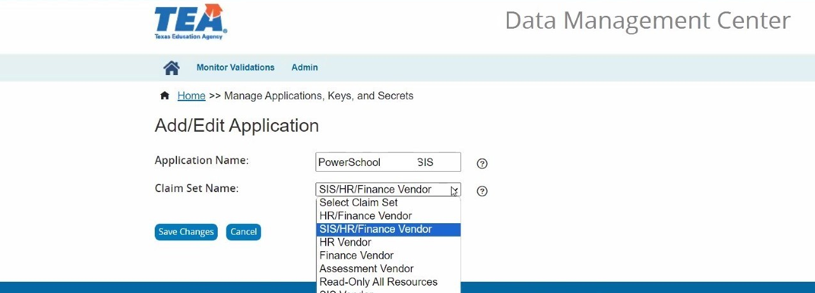
Manage Application Keys
Application Name: This is defined by the district.
Enter a name that identifies the type of application within your district (e.g., ‘PowerSchool SIS’).
Claim Set Name: This determines which types of data TEA will allow you to publish using the returned key and secret.
Select the ‘SIS/HR/Finance Vendor’ claim set for SIS profiles.
This is different from the ‘SIS Vendor’ claim set recommended in TSDS Training Document Part 2, ‘Generating Keys and Secrets in the DMC’.
You can publish fewer data types than the claim set allows, but you cannot publish data types that are not within the selected claim set.
Some non-instructional Staff Responsibility records may be published by the SIS. Since these are a type of HR Staff data, the SIS/HR/Finance Vendor claim is needed.
TEA will then accept any of those data types from the SIS.
Settings in DEX specify which (if any) HR or Finance data types are published from the SIS.
If you need to change your claim set later, you can do so in the DMC.
After saving changes, the generated key and secret are displayed, along with the API URL (screenshot from TEA Security Training, August 31, 2023).
Record the Key, Secret, and API URL for entry into DEX during configuration setup.
The API URL is used for both the Data Exchange URL and the Authentication URL in DEX setup
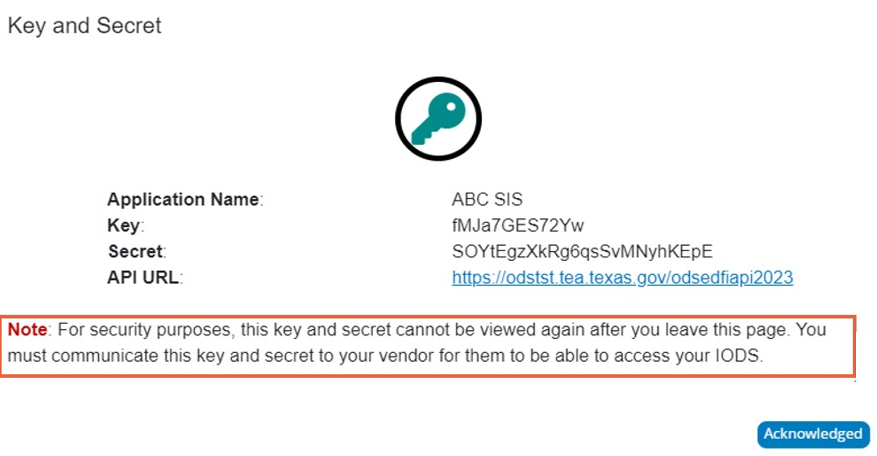
Key and Secret
After clicking Acknowledged, you can edit the Application Name or Claim Set without altering the key and secret by clicking the pencil icon.
Once you have obtained a key and secret, and the DEX Cloud link is available with database replication functioning, you are ready to configure DEX Cloud and begin working with Ed-Fi.
