Publish Data
Dashboard
With a profile defined, DEX will automatically open on the Publishing Dashboard. If you are on one of the settings pages, click the left arrow at the top left to go to the Dashboard.
By default, the Dashboard shows data for the entire district. The District Office is preselected in the dropdown menu. You can select individual schools from the dropdown menu at the top, and the dashboard will then display data only for the chosen school. DEX processes data by school internally. When the District Office is selected, DEX processes records for each school in the district, one at a time.
Note: You should follow the publishing sequence outlined on the dashboard. Begin with Organization, then proceed to Students, Staff, programs and Cohorts, Attendance and Grades, and Other categories.
Dashboard Organization
Overview: The Dashboard displays all entities available for publishing, organized by Category and Data Group.
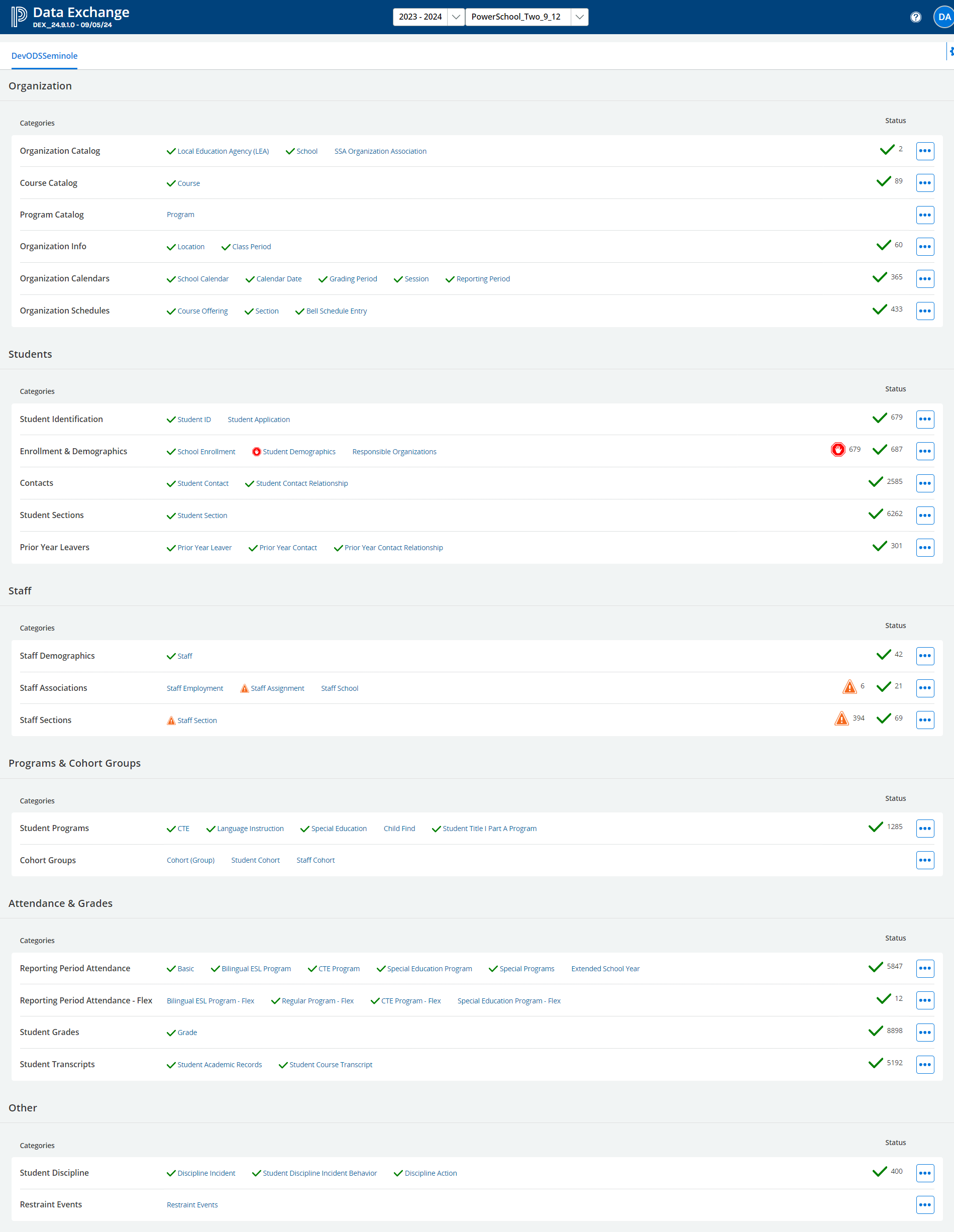
DEX Dashboard
Data Groups:
Data groups (e.g., Organization, Students) are large groupings of related data.
These groupings are for convenience and do not follow Ed-Fi or TEA standards.
Categories:
Categories are similar to TEA Domains or legacy Interchanges, with modifications for easier publishing.
Categories are listed vertically, from top to bottom, in the recommended order for initial publishing.
Publishing is done by Category. You can select a category to publish all entities within that category, if applicable.
Example: Selecting Organization Calendars will publish School Calendar, Calendar Date, Grading Period, and Session.
Individual entities cannot be selected for publishing.
The Status column shows numbers and symbols for each category, updated during publishing.
The top three Categories (Organization Catalog, Course Catalog, Program Catalog) are district-level data and should be published from the District context.
Entities (Resources):
Entities correspond to Complexes in legacy TEA reporting. Entities are listed horizontally to the right of their respective category. Entities are collections of related data elements, as specified in the Ed-Fi Data Standard v6.1, with TEA-defined extensions.
All data is published to the IODS using the specified entity for each data element.
Entities are displayed on the dashboard, but their elements are only shown in detail views, described in the Reviewing Data section.
Some elements within each entity are required by the Ed-Fi data standard.
The Ed-Fi API will return an error if required elements are missing or invalid.
Required Ed-Fi elements may or may not be required by TEA.
TEA required elements may or may not be required for publishing.
TEA will run validation checks for missing or contradictory elements in data accepted by Ed-Fi but not meeting state requirements.
These checks are done during promotion in the TEA DMC but are not reflected in DEX Cloud.
Some Ed-Fi required elements uniquely identify the record.
If two records have the same identifying elements, the IODS reads the second record as an update to the first, without retaining both as separate records.
No error or warning is returned in such cases, as updating a record is a normal process.
The publishing status is indicated next to the entity name.
The entity names displayed on the dashboard are modified from the actual Ed-Fi API names used in publishing for better readability and understanding.
Examples: Calendar Date is displayed for Ed-Fi calendarDates, School Enrollment for studentSchoolAssociations.
A complete list of displayed entity names and their Ed-Fi API names is provided in Appendix A.
DEX maintains an internal record of all entities published, including element values.
This is referred to as the DEX Publishing Catalog or the DEX Catalog.
The DEX catalog is not visible to users but is key in processing data for publishing.
5. Dashboard Controls
Dashboard Publishing Options

Publish options
Access publishing options by clicking the More … option next to the category:
Click Publish Changes next to each category (Organization, Students, Staff, etc.) to publish all resources in the category. This button will gather and publish only the modified data since the last run.
Now – Changes (Default)
Use: For on-demand publishing if data has already been published.
Actions:
Publishes new records.
Republishes records with data differences.
Deletes records no longer found in the data.
Now – All
Use: For initial publishing if no data has been published.
Actions:
Publishes all data without checking for changes.
Deletes records no longer found in the data.
Now – Dependencies
Use: For publishing records in Dependency status on demand.
Actions:
Republishes records in Dependency status.
Now – Errors
Use: For republishing records in Error status after updating data.
Actions:
Republishes records in Error status.
Retry – Errors
Use: For republishing records in Error status without updating.
Actions:
Republishes records when the API returned Unexpected Server Error (code 500).
Remove – Unpublished
Use: For removing unpublished records from the catalog.
Actions:
Removes records in Dependency and Error status.
Reinstates records when Now – Changes or Now – All is selected.
Automatic Publishing
DEX also supports automatic data publishing in addition to manual options on the dashboard.
Real-Time Publishing
Configuration: Select Data Changes in the Profile on the Configuration Page.
Process: Automatically publishes changes from the source system in near-real-time.
Note: Some categories (e.g., Attendance) require substantial processing and are published during the weekday nightly process.
High Volume: Categories with large volumes of changes (e.g., Student Sections at term start) may temporarily shift to the nightly process if the volume is too high.
Weekend Synchronization
Process: Publishes changed data and updates the catalog every weekend, regardless of the Data Changes setting.
Post-Initial Synchronization
Recommendation: After Initial Synchronization, update the Profile settings to include Data Changes if not already selected. This reduces the need for manual publishing from the dashboard.
Publishing Status
The Dashboard displays the publishing status for categories and entities:
Green Checkmark

Indicates: All records for the entity were published successfully.
Warning

Indicates: One or more records had a dependency issue.
Causes:
Entity Dependency: One entity depends on the prior publication of another (e.g., Calendar Dates requires School Calendars to be published first).
Element Dependency: A required element is missing (e.g., StudentUniqueId for a Student ID).
Error Code: The Ed-Fi API returns a dependency error (error code 403) if a dependency condition is found.
Processing:
DEX checks for possible dependency errors and withholds affected records from publishing.
Both types of dependency are flagged internally and indicated by the orange triangle.
The reason for the dependency is displayed on the Details page.
Automatic Republishing:
DEX attempts to reverify or republish dependencies automatically with increasing time intervals between attempts.
DEX-Calculated Dependencies: Initial interval is 1 minute.
403 Returned Dependencies: Initial interval is 10 minutes.
After each attempt, the interval increases by one minute until a maximum of 99 minutes.
Automatic republishing of dependencies is always active when publishing is enabled.
Stop Sign
 indicates one or more records had an error.
indicates one or more records had an error.Causes:
Invalid data types, descriptor values, or other data issues that need correction before republishing.
Issues in data structure or other problems in the publishing process.
Waiting Status
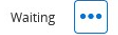 indicates the category has been selected for processing by the user and is queued for processing.
indicates the category has been selected for processing by the user and is queued for processing.You can select multiple categories for publishing. They will be placed in waiting status and processed in the order they were selected.
The next category in the queue will not start until the previous one is completed.
Processing Indicator
 indicate that the entity is currently being processed for publishing.
indicate that the entity is currently being processed for publishing.Blue Processing indicator
 indicate that the entity is currently being published.
indicate that the entity is currently being published.After publishing is completed for a category, all relevant symbols are displayed, along with the total number of records that were published, in dependency, or had errors.

No Symbols Displayed: Indicates either no records were found for the entity, or the category has not yet been published and is not in Waiting status
