Mapping
Code Set Mapping
This view summarizes the Descriptors defined by the Texas Department of Education and downloaded into PowerSchool. It includes the Code Set Name, Description, count of Code Values Defined for each descriptor, and the date of the Last Update. The download covers Descriptors used in the current Texas Ed-Fi implementation and additional items from the Ed-Fi specification for future use.
When publishing data to the destination server, local mapping is used to determine the correct value to transmit. Unmapped local values will be excluded from the data exchange. After downloading data from the destination server, you can enter information on the Code Set Mappings page. Schools cannot modify codes separately; this must be done by the LEA.
Note: To map data on the Code Set Mappings page, you must first download the provided data.
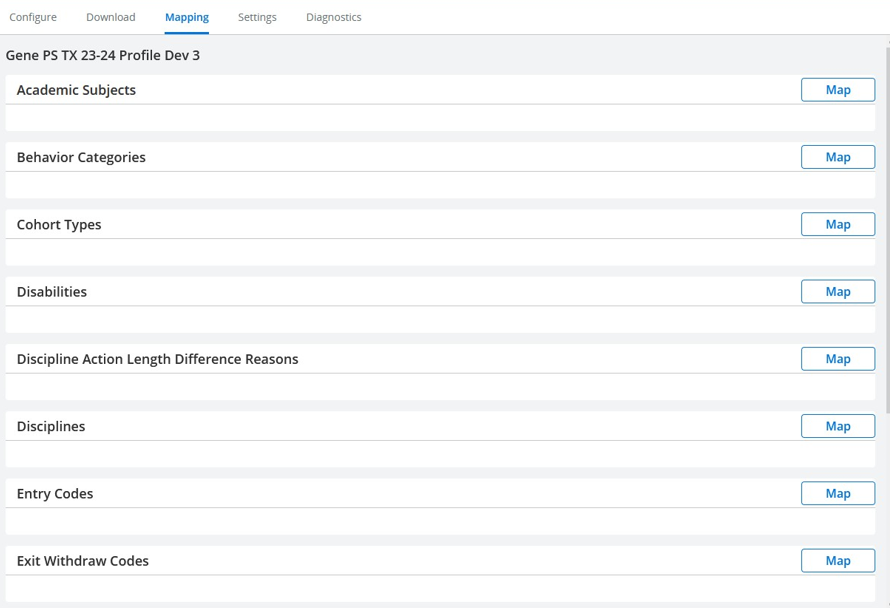
Code Set Mapping
On the Configuration page, select Mapping at the top to display the Code Set Mapping page.
If you are on the Dashboard page or returning to DEX:
Click the gear icon at the upper right to access the Configuration page.
Then, select Mapping.
Navigate to the Mapping Page. This page includes a list of code sets on the left and Map icons on the right.
Identify Mapping Panels:
Each profile has a separate mapping panel, with the profile name as a header.
Map Local Code Values:
Use this page to map local code values to TEA codes or generic Ed-Fi codes.
Check Available Code Sets:
Not all code sets are available for mapping, only those listed on the page.
Map Required Code Sets for TEA Reporting:
Behavior Categories
Disabilities
Discipline Action Length Difference Reasons
Disciplines
Entry Codes
Exit Withdraw Codes
Languages
Skip Non-TEA Reporting Code Sets:
Academic Subjects – not used in publishing.
Cohort Types – used in Cohorts, not yet implemented.
Grade Types – used in Grades, mapping optional.
Reporting Terms (Grading Periods, not TEA reporting terms) – used in Grades, mapping optional.
Excluded Reporting Terms – used in Grades, mapping optional.
Map a Code Set:
Click Map next to the code set name.
In most cases, a District button appears under the code set name.
Some local codes vary by school, and a button will be displayed for each school.
All the necessary code sets are district-wide.
Click District or, where mapping is by school, the name of a school. The mapping dialog for the code set appears on the right side of the page.
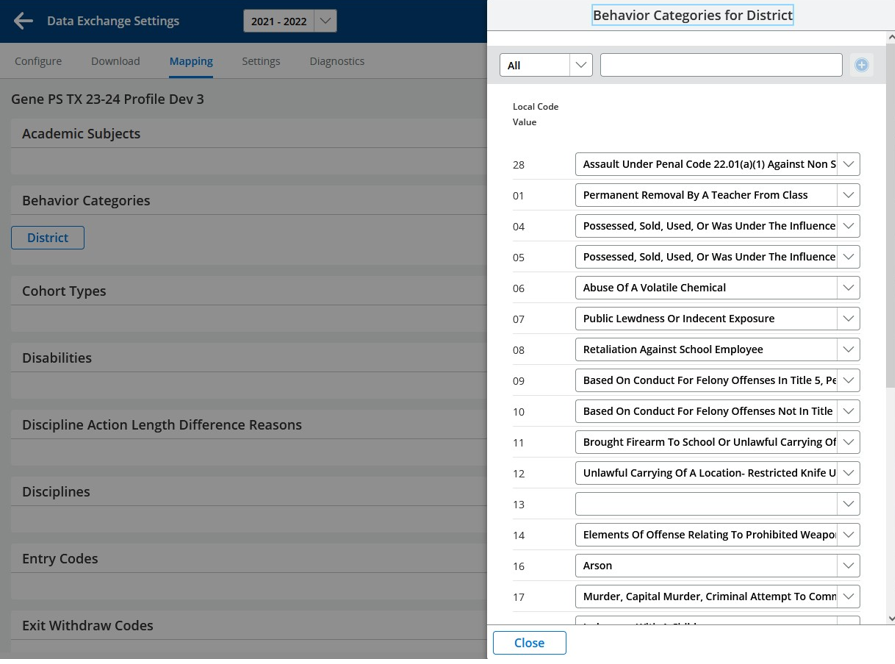
Code Sets
Filter the List:
Use the two boxes across the top for filtering.
Begin typing the desired local code in the box on the right to limit the displayed list to codes containing what you typed.
To return to the full list, select All in the drop-down menu on the left.
View Local Codes and Mapping Options:
Below the top filter boxes, the mapping screen shows local codes on the left with mapping option dropdowns on the right.
Automatic Pre-Mapping:
Local code values that match TEA values are pre-mapped automatically.
Map a Local Code:
Click the drop-down list to display downloaded values for that code set.
Select the desired value.
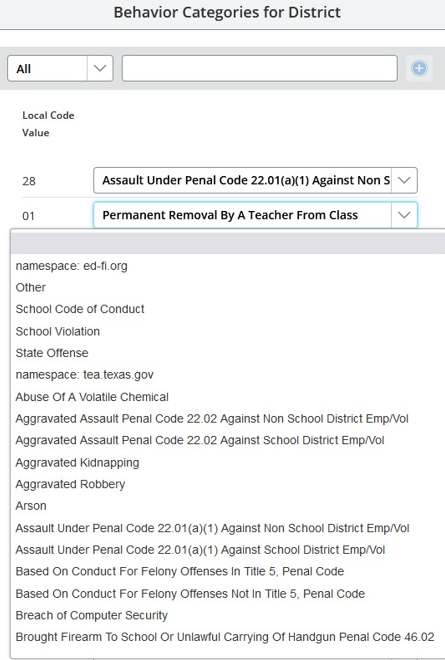
Map a local code
Understand Namespace Listings:
Values are listed by namespace, indicating the source of the downloaded value.
Core Ed-Fi values are listed first under the header namespace: ed-fi.org.
Texas values are listed under the header namespace: http://tea.texas.gov .
These values will be promoted to TEA as mapped.
Local code values left unmapped will be published to the IODS as local descriptors using the namespace local.texas.gov, as specified on the Settings page.
This preserves local code distinctions in the IODS that are lost when mapping to downloaded codes.
Publishing local descriptors is done automatically as unmapped codes are encountered while publishing other entities. Only those encountered during publishing will be published.
Map Values for TEA Promotion:
If Ed-Fi or local values are to be promoted to TEA, they need to be mapped to TEA values in the TEA Data Management Center (DMC).
Automatic Storage of Mappings:
Mappings are automatically stored as each code is mapped.
Note:
Navigating between multiple pages:
Be aware that the UI may fail to display mappings completed during the current session on a previous page.
This is a display issue only; the mappings have been saved in the database.
To verify, close the dialog for the code set and re-select it again.
Complete Mapping:
When all desired local codes have been mapped, click Close at the bottom of the mapping page.
Note:
Code set mappings are stored by profile but not by school year.
Mappings for a profile persist from one school year to another when the same profile is used for multiple years.
