Download
The Download page allows the user to view the status of the downloaded resource and review data. All information in this category is downloaded and stored in PowerSchool publishing tables and is used with data quality checks to ensure all data is compliant before uploading and publishing to the state Ed-Fi ODS.
Downloading Data
Click the gear icon at the top right on the Publishing Dashboard to open the Configure page.
Select Download from the top of the page. If no downloads have been initiated previously, a Download Data button will be displayed. If downloads have been initiated before, one or more panels will appear below (as described).
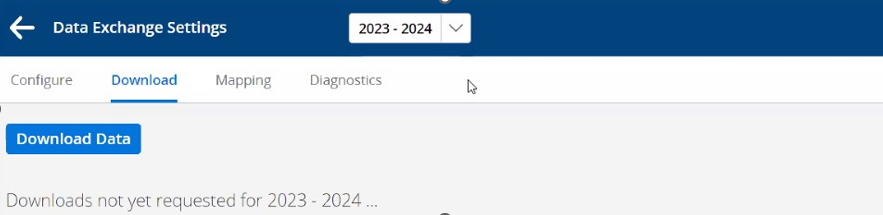
Download Data
Click the Download Data button to start downloading data from the IODS provided by TEA. DEX will search for entities pre-loaded by TEA into the IODS for district reference.
These entities will then be displayed on the Download page, and the download process will begin.
The Downloaded column will begin to show an increasing count of records for each entity.
The download process may take up to an hour or more to complete.
Upon completion, a green checkbox will appear in the Status column.
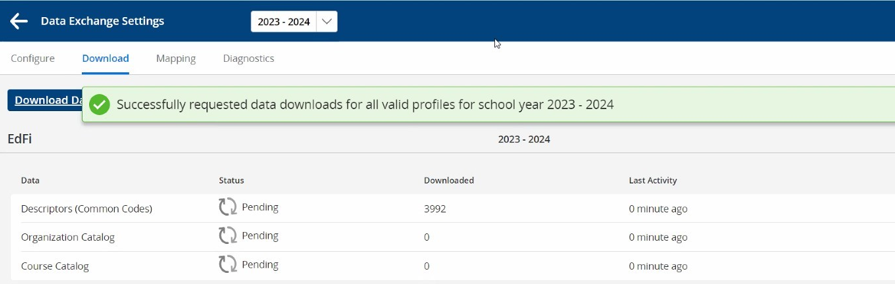
Entities pre-loaded by TEA
A separate Download panel will be displayed for each active profile.
Each Download panel will show the profile name and the entities available for download within that profile.
To update downloads manually, click the More … on the right and select Download.
You can select a download category before other downloads are completed. It will remain in waiting status until any prior downloads are finished.
Downloaded data is stored by profile and school year. Therefore, you must download data separately for each school year that a profile is used, if the profile is valid for multiple school years.
i) Select the school year from the dropdown at the top of the page.
ii) If reusing a profile from a previous year, download data for the current school year (instead of 2023-24 school year).
iii) When TEA releases updates, repeat the downloads, especially for Descriptors
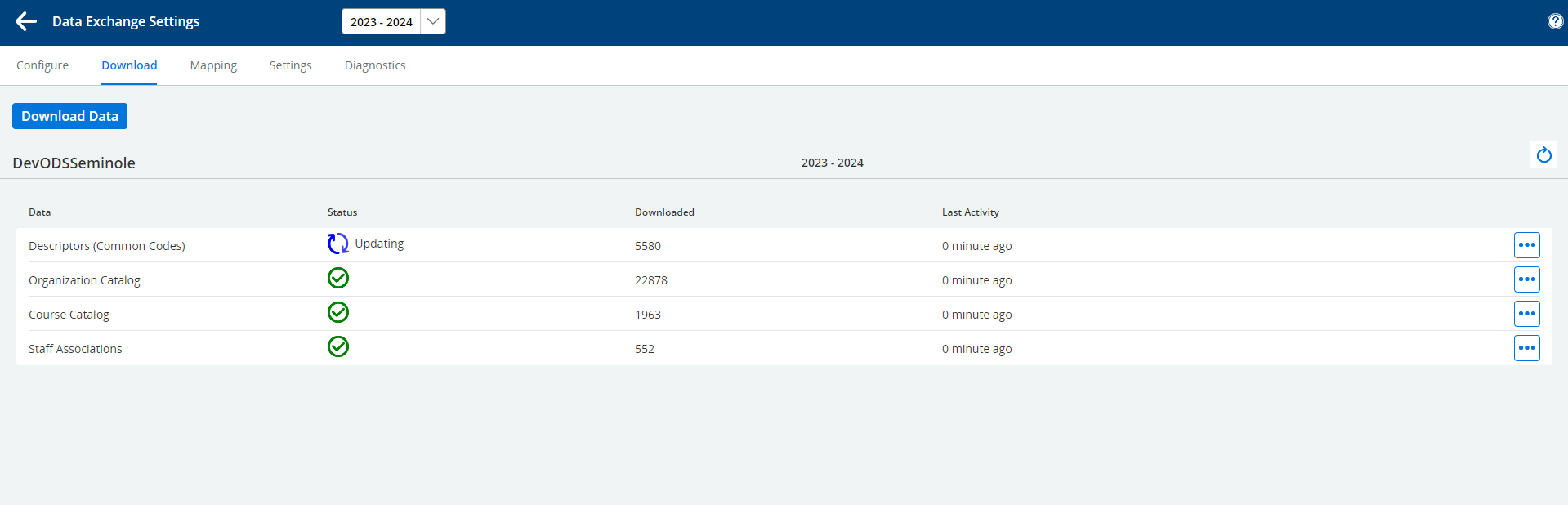
Entities available for download within the profile
TEA Downloaded Entities
Descriptors (Common Codes):
Descriptors are code values, such as Exit codes or Attendance codes.
TEA has defined codes for state reporting use, corresponding to legacy Code Tables.
These codes must be downloaded to be used in publishing data required by TEA.
Ed-Fi includes core default codes in addition to TEA state codes.
These codes are also downloaded to be used in publishing data needed for the IODS but not promoted to TEA.
Organization Catalog:
Includes all Local Education Agencies and Schools recognized by TEA.
Basic identifying data is downloaded.
Districts will publish state reporting data for their district and schools but need the downloaded identifying records to do so.
Course Catalog (SIS profiles only):
Includes one course for each instruction code in the legacy C022 Service-ID table.
Does not include courses for non-instructional service codes.
Needed to publish Course-related data.
Reviewing Downloaded Data
To review downloaded data, click More … on the right and select Details.
Click Filter to filter data based on District Name, LEA ID, School Name, School ID, School Type, or Last Activity.
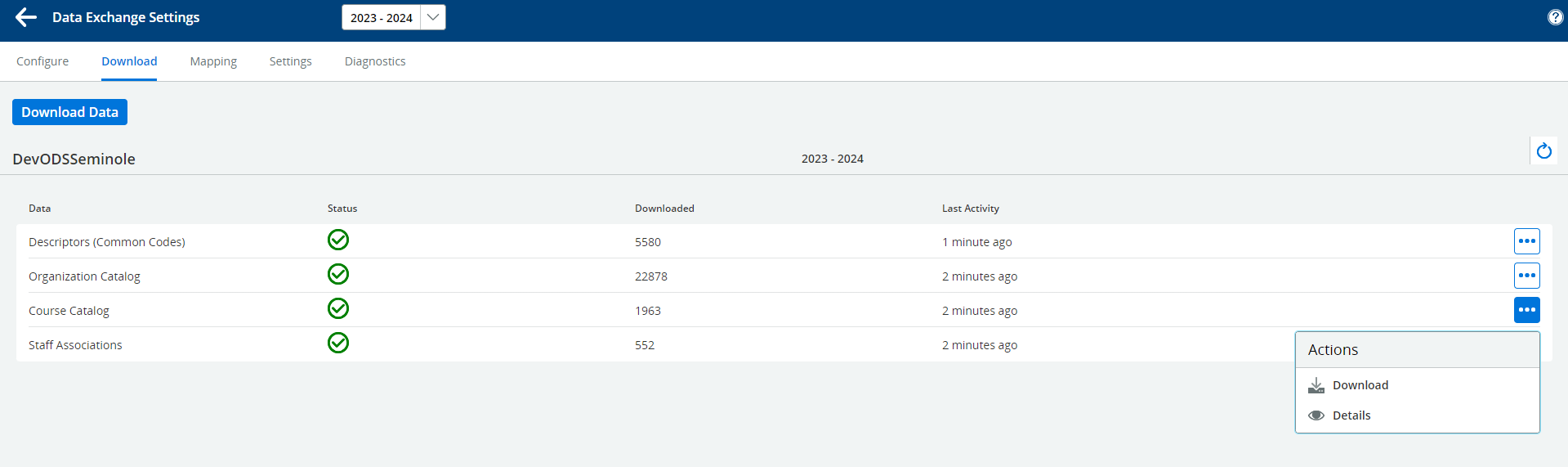
Review downloaded data
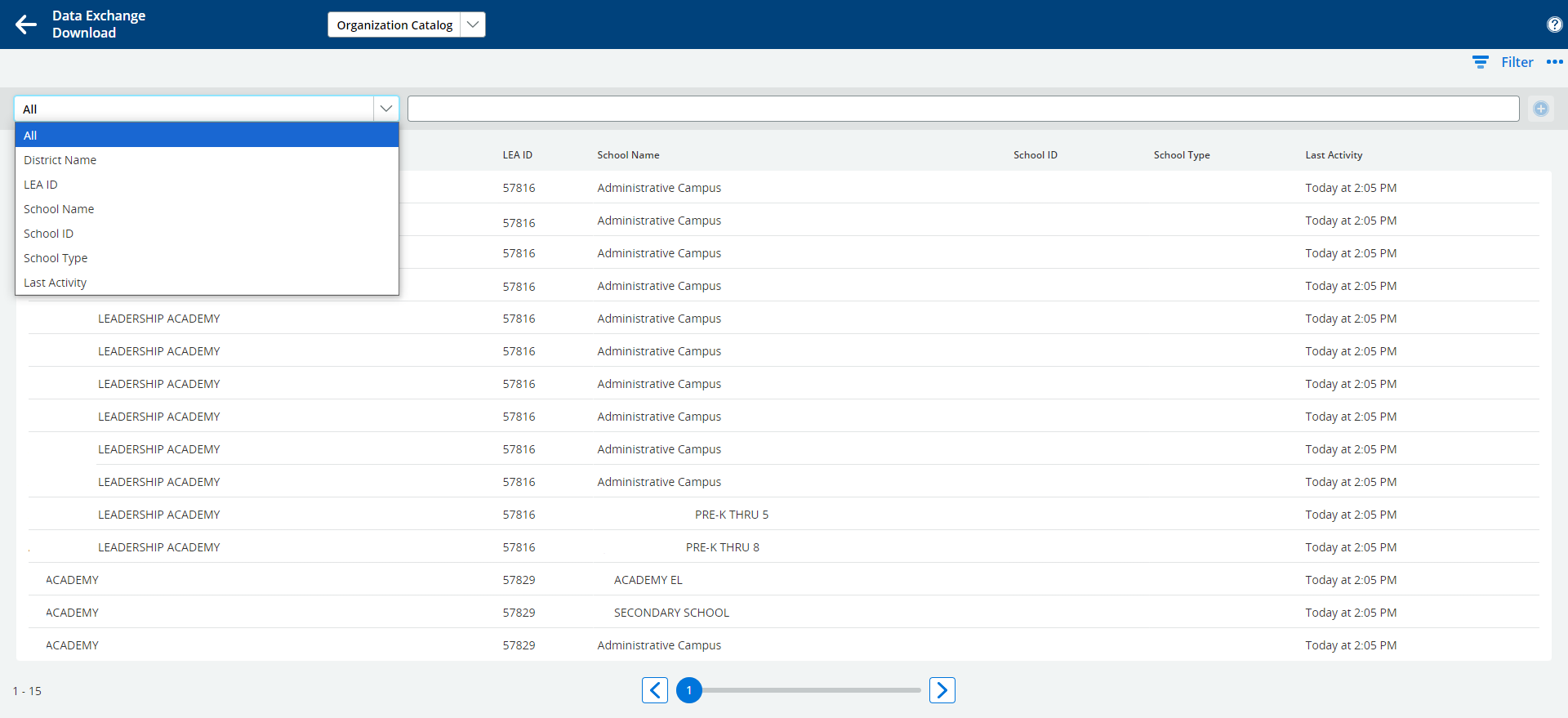
View details of downloaded data
Descriptors
The details will show the downloaded Code Set Names along with the number of values defined for each code set. Use the paging scroll at the bottom of the page to navigate through the list. The Descriptor Summary is available in a drop-down menu at the top of the page.
To view descriptor values, select Descriptors (Common Codes) from the drop-down menu.
Click on Filter at the top right to filter the list.
Select Code Set Name on the left.
Type the name of the code set you want, e.g., Behavior.
The list includes two different namespaces for the same code set:
uri://tea.texas.gov/indicates descriptors recognized by TEA.uri://ed-fi.org/indicates core Ed-Fi descriptors recognized by the IODS but not by TEA.
Click the left arrow at the top of the page to return to the Download page.
Organization Catalog
This view lists the downloaded LEAs and schools. You can filter the list by:
District Name
LEA ID
School Name
State School ID
Course Catalog
This view lists downloaded courses and any additional courses published by the district. You can filter the list by:
State Course Code
State Course Title
LEA ID (1 for all state-downloaded courses)
