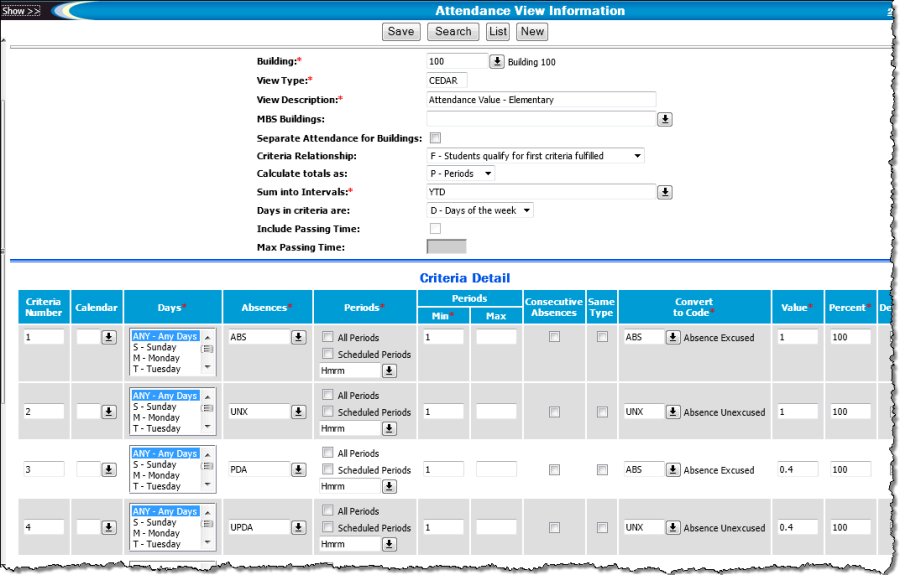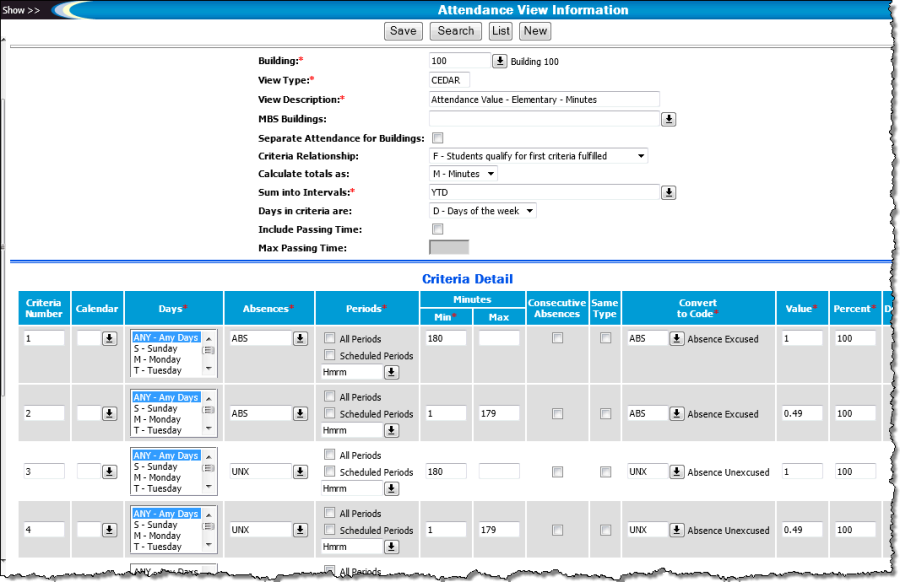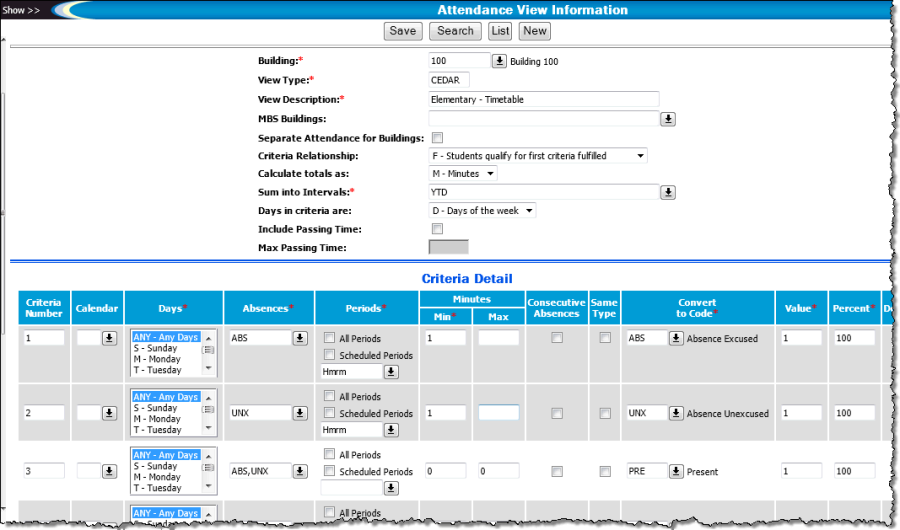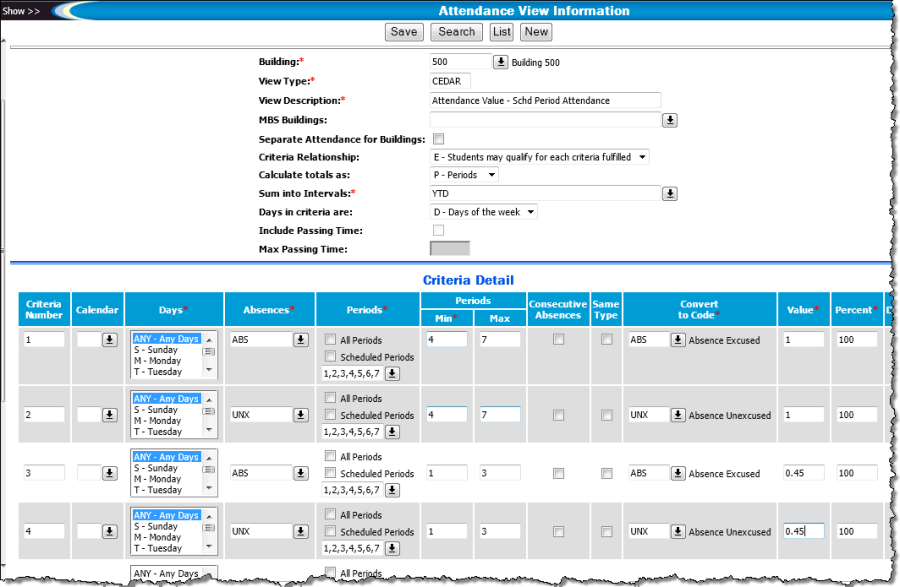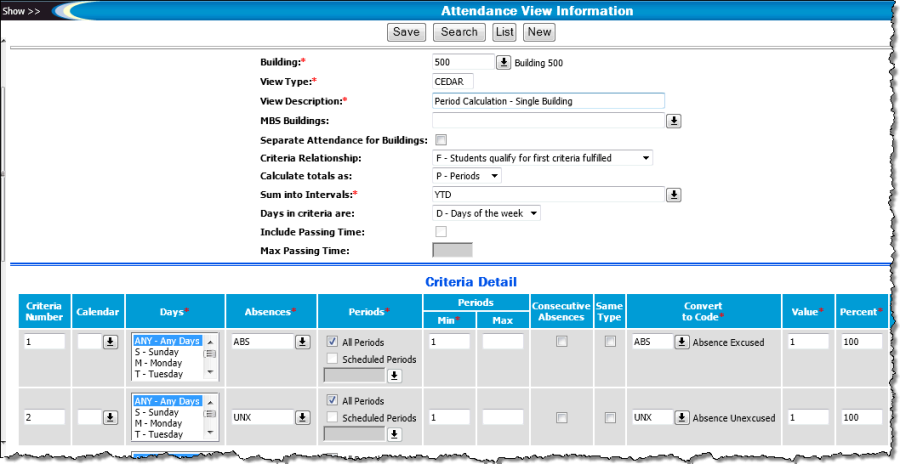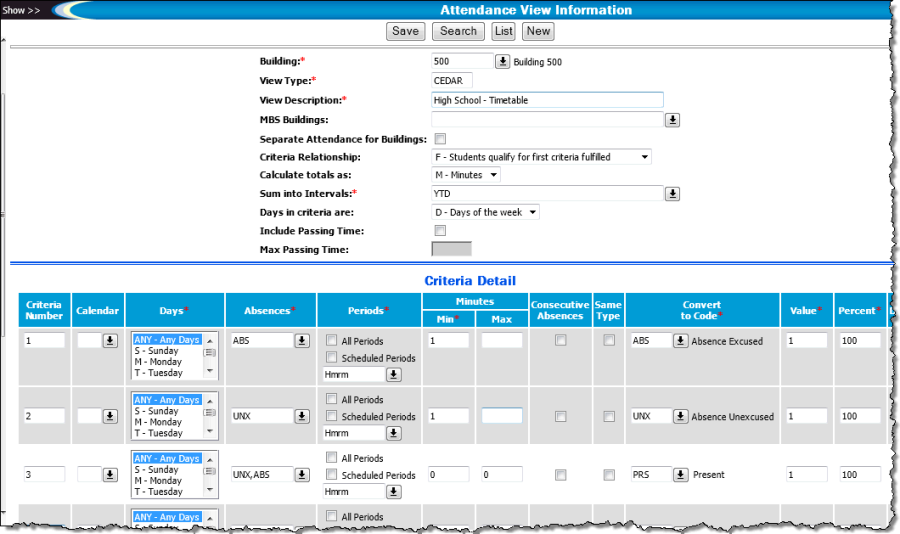Attendance Setup
Attendance View Setup for Student Absence File
The illustrations that follow show Attendance View setup to satisfy some common attendance-taking practices. The views facilitate creation of CEDARS Student Absence records as well as School Student. Note also that the CEDARS Download program converts eSchoolPLUS Absence Codes to the CEDARS codes of EF, EP, UF, and UP. You do not need to set up these CEDARS codes or reference them in your Attendance Views.
Multiple Building Students – View Setup
Use this setup for a building that has enrolled students who also take courses and have attendance recorded in other buildings. These are considered MBS or multiple building scheduling students. This setup allows you to create Student Absence records for all buildings where a student has attendance taken. It also facilitates creation of a School Student record for each building the student attends.
Note that the MBS building needs to have the Absence Value field set for Period Calculation on the WA Building Information page.
Field | Description |
|---|---|
Building | Create the Attendance View setup for the student enrollment (Entry/Withdrawal) building. |
MBS Buildings | Select each outside building where students have attendance taken for scheduled courses. |
Separate Attendance for Buildings | Check this box to indicate separate School Student and Student Absence records will be created for a student's enrollment building and additional attendance buildings listed in the MBS Buildings field. |
Criteria Relationship | You can select either Students May Qualify for Each Criteria Listed or Students Qualify for First Criteria Fulfilled. |
Calculate Totals As | Select Periods. |
View Criteria panel | Enter two criteria rows. |
Elementary School Building View Setup – Homeroom Attendance
Following are illustrations for buildings that do not schedule students. The building's Attendance Configuration has a Period Type of Homeroom. The first example assumes the school assigns absence codes to determine a full or partial-day absence. In the second example, the building uses minutes attended as the determining factor for a partial or full day.
These Homeroom attendance buildings need the WA Building Information page's Absence Value field to use the Attendance Value selection, meaning the Attendance View setup's Value conversion field determines a full or partial day of absence.
Full or Partial-Day Based on Absence Codes
Set up a conversion Value of .4 for partial-day excused and partial-day unexcused absences. Use a Value of 1 for full-day excused and unexcused. Criteria Relationship may be F or E. Calculate Totals As will be P-Periods.
Set up a row of Criteria Detail for excused Absence Codes, unexcused Absence codes, partial-day excused, and partial-day unexcused. Define conversion Absence Codes and Values as illustrated.
Full or Partial-Day Based on Minutes Absent
The illustration below is based on a 360-minute school day. Set up a conversion Value of .49 for partial-day excused and partial-day unexcused absences. Use a Value of 1 for full-day excused and unexcused. Criteria Relationship may be F or E. Calculate Totals As will be M-Minutes.
Use four rows of Criteria Detail, one showing the range of minutes for a partial-day excused absence, another for the partial-day unexcused absence minute range, and one each for the range applying to full-day excused and unexcused absences. In the example, we work with the premise that half of a day equals 180 minutes. Therefore, absences totaling up to 179 minutes would signify a partial-day.
Elementary School Building View Setup – Timetable Attendance
Following is an illustration for an elementary school set up to take attendance based on the Scheduling Timetable. In this case, you would have a Homeroom Scheduling Period defined to encompass the entire day. Students would be assigned to the appropriate teacher's Homeroom, and minute attendance would be recorded as appropriate.
The building needs the WA Building Information page Absence Value field to use the Minute Calculation selection, meaning the CEDARS Download looks at Student Day Totals records' absent minutes divided by scheduled minutes to calculate partial vs. full-day attendance.
Criteria Relationship can be either F or E. For Calculate Totals As, select M – Minutes.
Define three rows of Criteria Detail. The first row converts codes for excused absences to the appropriate central code you want to signify an excused absence. Then set up a row defining the conversion code for unexcused absences. The last row is used to record a student's minutes present for days where no absence code was recorded.
Middle/High School Building View Setup – Scheduling Period Attendance
The following illustrations show Attendance View setup for schools using a Period Type of Period in the Attendance Configuration and which furthermore count partial or full-day absences by determining whether the student attended at least half of the periods in the day. The illustrations differ in that the first building is set up to determine partial or full-day absence based on Attendance View conversion Value, while the second illustration shows a building set up so the CEDARS Download makes the partial vs. full-day determination based on Student Day Totals records.
Full or Partial-Day Based on Attendance View Setup
This example shows setup for a building taking period attendance. The WA Building Information page's Absence Value field has the Attendance Value setting, meaning the conversion Value in the building's Attendance View determines whether the student gets a full or partial-day absence in the Student Absence file.
Criteria Relationship can be F or E. Select P – Periods in the Calculate Totals As field.
The first two rows of Criteria Detail show how to convert period absences to a full-day absence. There is a separate row for an excused and an unexcused absence, full-day. This example is based on the premise of a 7-period day, meaning that a student would be absent for at least 50% of the day once four periods were missed, so the Periods range is set up with a Min of 4 and a Max of 7.
The third and fourth rows show conversion of period absences to a partial-day absence, excused and unexcused. The Min/Max range shows the most periods a student can miss without being absent 50% of the 7-period day. The Value field is below .5 which the CEDARS Download recognizes as a partial-day absence.
Full or Partial-Day Based on Student Day Totals
For this example, the building takes period attendance, and the WA Building Information page's Absence Value field has the Period Calculation setting. This means the CEDARS Download will look at Student Day Totals records to determine full or partial-day absence for a particular date, dividing a student's absence period total by the day's total of scheduled periods. A result of less than 0.5 signifies a partial-day absence. A value of 0.5 or higher gets converted to a full-day absence code, EF or UF as appropriate.
Criteria Relationship can be either E or F. Set Calculate Totals As to be P – Periods.
Define two criteria rows, one converting all excused absence codes to the appropriate central code signifying an excused absence, and the other row converting unexcused absence codes.
Middle/High School Building View Setup – Timetable Attendance
Following is an illustration for a school set up to take minute attendance based on the Scheduling Timetable. The building needs the WA Building Information page Absence Value field to use the Minute Calculation selection, meaning the CEDARS Download looks at Student Day Totals records' absent minutes divided by scheduled minutes to calculate partial vs. full-day attendance.
Criteria Relationship can be either F or E. For Calculate Totals As, select M – Minutes.
Define three rows of Criteria Detail. The first row converts codes for excused absences to the appropriate central code you want to signify an excused absence. Then set up a row defining the conversion code for unexcused absences. The last row is used to record a student's minutes present for days where no absence code was recorded.