Week View Page
The Week View page displays the following information for your student:
Scheduling
Assignments
Course Averages
Attendance
Discipline Incidents
You can view information for the current week, as well as previous and future weeks in the current school year. In addition, you can use the page's links to access detailed information on these records.
To display the Week View page, click 
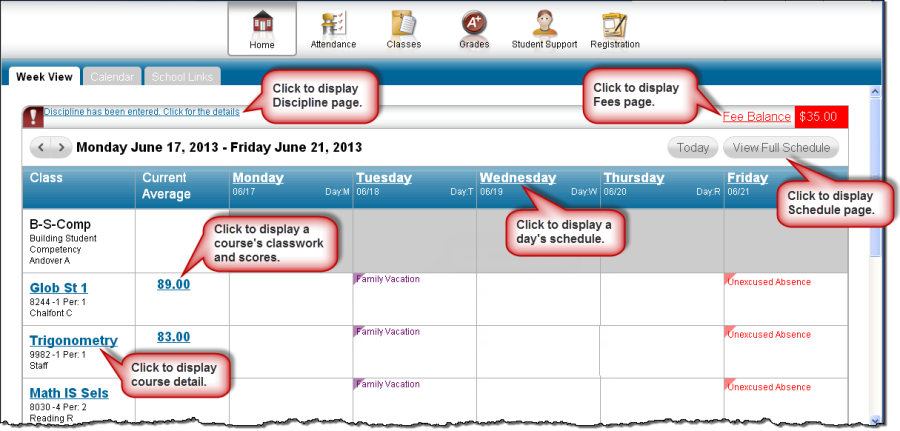 |
View class schedules
To view your student's class schedule for a specific day of the week, click the day's link above its column. For example, to display Monday's classes on the Schedule window, click Monday. The window lists periods, times, courses, teachers, and rooms.
To view your student's complete schedule, click View Full Schedule to display the Schedule page. Besides the schedule of all courses in the current school year, the page lists requests for the next school year. For more information, refer to the Schedule Page topic.
View other weeks
To display the week view for other weeks, use the

arrows to navigate forward or backward a week at a time. To return to the current week, click Today.
Display course work for the current average
To display assignments and scores associated with an average, click the average's link.
Display course details
To view additional details on a course, click its description link in the Class column to display the Course window. The window lists the course, building, department, teacher, room, class periods, days, and marking periods.
Display detail for assignments
To view additional details on an assignment, click its description link to display the Assignment (untitled) window. The window lists the course, assignment, category, dates assigned and due, total points, weight, extra credit, and description. You can also position the mouse pointer on an assignment to display a summary of this data in a tooltip. If appropriate, the window also displays scores and competency information.
Display detail for discipline alerts
If a discipline incident involving your student is recorded during the current week, an alert link displays at the top left of the page. To view details on the incident, click the link to display the Discipline page. Look for incidents that occurred in the current week, then click the appropriate Incident link to display the Discipline Incident Detail window.
Display fee balances
To display HAC's Fees page, click the Fee Balance link at the top right of the page. The Fees page lists transaction dates, fee descriptions and amounts, payments/refunds/credits, fee balances, and the student's total balance due. For more information, refer to the Fees Page topic.
Send an email to a course's teacher
To send an email to a teacher, click the teacher's name in the class column, if the name appears as a link. Your email window displays with the teacher's address inserted in the To box.
