Success Plan Page
The Success Plan page displays a list of Student Success Plans that have been defined for your student. You can view detailed information for a plan by clicking a date link in the Plan Date column.
To display the Success Plan page, click 
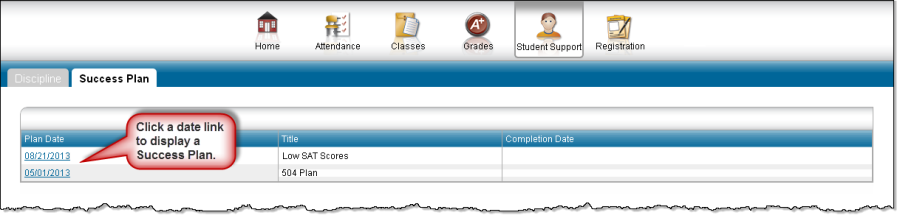
View Success Plan details
To view Reasons, Student Goals, and Parent Goals for a Success Plan, click its link in the Plan Date column. To return to the display of Success Plans, click List.
Add student and parent goals
On the Success Plan page, click the plan's link in the Plan Date column to display details on a plan.
In the plan's Student Goals or Parent Goals section, click New to display the Student Goal Detail or Parent Goal Detail window.
In the window's top section, complete the Goal and Comments fields. Leave the Completion Date field blank.
In the Objectives section, enter the goal's Objective by completing the necessary fields.
To display a set of fields for entering another objective, click New, then repeat Step 4.
Click Save.
Update student and parent goals
On the Success Plan page, click the plan's link in the Plan Date column.
In the plan's Student Goals or Parent Goals section, click the goal's link.
If a goal does not have a link, it was entered by a counselor or Success Plan coordinator and cannot be updated.On the Student Goal Detail or Parent Goal Detail window, change any fields as needed.
In the Objectives section:
To add a set of fields for entering a new objective, click New.
To delete an objective, check its Delete box, then click Delete.
Click Save.
