My Alerts
Use the My Alerts option to access and change settings for the types of email alerts you would like to receive for your student.
To display this page, move your pointer over your user name in the Home Access Center banner, then select My Alerts.
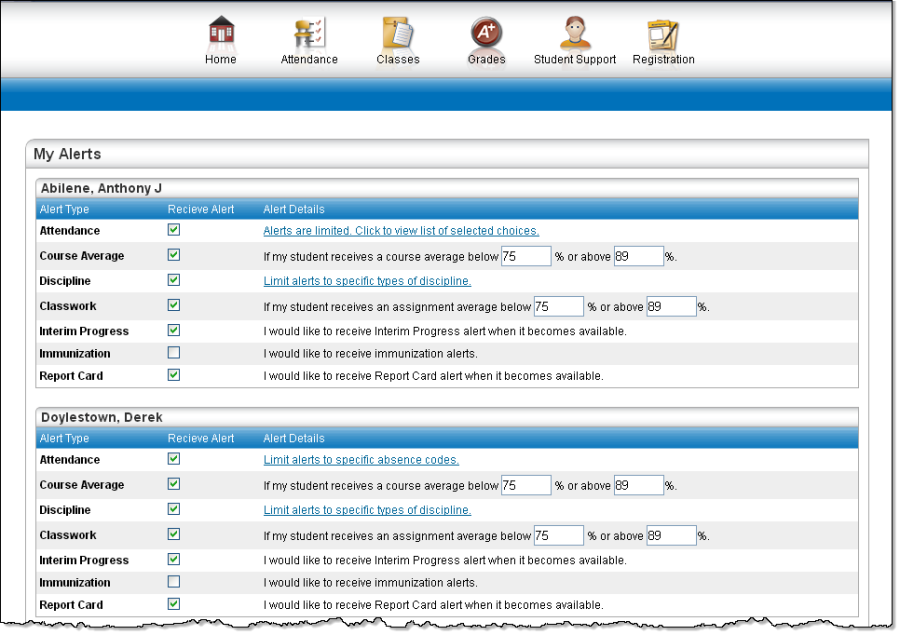
Subscribe to HAC Alerts
The My Alerts page includes checkboxes for the following types of alerts. If you are a guardian who can access multiple students in HAC, a separate set of boxes displays for each student. Selecting a box enables the type of alert indicated.
Attendance: Allows email alerts to be sent when absence, tardy, and attendance codes are entered for your student. You can limit the alerts to certain codes. When the Attendance box is checked, its description becomes a link. Click the link to display a window listing the available codes. To receive all alerts, leave the Any box checked. To select individual codes, uncheck the Any box, check the boxes for the codes you want, then click Save.
Course Average: Allows email alerts to be sent on your student's course averages. To limit the alerts to averages outside a range, enter the bottom of the range in the below field - for example, 75 for averages less than 75 - and the top of the range in the above field - for example, 89 for averages of 90 or greater. Enter whole numbers; decimals are not allowed. To enable alerts for all averages regardless of their level, leave the two fields blank.
Discipline: Allows email alerts to be sent when your student is involved in a discipline incident. You can limit the alerts to certain types of incidents. When the box is checked, its description becomes a link. Click the link to display a window listing the available discipline codes. To receive all alerts, leave the Any box checked. To select specific codes, uncheck the Any box, check the boxes for the codes you want, then click Save.
Classwork: Allows email alerts to be sent on averages for class assignments. To limit the alerts to averages outside a range, enter the bottom of the range in the below field - for example, 75 for averages less than 75 - and the top of the range in the above field - for example, 89 for averages of 90 or greater. Enter whole numbers; decimals are not allowed. To display averages for all assignments regardless of their level, leave the two fields blank.
Interim Progress: Allows you to receive alerts when Interim Progress Reports become available.
Immunization: Allows you to receive alerts when immunizations for your student are required.
Report Card: Allows you to receive alerts when Report Cards become available.
Overdue Assignments: Allows you to receive alerts when assignments are marked with an Alpha Mark indicating it was Not Turned In or currently have a blank mark.
Upcoming Assignments: Allows you to receive alerts for any assignments that are due in the specified number of days. You can specify the number of days the email alert must be sent before the assignment due date.
When you leave the My Alerts page, all of your entries are saved automatically.
