My Account
Use the My Account option to view your account data. Your account data includes your user name, address, email address, and the last date and time that you accessed Home Access Center.
Additionally, you may be able to change your password and enter challenge questions to be used if you forget your username or password.
To display this page, move your pointer over your user name in the Home Access Center banner. Then, select My Account.
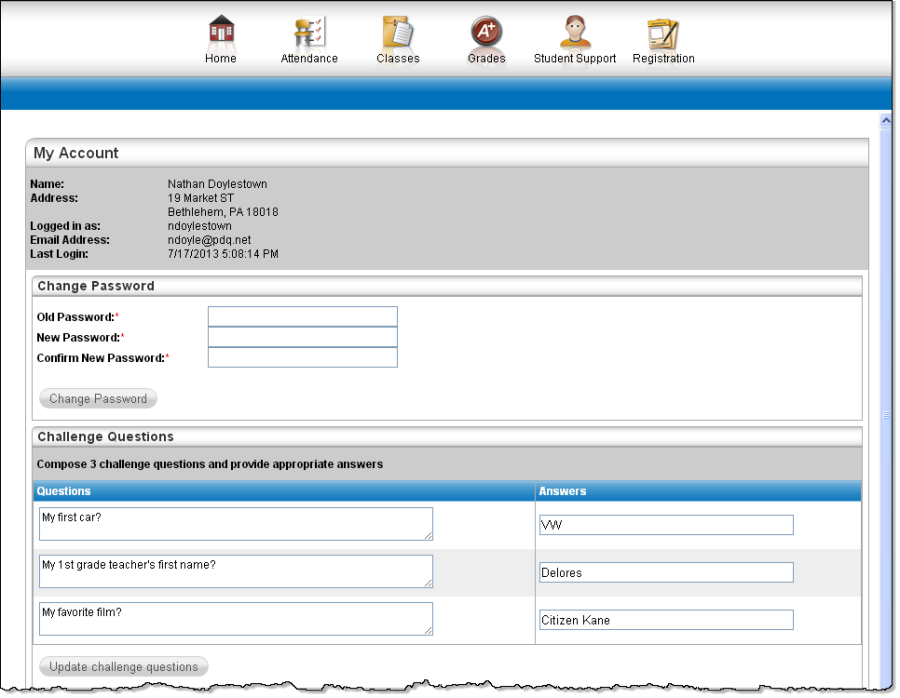
Register online for a HAC Account
To use this option, the school district must have your email address.
Navigate to the Home Access Center Log On page for the school district.
Click the Click Here to Register for HAC link (located above the Sign In button).
On the Home Access Center User Registration page, select a district if the Select a District field displays.
Enter your First Name, Last Name, City, and Zip Code from your mailing address.
Click Register.
If there are multiple students or contacts who have the same information as what you entered, you will be asked to enter your email address. Enter the email address and click Register.
Check your email for a "Home Access Center Registration" message from the district. If you do not receive an email, contact your school district.
Click the Register Here link in the email.
On the Home Access Center page, enter the access code provided in the email and the student's birthdate. For a guardian with multiple students, the birthdate for any of the students can be used.
Click Sign In.
On the Home Access Center User Registration page, enter a username that is at least 4 characters in length, password and challenge questions and answers that can be used should you forget your login information, then click Complete Registration.
What are challenge questions?
Challenge questions are used to verify your identity when you have forgotten your user name or password. The questions display after you click the link in the email sent to you in response to your a forgotten login information request. You also can change your challenge questions when needed using your My Account page in HAC.
Create challenge questions
If your building is configured to allow you to change your password, when you log into HAC for the first time, you may be asked to set up challenge questions and their answers in My Account page's Challenge Questions section. You also may be asked to create the questions the first time you log in after your school district has implemented challenge questions.
In a Question field, enter the text for the question you want to answer.
In the Answer field, enter the text for your answer. If you use any capital letters, they will not be required when you answer a question later, for example, with the name of a pet or school.
Repeat steps 1-2 until you have completed all Question and Answer fields.
Click Continue to access HAC.
Change your challenge questions
Log in to Home Access Center.
Move the pointer over your user name in the banner. Then click My Account.
In the Challenge Questions section of the My Account page, change your questions and answers as needed.
Click Update Challenge Questions.
Change your password
The following procedure describes how to change your password in Home Access Center.
Log on to Home Access Center.
Move the pointer over your user name in the banner. Then, click My Account.
In the Change Password section of the My Account page, enter your current password in the Old Password field.
In the New Password field, enter your desired password. A black dot displays in place of each character you type.
Recommendation: Use a mix of character types - upper and lower case letters, numbers, and symbols. To keep your password secure, do not use something easy to guess, such as your child's nickname or birth date.In the Confirm New Password field, enter your new password again. A black dot will display in place of each character you type.
Click Change Password. Your password will be updated and the following message displays above the password fields: Your password has been changed successfully.
Forgot your user name or password
The Log On page includes a Forgot My Username or Password link that you can click if you need to reset your password. When you click this link, the Forgot Username or Password page displays, allowing you to request to reset your login information.
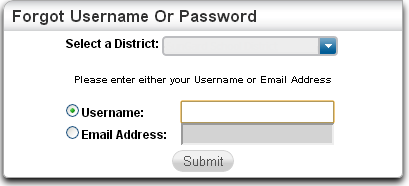
To reset your login information, you will be required to answer challenge questions. If you have not previously defined challenge questions for Home Access Center, you need to contact your school district to reset your password.
On the Forgot Username or Password page, enter either:
Your Home Access Center username.
or
The email address you supplied to your school district in your contact information.
Click Submit.
Check your email for a "Reset your Home Access Center password" message from the district. If you do not receive an email, contact your school district.
In the Reset your Home Access Center password email, click the Reset your Home Access Center password link.
On the Challenge Questions page, answer the challenge questions to restore access to Home Access Center.
Click Continue.
If you answered the challenge question(s) correctly, the My Account page displays. If you do not answer the challenge questions correctly, you may try again or contact your school district for assistance.
If you also forgot your username, refer to the Logged in as field on the My Account page.In the Change Passwords section of the My Account page, enter the new password for your Home Access Center account login, confirm the new password, then click Continue to Home Access Center.
Recommendation: Use a mix of character types - upper and lower case letters, numbers, and symbols. To keep your password secure, do not use something easy to guess, such as your child's nickname or birth date.
