Immunization Validation Processing
When you run the Validate Immunization option, the following processing is performed, but not necessarily in the order shown.
Determine the Series and Schedules to Use
For each student, the program finds the first criteria that the student fits. It then checks the series included in that criteria, using the specified schedules.
Create Series Or Shots Records, If Needed
The system checks whether series dates have been created for the appropriate shots, and if not, generates them.
If a warning status has been set for a shot and the warning status override is set to N, then the series status is set to IS (Insufficient).
Determine Whether the Recommended or Minimum Schedule Should be Used
The first series date is checked against the recommended schedule, which is based on the student's age at the time of the dose. All doses must meet the recommended schedule in order for it to be followed.
If any shots were given after the recommended ages, the program then uses the minimum schedule.
Check Medical Configuration for Date Validation Rules
The following Medical Configuration fields affect how dates are validated.
Use Due Date as 1st Overdue Date. If this prompt is checked, the shot is considered overdue on the day the shot is due. If unchecked, the shot is overdue the day after the due date or overdue date. Example: A shot is due from ages 4 to 5 years. If this field is checked, the student is considered overdue the day the student turns 5. If this field is unchecked, the student is considered overdue the day after the student turns 5.
Use Month/Year in Calculation. If a dose was given too early, but the Use Month/Year in Calculation field is set to Y in the building's Medical Configuration, the program checks to see whether the dose was given in the student's birth month. If the dose was within that month, it is considered valid. For example, the MMR should not be given before 12 months. However, if the shot is given in the month that the student turned one, and the building has Use Month/Year in Calculation set to Y, it is considered valid.
Adjust Validation Based on Validate Immunizations Prompts
The Validate Immunizations page's Margin of Error field affects how dates are validated. If the Margin of Error was set, then the program adjusts the time between doses appropriately. For example, if the margin of error is 4 days, a shot that was given 4 days too early would still be considered valid by the program.
Validate Immunization Dates Based on Schedule
Never Before: For each dose, the program checks to make sure the dose was given after the Never Before age. If not, the dose is considered invalid.
Time Between Doses: The program also checks to make sure the time between doses meets the minimum requirements, based on the schedule being used, and any margin of error entered when the validation was run. If a dose is live, it will be counted regardless. If a dose is dead, it will be considered invalid if it was given too soon. A dose that is given too late (that is, after the overdue period) is always considered valid.
The following example shows the dose status for a series that has a dead antigen, with one dose given and the system checking the second dose, based on the student's age.
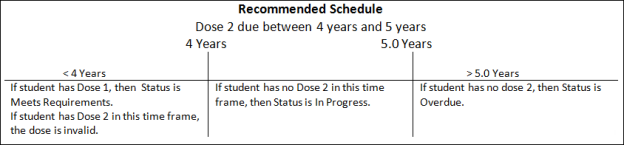
Exceptions: The system checks any Exceptions entered in the schedule, such as additional doses or fewer doses required, based on when a previous dose was given.
Boosters: If all doses meet requirements, the system checks booster information entered. The booster information indicates that rather than a set number of doses, the student must have a dose within a specified timeframe for it to be considered valid.
Multiple Schedules: If there are multiple schedules for the same series in a criterion and the student is not CO, DS, or EX for the first schedule, the program will check to see whether the student meets the requirements of the next schedule, and so forth. After checking all schedules, the program assigns the best result to the student, with best to worst being CO, EX, DS, MR, IP, OV, IS, and NR.
Assign Series Statuses
The series status is assigned as appropriate.
CO (Complete) If all required doses have been given, based on either the recommended or minimum schedule, then the student has completed the series, and the status of CO is assigned.
DS (Had Disease) If a shot with the same name as the series has a status of DS, then the status of the series is set to DS.
EX (Exempt) - If an exemption code has been entered for the series, then vaccination series has a status of Exempt. Note that a student will not be considered exempt from a series based on an exemption entered for an alternate dose of it. The system assumes that a student may be exempt from that specific alternate dose, but may be able to meet the immunization requirement by completing other doses. For example, if a student is allergic to the Pertussis vaccination, the student may be exempt from alternate doses that contain Pertussis, but still be able to meet the DTP series.
IP (In Process) If the student does not have all required doses, the program checks whether the student is in the period between when the next dose needed is due and overdue. If so, the student's immunization series is assigned a status of In Process.
IS (Insufficient) If a warning status has been set for a shot and the warning status override is set to N, then the series status is set to IS.
MR (Meets Requirements) If no further doses can be given at this point, but future doses are required, based on either the recommended or minimum schedule, then the series status of MR is assigned.
NA (Not Applicable) If a student has a series record that does not have a status of CO, DS, or EX, and the series is not included in the criteria applied to the student, the series record status is set to NA.
OV (Overdue) If the student does not have all required doses, and they are overdue by both the recommended and minimum schedule, the series is assigned a status of Overdue.
