Gradebook Alpha Marks Page
Use this page to define the alpha marks that teachers may enter as scores in the TAC Gradebook. Alpha marks can be entered for any assignment that is not scored by a rubric.
For each mark, you can specify whether the mark:
Awards a percentage of the possible points for the assignment. For example, a mark of S might indicate that the student earns 75% of the possible points for the assignment. Thus if the possible points were 100, the student would earn 75 points.
Excludes the possible points for the assignment from Gradebook averages. For example, a mark of NA might be used to indicate that the assignment is not applicable to the student and should not affect the student's average.
When a teacher enters scores in the Teacher Access Center's Gradebook, the teacher can assign a list of valid marks that look similar to the following table.
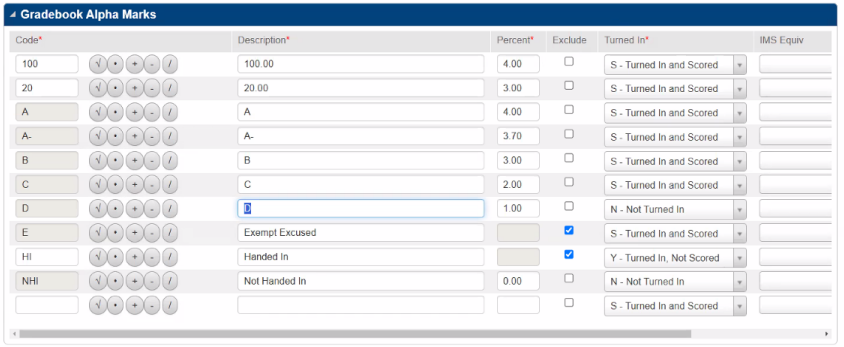
Gradebook Alpha Marks values
View Gradebook Alpha Marks
Select Administration > Mark Reporting Setup > Gradebook Setup > Gradebook Alpha Marks.
If the detail page displays for a building other than the one you want, use Search to select another building.
If a search page displays, select the building.
Add Gradebook Alpha Marks
Select Administration > Mark Reporting Setup > Gradebook Setup > Gradebook Alpha Marks.
If the detail page displays for a building other than the one you want, use Search to select another building.
If a search page displays, select the building.
Complete fields in the blank row at the bottom.
Click Save.
Change Gradebook Alpha Marks
Select Administration > Mark Reporting Setup > Gradebook Setup > Gradebook Alpha Marks.
If the detail page displays for a building other than the one you want, use Search to select another building.
If a search page displays, select the building.
Change values as needed.
Click Save.
Delete Gradebook Alpha Marks
You can only delete alpha marks that have not been entered as a score for any assignment.
Select Administration > Mark Reporting Setup > Gradebook Setup > Gradebook Alpha Marks.
If the detail page displays for a building other than the one you want, use Search to select another building.
If a search page displays, select the building.
Select the (Delete) checkbox for each record to delete.
Click Save.
Fields
Gradebook Alpha Marks Panel
Use this panel to define the alpha character marks that teachers can enter.
Field | Description |
|---|---|
Code | Alpha marks that teachers may enter in the Gradebook. To use special characters, click the appropriate button to add the character. Character/5 Teachers will see codes in the order shown on this page. These values are sorted in character order; so special characters are listed first and letters are sorted in alphabetic order. |
Description | Text describing the mark. Character/255 |
Percent | Percent of possible points that students earn when this mark is entered. For example, if a mark is defined with a percentage of 80, and the possible points for the assignment is 10, students for whom the teacher entered this mark would earn 8 points. If the mark should be used to exclude the assignment from student averages, leave the Percent field blank and select the Exclude checkbox. |
Exclude | Checked if this mark should be used to exclude the possible points for an assignment from the average. For example, if absent students are not required to complete an assignment, you could create an alpha mark to indicate that the student was absent and the assignment is not applicable. |
Turned In | Select to indicate if each mark should be considered Not Turned In, Turned In, Not Scored, or Turned In and Scored. |
IMS Equiv | If the alpha mark indicates the scoring status for a student's assignment, select the appropriate result score status from the IMS Standards. The following values were added for OneRoster version 1.2 and will not be submitted when sending data using the version 1.1 endpoint: late, incomplete, withdrawal, in progress. The "fully graded" status is not available. In the Teacher Access Center, assignments that are fully graded will have either a numeric score or an alpha mark that represents the student's score. |
SGY (Schoology) Equiv | This field is informational only. It has been added to support future enhancements to the eSchoolPlus integration with Schoology. |
