PVAAS Roster Report
On this page:
Regulatory > Pennsylvania > Reports > PVAAS Roster Report
The following section describes the PVAAS Roster Report. This feature groups students by course and course-section for pre-submission verifications.
Prerequisites
- Verify the Course (CRS) and Staff Student Subtest (SSS) downloads have been run for all selected students.
PVAAS Page Prompts
Field | Description |
|---|---|
Report Type | Select the format:
|
Building List | Choose All to run the report for all buildings in your district, or choose Selected to define a comma separated list of buildings you wish to include. |
School Year | Select the school year. |
Submission | Select the submission for which you wish to produce the report. |
Include Keystone Courses | Checked if you want to include Keystone courses in the report. |
Include PSSA Courses | Checked if you want to include PSSA courses in the report. |
Include Core Courses | Checked if you want to include Core courses in the report. |
Include All Courses | Checked if you want to include all courses in the report. |
Click Run to generate the report.
Sample Principal Report
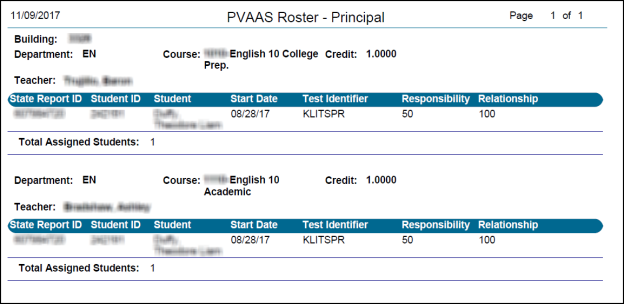
Sample Teacher Report
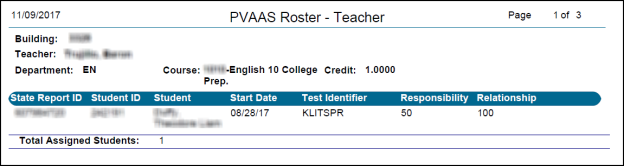
Troubleshooting PVAAS
This section provides tips for troubleshooting data for the PVAAS Roster Report for the following areas:
- Staff Student Subtest
- Missing Course Section
Staff Student Subtest
- Verify that the school year selected in the PIMS Download screen is the current school year.
- Confirm that the Generate Staff Date Tracking utility has been run for your district.
- Large numbers of Primary Staff with no Instructional Responsibility or no records in the Staff Student Subtest download are symptoms that the utility has not been run.
- Verify that the Evaluation Group Setup table for the current year has been updated with assessment dates for the current school year for all assessments:
- Missing Staff Student Subtest records for one particular assessment or group of assessments is a symptom the setup is not complete.
- This includes Assessment Dates set up in the Course Catalog and Master Schedule PIMS Course screen. If you copy your Master Schedule from one year to the next, the Master Schedule PIMS Course page values also copy forward so the current year PIMS Course screen may have dates from last year.
- Verify that your Marking Periods setups (Administration > Registration Setup > Calendars > Marking Periods) include a State Code Equivalent value. PIMS has not issued a defined list of Marking Periods so you can use your local Marking Period codes in the State Code Equivalent field.
- Getting zero Staff Student Subtest records is a symptom of this.
Missing Course Section
- Check the PIMS Course screen in the Master Schedule.
- If your district copies Master Schedules forward from one year to the next and a Keystone/PSSA Assessment Date override value was entered in the previous school year for a course section, that prior year date carries forward to the current year.
- If the Assessment Date determined for the course falls outside of the run range for the downloads, the course section will be skipped.
