Staff Procedures
This section describes how to maintain staff-course data.
Staff Date Tracking
Menu path: Scheduling > Courses > Course Sections > Master Schedule
Use this page to define the Staff member details and assign Staff members to a Master Schedule course section.
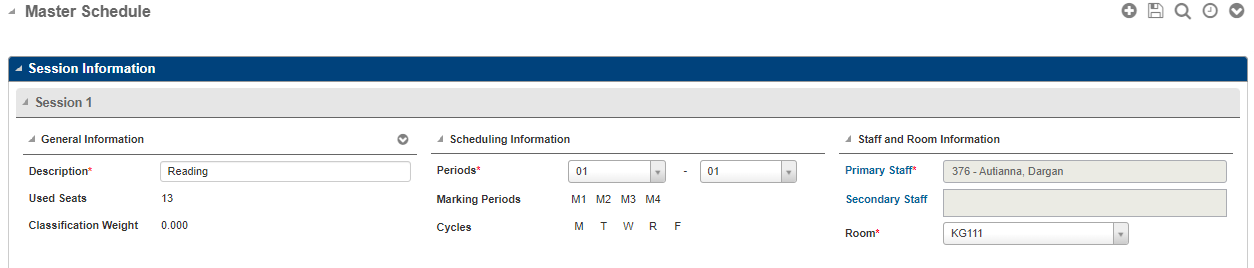
Master Schedule page to define the Staff member details and assign Staff members to a Master Schedule course section.
Fields | Description |
|---|---|
Primary Staff | Click the Primary Staff link. In the Staff Date Tracking page, enter the primary staff tracking information:
|
Secondary Staff | Click the Secondary Staff link. In the Staff Date Tracking page, enter the secondary staff tracking information. |
The Staff Course (CU) records will be created with the Start Staff Date (CU070) and End Staff Date (CU080) from the Staff Date Tracking window.
To Assign Staff Members to a Master Schedule Course Section
1. Add the Master Schedule course section and session information. You will need to save the course section before you assign any staff.
2. In the Master Schedule Session Information section, click the hyperlink in the Primary Staff field to open the Staff Date Tracking page and assign a primary staff member to the course-section session.
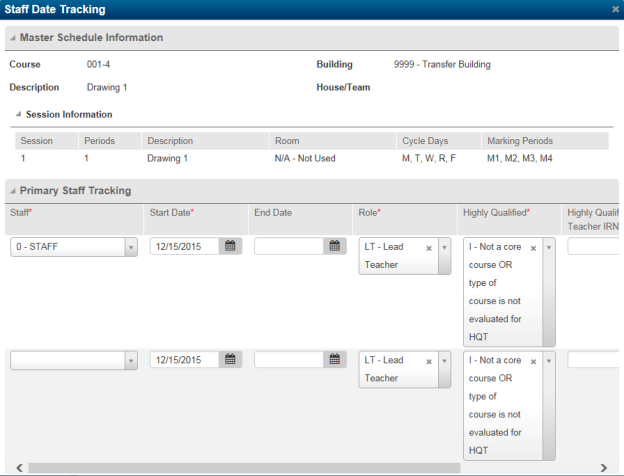
Staff Date Tracking page to assign a primary staff member to a course-section session
3. Select the staff member who serves as Primary Staff for the course section.
4. The Start Date defaults based on the earliest Marking Period start date associated with the course section for the building's calendar.
5. Leave the End Date blank.
6. Click Save. The primary staff member is now assigned for the session. You do NOT need to re-save the Master Schedule course section on the Master Schedule Course Information page.
7. To assign secondary staff for the course section session, repeat Steps 2 through 6 using the hyperlink in the Secondary Staff field.
8. Repeat Steps 2 through 7 for any remaining sessions associated with the course section.
Generate Course Staff Date-Tracking Data Utility
Menu path: Scheduling > Utilities > Setup Mass Updates > Generate Course Staff Date-Tracking Data
This feature creates the initial staff date records for courses once a building is ready to do so. The user can choose to exclude staff members, if desired. All available course-sessions are available to be updated. The user can also choose to remove specific courses from the utility by clicking Delete.
To Run Generate Course Staff Date-Tracking
Select the menu path Scheduling > Utilities > Setup Mass Updates > Generate Course Staff Date-Tracking Data.
Specify how to create records in the fields.
Use the filter to define the criteria to select the courses to process. Then click Load to display the list of applicable courses. All of these courses will be included when the utility is run.
To remove a course, select the checkbox to the left of the course name.
Once the courses have been loaded, click Run to execute the utility.
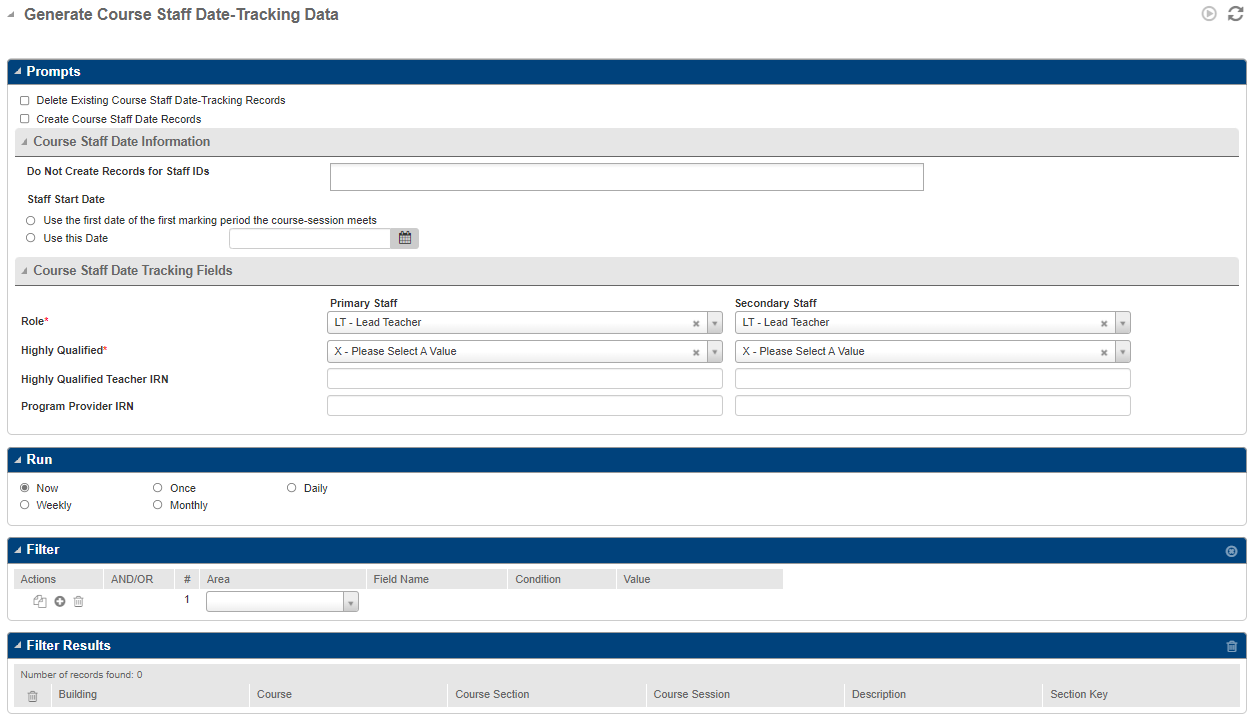
Fields | Description |
|---|---|
Delete Existing Course Staff Date Records | If checked, the utility will delete all existing Course Staff Date records for the selected courses. |
Create Course Staff Date Records | If checked, Course Staff Date records will be created for primary and secondary staff members. If Course Staff Date records already exist for a course-session, the utility will skip that course-session. |
Do Not Create Records for Staff IDs | Use the selection list to exclude any staff from the utility. The list of course-sessions below will automatically refresh to include only courses that have at least one staff member not included in the list. |
Start Staff Date (CU070) | Use the first date of the marking period that the course-session meets or enter a user-specified date. |
Role (CU090) | Select Lead Teacher or Co-Teacher. |
Highly Qualified (CU100) | Select the Highly Qualified status from the list. |
Highly Qualified Teacher IRN (CU110) | IRN used to group courses for the calculation of the percent of core courses taught by highly qualified staff and the percent of core courses taught by properly certificated staff. You only need to enter a value in this field if you want to report an IRN other than the IRN of the building where the course is held. |
Program Provider IRN (CU120) | Enter the district IRN of the entity in contract with the reporting school district. |
