Staff Date Tracking
For Michigan state reporting, districts are required to track dates for teacher assignments. The Master Schedule Primary Staff and Secondary Staff fields display the current staff assignments. Click the field label to record staff assignments with start and end dates.
Staff Date tracking can be turned off when you are creating next year schedules as it is not necessary to track staff changes by date before the start of a school year. At the start of the school year, run Generate Course Staff Date-Tracking Data to create the staff date tracking records for the current staff assignments.
Primary and Secondary Staff Tracking
Scheduling > Courses > Course Sections > Master Schedule
You can add primary staff and secondary staff for student courses during student enrollment or any time during the school year. Choose the course you wish to assign, and follow the illustrations and steps as listed below.
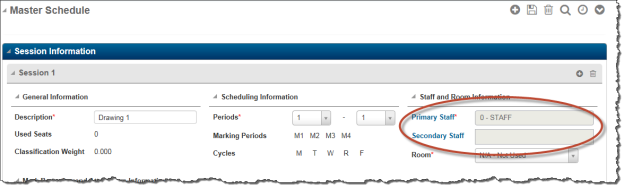
Field | How to change staff |
|---|---|
Primary Staff | Click the Primary Staff link. In the Staff Date Tracking page, enter the staff tracking information. |
Secondary Staff | Click the Secondary Staff link. In the Staff Date Tracking page, enter the secondary staff tracking information. |
To assign staff members to a Master Schedule course section:
- Add the Master Schedule course section and session information. You will need to save the course section before you assign any staff.
- In the Master Schedule Session Information section, click the hyperlink for the Primary Staff to assign a primary staff member to the course-section session.
- In the Staff Date Tracking page, select the staff member who serves as Primary Staff for the course section.
- The Start Date defaults based on the earliest Marking Period start date associated with the course section for the building's calendar.
- Leave the End Date blank.
- Click Save. The primary staff member is now assigned for the session. You do not need to re-save the Master Schedule course section on the Master Schedule Course Information page.
- To assign secondary staff for the course section session, repeat Steps 2 through 6 using the hyperlink in the Secondary Staff field.
- Repeat Steps 2 through 7 for any remaining sessions associated with the course section.
Staff Date Tracking Page Fields
| Fields | Description |
|---|---|
| Staff | Select the staff member to assign. Note that only one primary staff member can be assigned to a course for a date range. |
| Start Date | Enter the first date the teacher is assigned to the course. |
| End Date | Enter the last date the teacher is assigned to the course. If this is the last day of the course, you can leave this field blank to report the last day of the last marking period of the course. |
Generate Course Staff Date-Tracking Data Utility
Scheduling > Utilities > Setup Mass Updates > Generate Course Staff Date-Tracking Data
This feature creates the initial staff date records for courses once a building is ready to do so. The user can choose to exclude staff members, if desired. All available course-sessions are available to be updated. The user can also choose to remove specific courses from the utility by clicking Delete.
To run Generate Course Staff Date-Tracking
- Select Scheduling > Utilities > Setup Mass Updates > Generate Course Staff Date-Tracking Data.
- Specify how to create records in the fields.
- Use the filter to define the criteria to select the courses to process. Then, click Load to display the list of applicable courses. All of these courses will be included when the utility is run.
- To remove a course, select the checkbox to the left of the course name.
- Once the courses have been loaded, click Run to execute the utility.
Fields
For information on the other fields that display on this page, refer to the Staff Date Tracking Page Fields section.
| Fields | Description |
|---|---|
| Delete Existing Course Staff Date Records | If checked, the utility will delete all existing Course Staff Date records for the selected courses. |
| Create Course Staff Date Records | If checked, Course Staff Date records will be created for primary and secondary staff members. If Course Staff Date records already exist for a course-session, the utility will skip that course-session. |
| Staff IDs to Skip | Use the selection list to exclude any staff from the utility. The list of course-sessions below will automatically refresh to include only courses that have at least one staff member not included in the list. |
