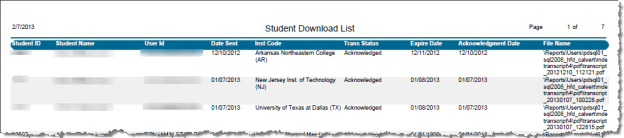e-Transcript Search
Mark Reporting Center > MD e-Transcript > MD e-Transcript Search
Search
This screen allows users to search and report on e-Transcript records. It is very similar to the Student Search. There is a Report option to allow the results of the search to be sent to a PDF or Excel file.
The search may be filtered by one of three areas: Demographic, Personal, or Academic.
Click Search to generate the relevant records.
The search results returned will provide the same information as the Submissions Status tab and the e-Transcript History page. It also includes an additional status of 'Not Sent' for any transcript records that have been saved, but not sent.
Report
To generate a custom report, click the Report button. The page below will appear.
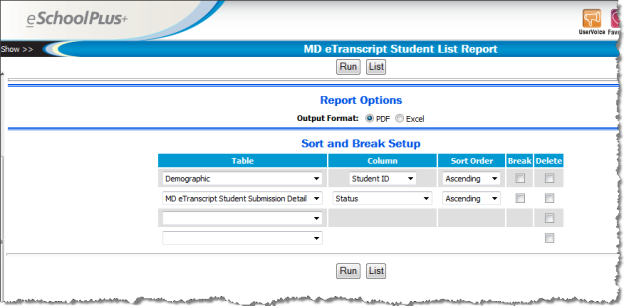
You can choose to have the report generate as a PDF or Excel file. Select the tables and columns if you would like the report sorted a specific way. For example, the above selections will sort the records by Student ID, and then by the Status of the records. Once you have the settings adjusted, click Run to generate the report.
Below is a sample report: