Vision Exam Data
Medical > All > Student > Exams
Use this page if you want to update data for one student at a time.
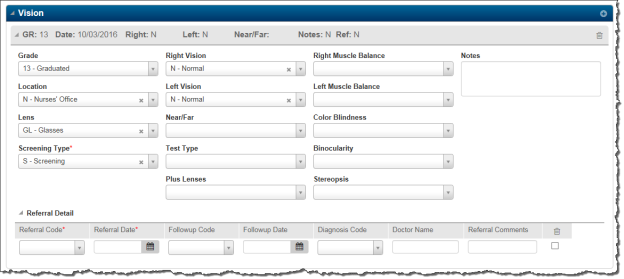
| Fields | Description |
|---|---|
| Screening Type | Select the appropriate value. In some cases, the screening type that you select will affect where on the IL Medical reports the data prints. |
If the student wears glasses, please enter the code for Glasses in the Lens field. These students are grouped differently on the IL Vision Conservation and Eye Exam Worksheet reports.
Enter Referral information under the Referral Detail section to update additional information needed for the IL Vision Conservation Report.
The Diagnosis Code field has been added for Illinois on this page. For Vision Exams there are prescribed Diagnosis Codes from the State. The other fields work as they did before, although there are specific State Equivalency Codes that must be used for Followup Codes.
Diagnosis Codes are shared by the Hearing and Vision exam referral pages. In order to ensure that you select a diagnosis code that is valid for Vision Exams, please follow the instructions that follow.
- Click on the Diagnosis Code drop down button.
- Type "v" in the Search field
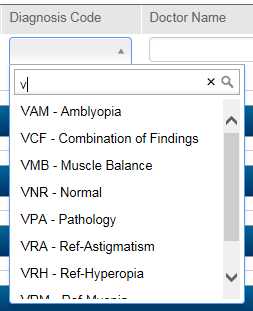
Vision Exam Mass Update
Medical > All > Office > Vision
Use this page to update vision exam data for several students at one time. You will enter default values for the data associated with the vision exam and make changes to the exceptions as necessary.
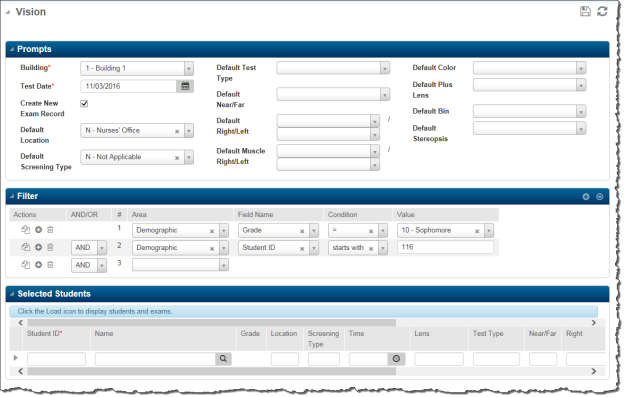
Procedure for Using Vision Exam Mass Load Page:
- Enter Default information at the top of the page. If the majority of the students should get an S in the Screening Type field, enter it here. Select a field to see valid values.
- Select the group of students you wish to enter Vision Exam data for in the Mass Load Filter section of the page. After you enter your selection criteria, click the Load button.
- The page will change to show the students that you have selected. Make changes to student data as necessary.
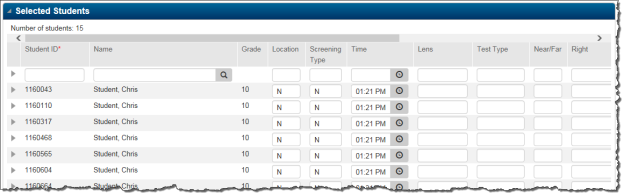
If you have Referral Information, click on the arrow next to the Student ID and enter data as appropriate.
