Hearing Exam Data
Medical > All > Student > Exams > Hearing panel
Use this page if you want to update data for one student at a time.

| Fields | Description |
|---|---|
| Screening Type | Select the appropriate value. In some cases, the screening type that you select will affect where on the IL Medical reports the data prints. |
| Known Case | Checked if student was known to have a hearing issue prior to the exam. |
Enter Referral information under the Referral Detail section to update additional information needed for the IL Hearing Conservation Report.
The Diagnosis Code field has been added for Illinois on this screen. For Hearing Exams there are prescribed Diagnosis Codes from the State. The other fields work as they did before, although there are specific State Equivalency Codes that must be used for Followup Codes.
Diagnosis Codes are shared by the Hearing and Vision exam referral pages. In order to ensure that you select a diagnosis code that is valid for Hearing Exams, please follow the instructions that follow.
- Click on the Diagnosis Code drop down button.
- Type "h" in the Search field and ignore the last one (this is a Vision Diagnosis Code)
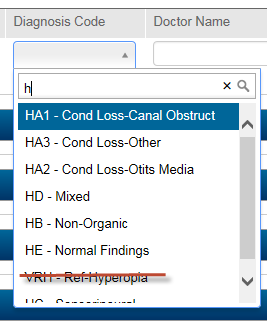
Hearing Exam Mass Update
Medical > All > Office > Hearing
Use this page to update hearing exam data for several students at one time. You will enter default values for the data associated with the hearing exam and make changes to the exceptions as necessary.
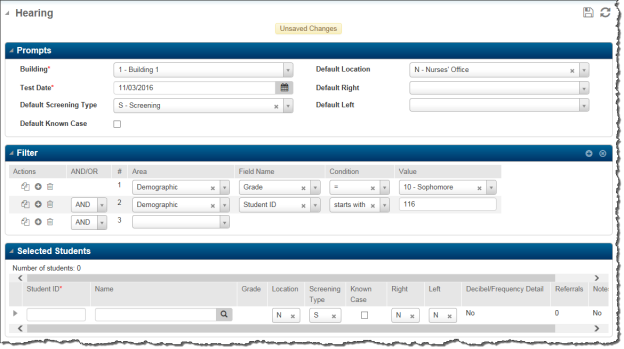
Procedure for Using Hearing Exam Mass Load Page:
- Enter Default information at the top of the page. If the majority of the students do not have a known case of hearing issues, leave the Known Case box unchecked. Select the other fields to see valid values.
- Select the group of students you wish to enter Hearing Exam data for in the Mass Load Filter section of the page. After you enter your selection criteria, click the Load button.
- The page will change to show the students that you have selected. Make changes to student data as necessary.

If you have Referral Information, click on the arrow next to the Student ID and enter data as appropriate.
