Staff Date Tracking
Scheduling > Courses > Course Sections > Master Schedule
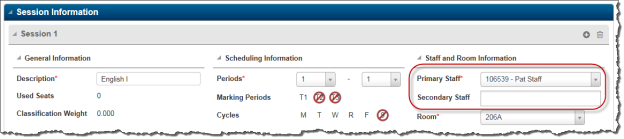
| Fields | Description |
|---|---|
| Primary Staff | Click the Primary Staff link. In the Staff Date Tracking page, enter the primary staff tracking information:
|
| Secondary Staff | Click the Secondary Staff link. In the Staff Date Tracking page, enter the secondary staff tracking information. Follow the same steps of entering the Primary Staff. |
Assigning Staff Members
- Add the Master Schedule course section and session information. You will need to save the course section before you assign any staff.
- In the Master Schedule Session Information section, click the hyperlink in the Primary Staff field to assign a primary staff member to the course-section session. The Staff Date Tracking pages opens:
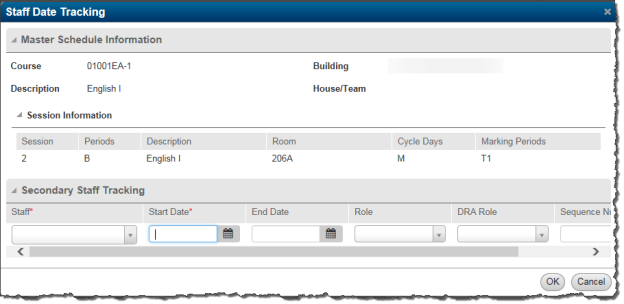
- Select the staff member who serves as Primary Staff for the course section.
- The Start Date defaults based on the earliest Marking Period start date associated with the course section for the building's calendar.
- Leave the End Date blank.
- Click Save. The primary staff member is now assigned for the session. You do NOT need to re-save the Master Schedule course section on the Master Schedule Course Information page.
- To assign secondary staff for the course section session, repeat Steps 2 through 6 using the hyperlink in the Secondary Staff field.
- Repeat Steps 2 through 7 for any remaining sessions associated with the course section.
