Attendance Setup
Attendance Codes
Menu path: Select Administration from the main menu, select Attendance Setup submenu, select Setup, and then select Attendance Codes.
For the Health Services report, there must be an Attendance Code defined for Concussion Excused with a state code equivalent = 'CE'.
Attendance View Setup
Menu path: Select Administration from the main menu, select Attendance Setup submenu, select Setup, and then select Attendance View Setup.
For the Health Services Report, the attendance code 'CE' must be included in the attendance view setup as criteria in the Daily view type for each building. Use the following setup:
- Calendar - Regular
- Days: All
- Absences: CE
- Min: 1
- Convert Code: CE
- Value: 1
Attendance Alerts Configuration
Menu path: Select Attendance from the main menu, select All submenu, select Office, and then select Attendance Alerts Configuration.
The dialog displays are applicable for CT customers only when choosing an attendance code for a student. If the student meets a threshold set on the Attendance Alerts page for that code, you will receive an Attendance Alert Dialog for acknowledgement. The attendance code being entered on the page will be included in the threshold count.
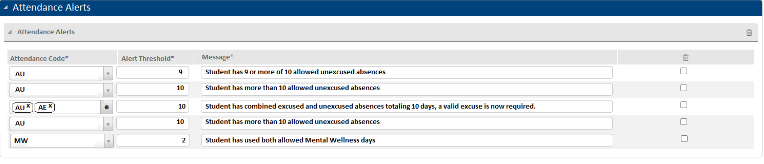
Attendance Entry
Use this page to enter attendance for either individual students or a group of students, such as all students in a class or all students who meet certain criteria.
The Attendance Entry page provides five modes for recording attendance. The modes can be accessed using the following buttons at the top of the page:
Individual | Enables you to enter attendance for an individual student. |
Unverified | Enables office personnel to verify teachers' attendance entries and update students' bottom line attendance records. |
Class | Enables you to enter attendance for students enrolled in a selected course. |
Activity | Enables you to enter attendance for students enrolled in a selected activity. |
Criteria | Enables you to search for students based on demographic criteria and enter their attendance. For example, you could select all students who take a particular bus to school. |
For additional information on attendance, refer to Overview of Attendance Records and Understanding Bottom Line Attendance.
